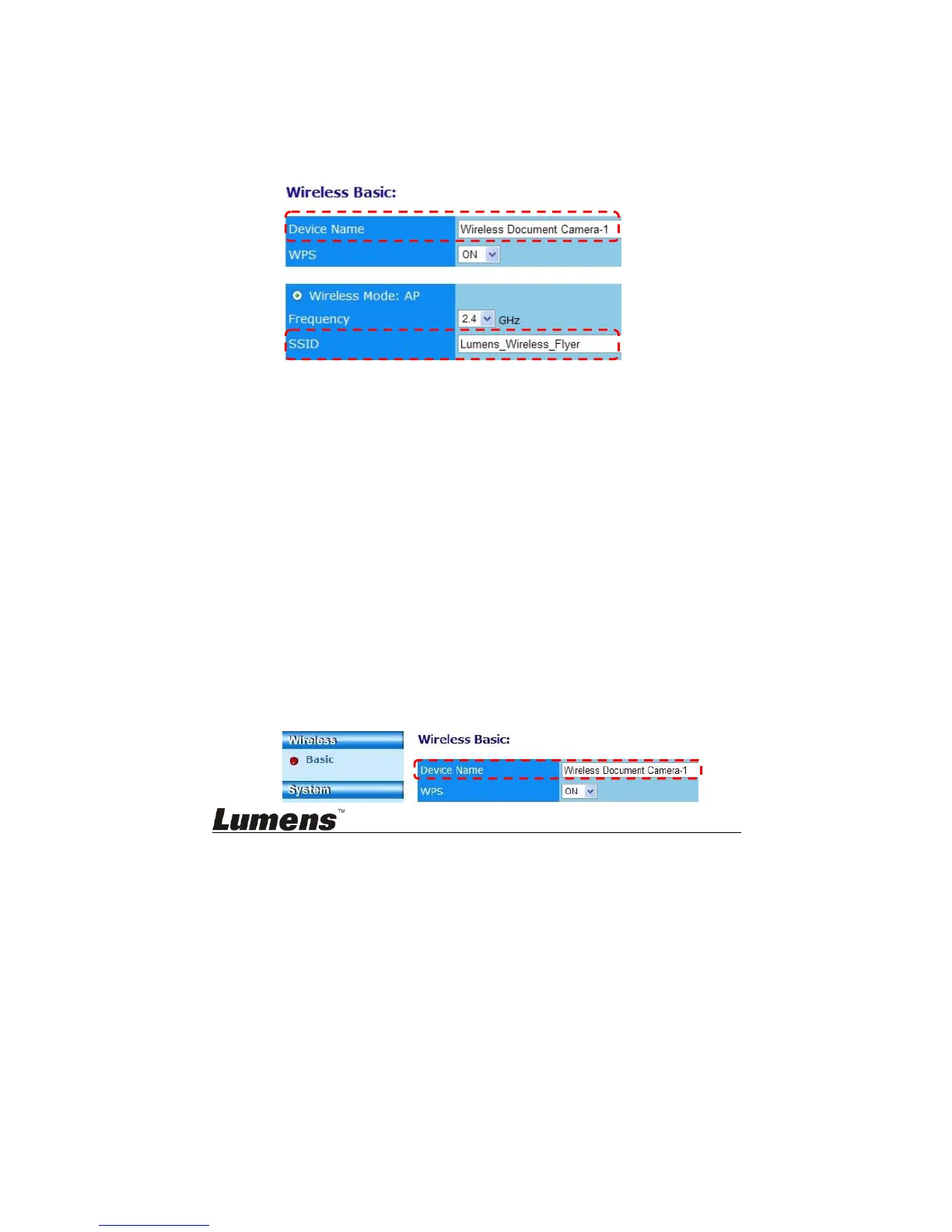English - 25
b. Open the computer wireless network list, connect the
[Lumens_Wireless_Flyer], enter the connection password
[ladibugflyer] to complete the network connection.
c. Open the web browser, and enter [192.168.1.1] in the address bar
d. Enter the Login account [Admin] and password [1234]
e. Enter the [Basic] page to modify the [Device Name] and [SSID] of AP
Device Name:Wireless Document Camera-AP (Custom)
SSID:Lumens_Wireless_Flyer_AP (Custom)
f. Click [Save] to apply the changes
8.3.2 DC-W50 customer settings
a. Turn on customer DC-W50
[Remark] Turn on one customer DC-W50 each time for initial
setting.
b. Open the computer wireless network list, connect the
[Lumens_Wireless_Flyer], enter the connection password
[ladibugflyer] to complete the network connection
c. Open the web browser, and enter [192.168.1.1] in the address bar
d. Enter the Login account [Admin] and password [1234]
e. Enter the [Basic] page to modify the [Device Name]
Device Name:Wireless Document Camera-Client-1(Custom)
