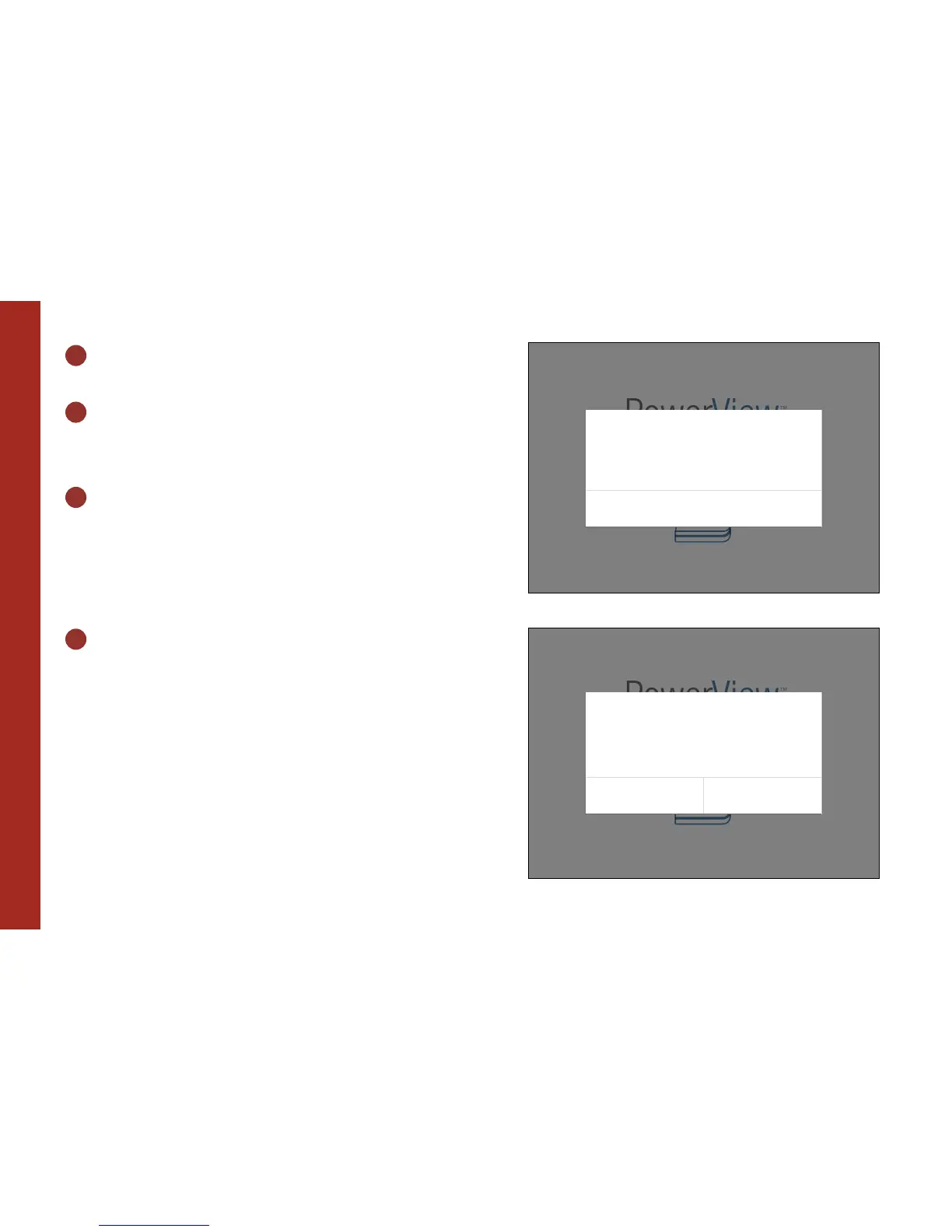CONNECT THE POWERVIEW™ APP TO THE HUB
14
7. 5
PRESS OK
7. 6
WAIT FOR THE NEXT SCREEN AND
SELECT NEXT STEP
7. 7
FOLLOW THE ON SCREEN
INSTRUCTIONS TO ADD THE HUB
TO YOUR EXISTING POWERVIEW™
NETWORK
7. 8
YOU CAN NOW START WITH
THE APP
(For further instructions please go to
www.luxaflex.co.uk/powerview-installation).
PowerView
™
Network
Next StepI don’t have a remote
Please locate the PowerView Remote that has been paired with
your window treatments and place it next to the Hub.
