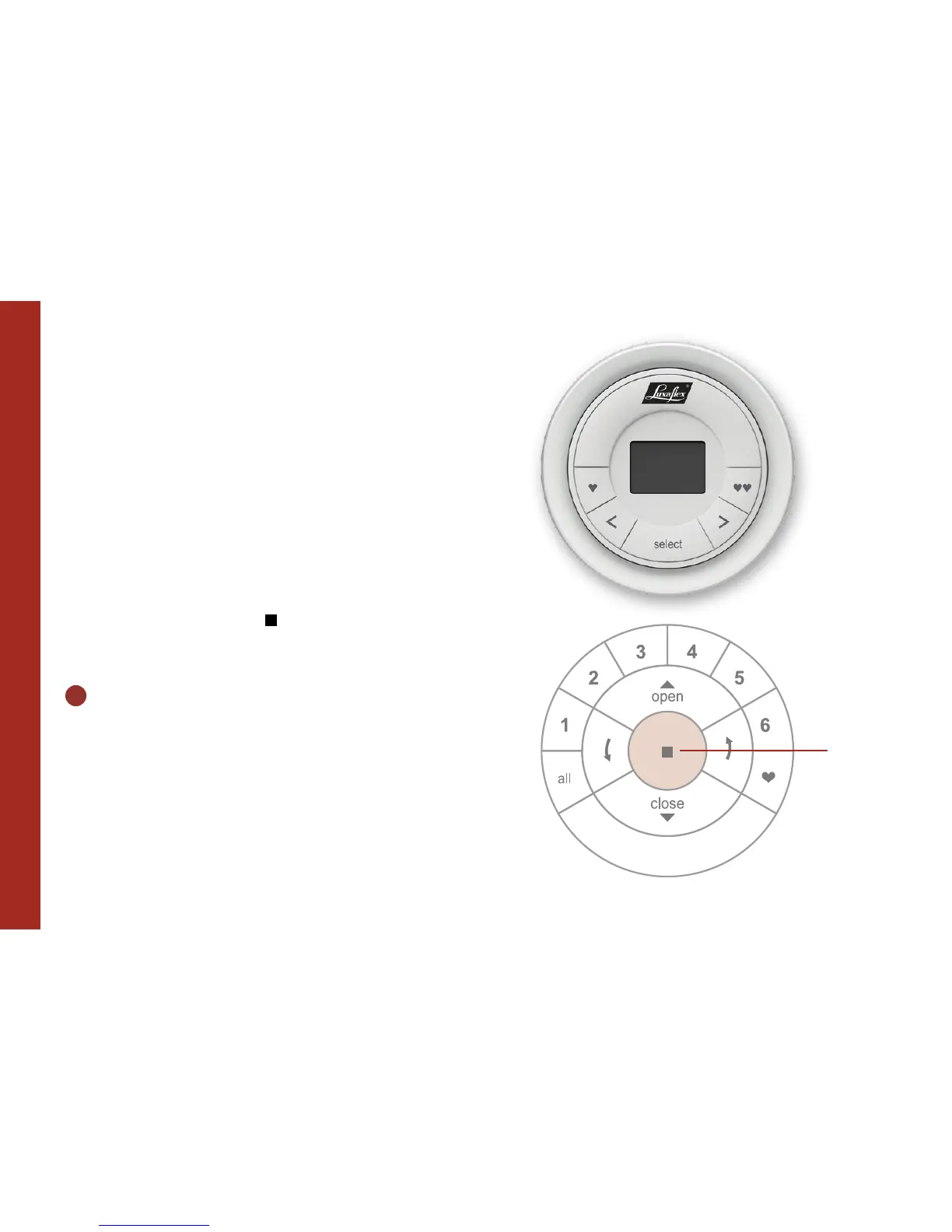4
PAIRING REMOTES
The Scene Controller (as shown on the top right of this page),
will be explained in the chapter ‘Additional Actions’ on page 15
of this guide.
STEP 3 PAIRING REMOTES
If you only have one remote, please proceed to Step 4.
By pairing PowerView™ remotes you make all your remotes
part of the same PowerView™ Network. This is important for
seamless installation of the PowerView™ system.
For this instruction you use the STOP button on your
Remote.
3.1
TAKE TWO REMOTES, NAME
THEM ‘REMOTE 1’, ‘REMOTE 2’ AND
FOLLOW THE INSTRUCTIONS
BELOW
Repeat these steps if you have more than two remotes.
Scene
Controller
Stop
