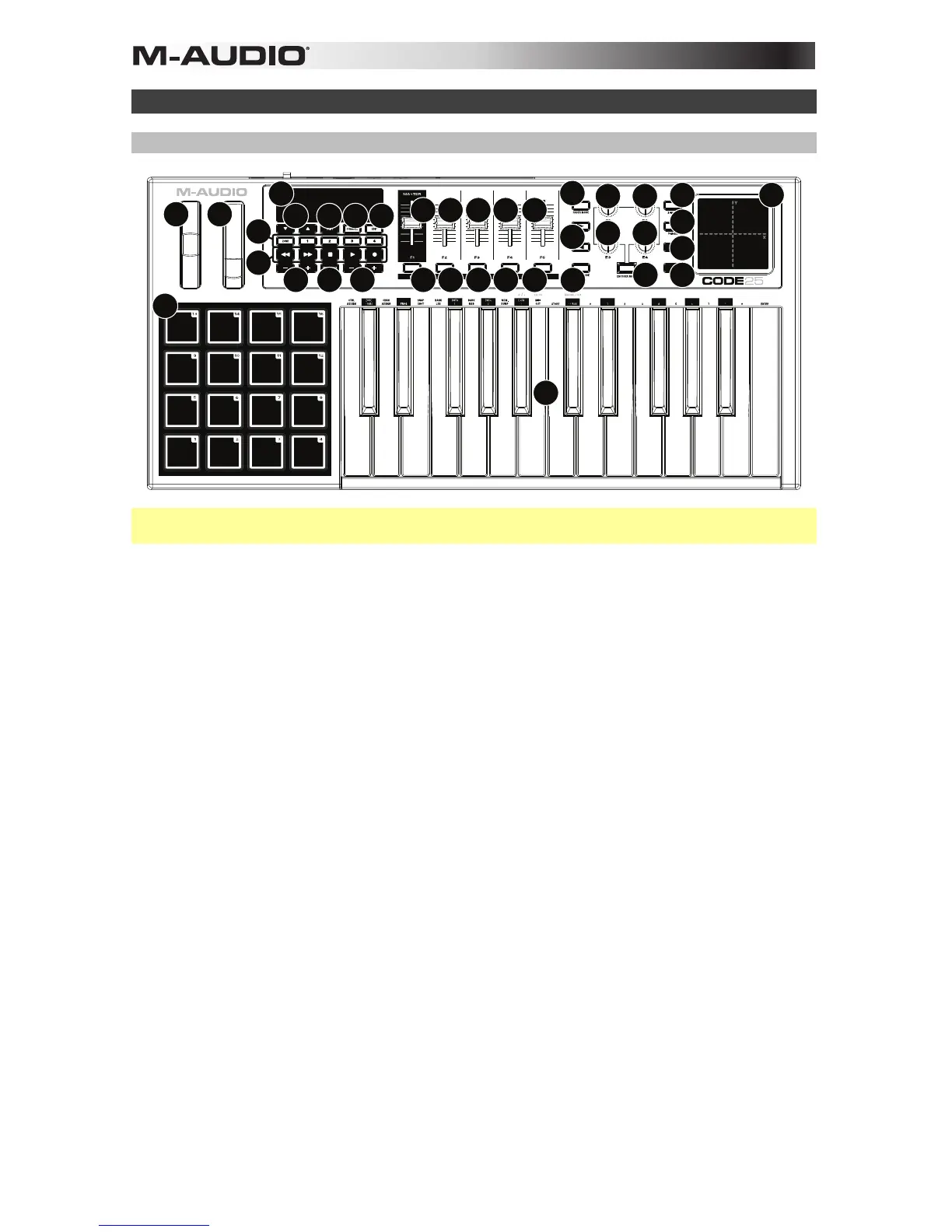4
Features
Top Panel
23
4
7
9
7
9
7
9
7
9
7
9
1
6
15
16 17 18 19
20
14
21
5
8
10
11
12
12
12
12
13
2224
23
24
23
Important: For a more complete explanation of these controls and how to use them, download the
Code 25 User Guide at m-audio.com.
1. Keyboard: This 25-note keyboard is velocity-sensitive with aftertouch and, in conjunction with
the Key Octave –/+ buttons, can access the full range of 127 available MIDI notes (10 octaves).
2. Pitch-Bend Wheel: Move this wheel to send MIDI pitch bend information.
You can also change this wheel’s MIDI assignment. See the User Guide to learn how to do this.
3. Modulation Wheel: Move this wheel to send continuous controller data—MIDI CC #01
(modulation), by default.
You can also change this wheel’s MIDI assignment. See the User Guide to learn how to do this.
4. Key Octave –/+: Press one of these buttons to move the keyboard up or down an octave.
Press and hold Transpose and press one of the buttons to move the keyboard down or up a
semitone.
5. Pads: Use these pads to trigger drum hits or other samples in your software or external MIDI sound
module. The pads are velocity-sensitive, which makes them very responsive and intuitive to play.
You can also change these pads’ MIDI assignments. See the User Guide to learn how to do this.
6. Pad Octave –/+: Press one of these buttons to move the pads up or down an octave.
Press and hold Transpose and press one of the buttons to move the pads down or up a
semitone.
7. Faders (F1–F5): Use these faders to send MIDI CC messages to your software or external MIDI
device. Use the Fader Mode button to change their current mode.
You can also change these faders’ MIDI assignments. See the User Guide to learn how to do this.
8. Fader Mode: Press this button to switch the Faders (F1–F5) between their two modes,
distinguishable by this button’s color:
Red: MIDI Mode (the default)
Green: Mackie Control
®
/HUI
®
Mode.
Learn more about these modes in the User Guide.
9. Buttons (B1–B5): Use these buttons to send MIDI CC messages to your software or external
MIDI device. They can function as momentary or toggle (latching) buttons. Use the Button Mode
button to change their current mode.
You can also change these buttons’ MIDI assignments. Please see the User Guide to learn how
to do this.
