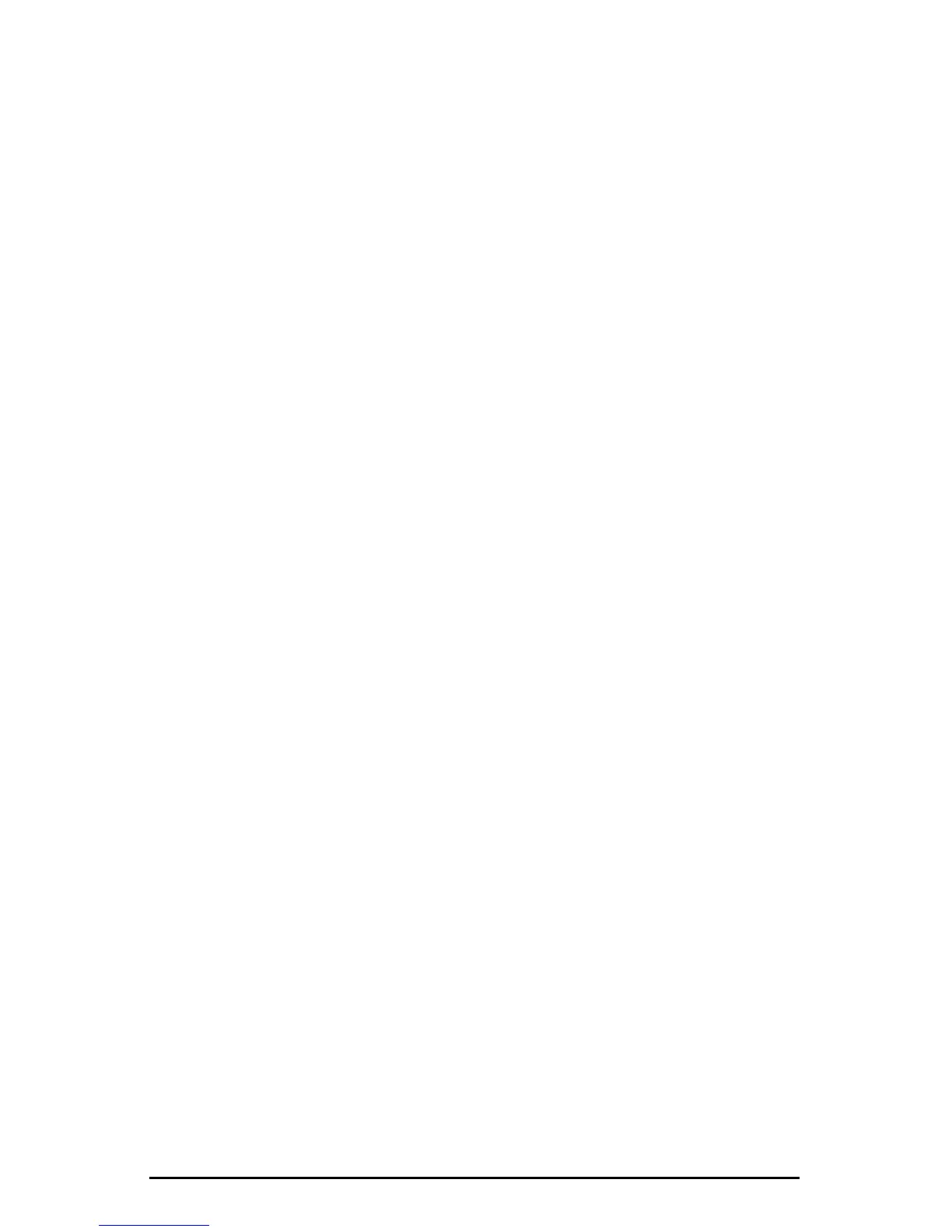34
mute controls so that you may hear the guitar and mic at the appropriate
levels and mix. These are the levels at which you may monitor the pre-
recorded tracks while you overdub (record other tracks while listening to the
first) additional parts.
Let’s assume that you like this take, and wish to overdub an additional guitar and
a harmony vocal. We can still use hardware inputs 1 & 2 of the Delta. We’re set
up to do so and there’s no reason to change these inputs. Let’s set ourselves up
to overdub these next two tracks. We will record the next two tracks of material
to tracks 3 & 4 of the software:
19. Back in your music program, set the ‘source’ or ‘input port’ to "Left PCM In
1/2 Delta-1010" on track three, and "Right PCM In 1/2 Delta-1010" on track
four. Arm the tracks for recording. Track three is now set up to record the
guitar, and track four the microphone. Usually at this point you would want
to return to the Delta Control Panel monitor mixer to set up levels. However,
because you will be recording the same instruments that you did on the first
two tracks, you probably won’t need to adjust input or monitoring levels.
20. Press record on your software’s transport bar. Record a take of your new
guitar and vocal tracks. Because you have set up the first two tracks to play
back through the monitor mixer, you should hear those original tracks along
with the ones that you are now recording.
21. When you are done playing, stop the recording software and rewind the take.
Before playing back what you’ve recorded, you will need to assign the newly
recorded tracks to output devices on the Delta 1010. In your software, set the
output ports of tracks three and four to "WavOut 3/4 Delta-1010." Pan track
three all of the way to the left (hard left), and pan track four hard right. Now
track three (guitar) will be sent to the Delta software output 3, and track four
(mic) to Delta software output 4.
22. Press play on your software’s transport bar. Understand now that the four
recorded tracks from the software are being sent to WavOut 1, WavOut 2,
WavOut 3, and WavOut 4 simultaneously. Therefore they are all being input
to the monitor mixer and their playback levels can be controlled at the
corresponding channels of the monitor mixer. Open the Monitor Mixer page
of the Delta Control Panel and adjust the levels of the four channels according
to your taste. You may also experiment with the Mute and Solo controls while
listening to the playback. Note also that the mixer continues to monitor the
guitar and mic at analog inputs 1 & 2!
At this point, you should be able to see how this multi-tracking session is
developing. As we add more tracks within our music software, we set them to
the next pair of Delta software outputs (3/4, then 5/6…), and bring up the faders
of those software inputs in the monitor mixer (WavOut 3/4, WavOut 5/6…). We
continually monitor from the Delta hardware outs 1 & 2, via the ‘Mon. Mixer’
setting as the monitor ‘source’ in the Patchbay/Router page, and adjusting our
mix of the software outputs (and the way we monitor our guitar and vocal at the
inputs) via the Monitor Mixer settings.
