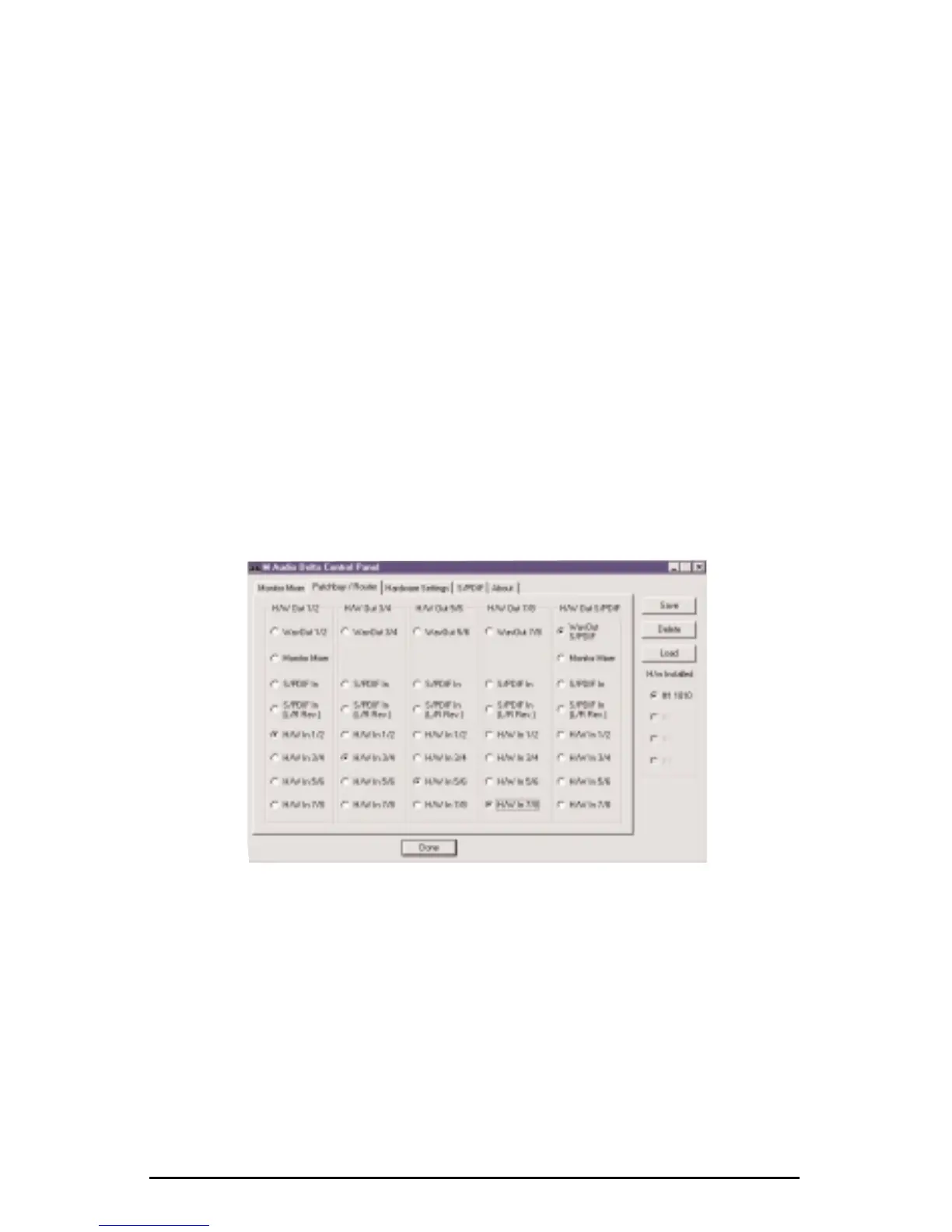36
on recording techniques). Plug the guitar and bass into the high impedance
inputs 7 & 8 of the pre-amps.
2. Plug the outputs of the pre-amps 1-8 into the hardware inputs 1-8 of the Delta
1010. Usually pre-amp outputs are balanced, so if they are, use TRS cables
and set the Delta +4/-10 input switches to the +4dB setting.
3. Plug the hardware outputs 1-8 of the Delta 1010 into your mixer’s inputs 1-8
(using 1-8 is recommended for convenience, but not necessary). Some mixers
run at –10 line level, and some at +4. Many mixers may be set either way and
actually have their own +4/-10 switch(es). Let’s assume that our mixer runs
at +4, so set the Delta +4/-10 output switches to +4. At this point we’ll assume
that all mixer faders are down, and that the mixer is plugged into a sound
system for monitoring.
We’re now physically set up to monitor, record, and playback audio with the
Delta 1010 and related components. The next steps involve the settings in the
Delta Control Panel. We’ll use the same settings as Typical Setup #1 for the
Delta Control Panel’s ‘Hardware Settings’ page, i.e. "Internal Xtal", "Reset Rate
When Idle" and 48kHz idle sampling rate. The settings that we’ll focus on will
involve the ‘Patchbay/Router’ page. We won’t be using the Delta 1010’s
Monitor Mixer, so we’ll ignore the ‘Monitor Mixer’ page.
4. Open the Delta Control Panel software and click on the Patchbay/Router tab.
5. For the first stereo pair, H/W Out 1/2, click the radio button in that column
for "H/W In 1/2." For the second stereo pair, H/W Out 3/4, click the radio
button in that column to "H/W In 3/4." Continuing with this pattern, set the
H/W Out 5/6 column to "H/W In 5/6," and the H/W Out 7/8 column to
"H/W In 7/8." Using these settings for the Patchbay/Router page connects
each hardware input directly to a hardware outputs. These settings will allow
us to monitor the inputs to the Delta 1010 (drums, guitar, and bass) while we
are recording.
6. Minimize the Delta Control Panel to the Windows taskbar.
7. Open your music software program. Set up eight tracks for recording:
