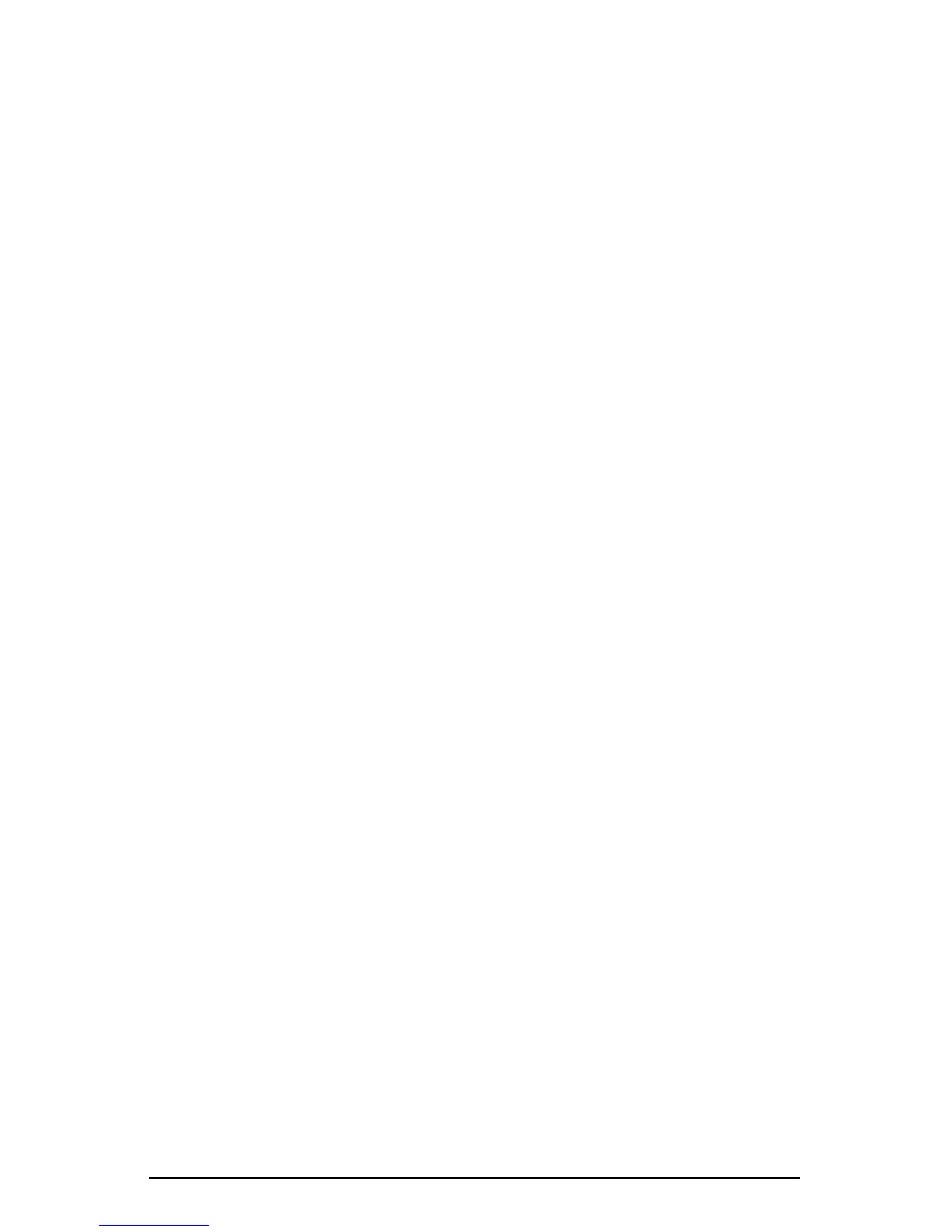opening the Hardware Settings page of the Delta Control Panel software and
under Master Clock, selecting "Internal Xtal." Also, under the Codec Sample
Rate section you may uncheck "Rate Locked" if it is previously checked. This
allows for more flexible sample rate playback.
4. In order to verify proper S/PDIF Output routing, open the Patchbay/Router
page of the control panel software. In the "H/W Out S/PDIF" column, select
the radio button named "WavOut S/PDIF." Now everything that is sent by
your software to the "WavOut S/PDIF" device will be routed to the hardware
S/PDIF output, and consequently to the DAT.
5. Next let’s make sure the S/PDIF output format is correct. Open the S/PDIF
page of the control panel software. Under Digital Output Format, choose
"Consumer." Uncheck "Advanced" if it is checked previously. Now click on
the "Restore Defaults" button to set the default S/PDIF outgoing status bits.
This will disable copy protection and also set the emphasis to "none," allowing
the DAT to accept and record the audio properly.
6. Within your recording software, select "WavOut S/PDIF Delta-1010" as the
audio output device.
7. Start your DAT recording and then start your software playing. You should be
able to hear the DAT material through your sound system. This verifies that
the digital audio is making it into the DAT correctly.
41