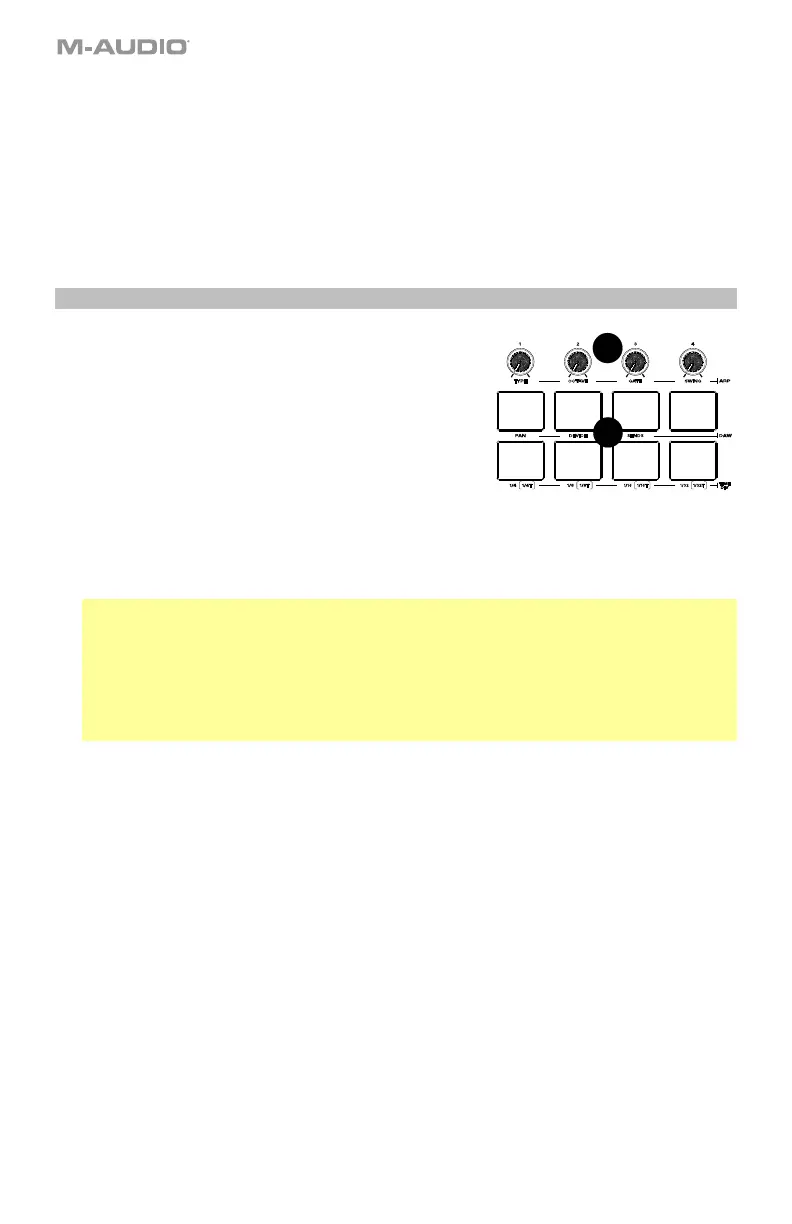10
17. TEMPO: Tap this button to set Oxygen Pro Mini’s tempo or press and hold it to pull up the
Tempo Edit menu on the Display, where you can use the Select/Scroll Encoder to manually
enter the tempo and choose to sync Oxygen Pro Mini’s tempo with your DAW. The tempo
setting affects the keyboard’s arpeggiator and note repeat functions. See the Basic Concepts
section for more details.
18. NOTE REPEAT [LATCH]: Press this button to activate the note repeat function for the Pads. To
latch or unlatch the note repeat function, hold Shift and then press this button. See the Basic
Concepts section for more details on note repeat.
19. Pad Bank: Press this button to switch to a different pad bank. There are two pad banks
available.
Pads/Knobs
20. Pads (8): Use these velocity-sensitive pads to send MIDI
Note On/Off messages or perform other MIDI
assignments (if using a preset or the User DAW). While
Note Repeat is active, use the Select/Scroll Encoder to
change the current Time Division setting of the
Arpeggiator and pad Note Repeat.
21. Knobs: Turn these knobs left/right to perform their
assigned controls. When operating with a DAW, the
assigned controls will be predetermined. When operating
with a preset or the User DAW selected, the controls can
be edited.
See the Basic Concepts section to learn how to change the predetermined assignments of the
Knobs when operating in DAW Mode with a DAW selected.
Hold Shift while turning Knobs 1–4 to edit arpeggiator settings.
Important: Both the Faders and Knobs are enabled with “soft takeover.” This means that if you
switch banks, a fader or knob will not work until it is positioned at the current value of the newly
selected software control. For example, if you move Fader 1 in Bank 1 and then switch to Bank
2, physical Fader 1 will not affect software Fader 10 until the physical fader is positioned at the
current value of software Fader 10. This feature allows you to make changes in one bank and
then switch banks without making unwanted changes to the new bank’s controls. The Display
will show a checkered value meter if a Fader or Knob needs to be moved before it can “take
over” its assigned control.
21
20
