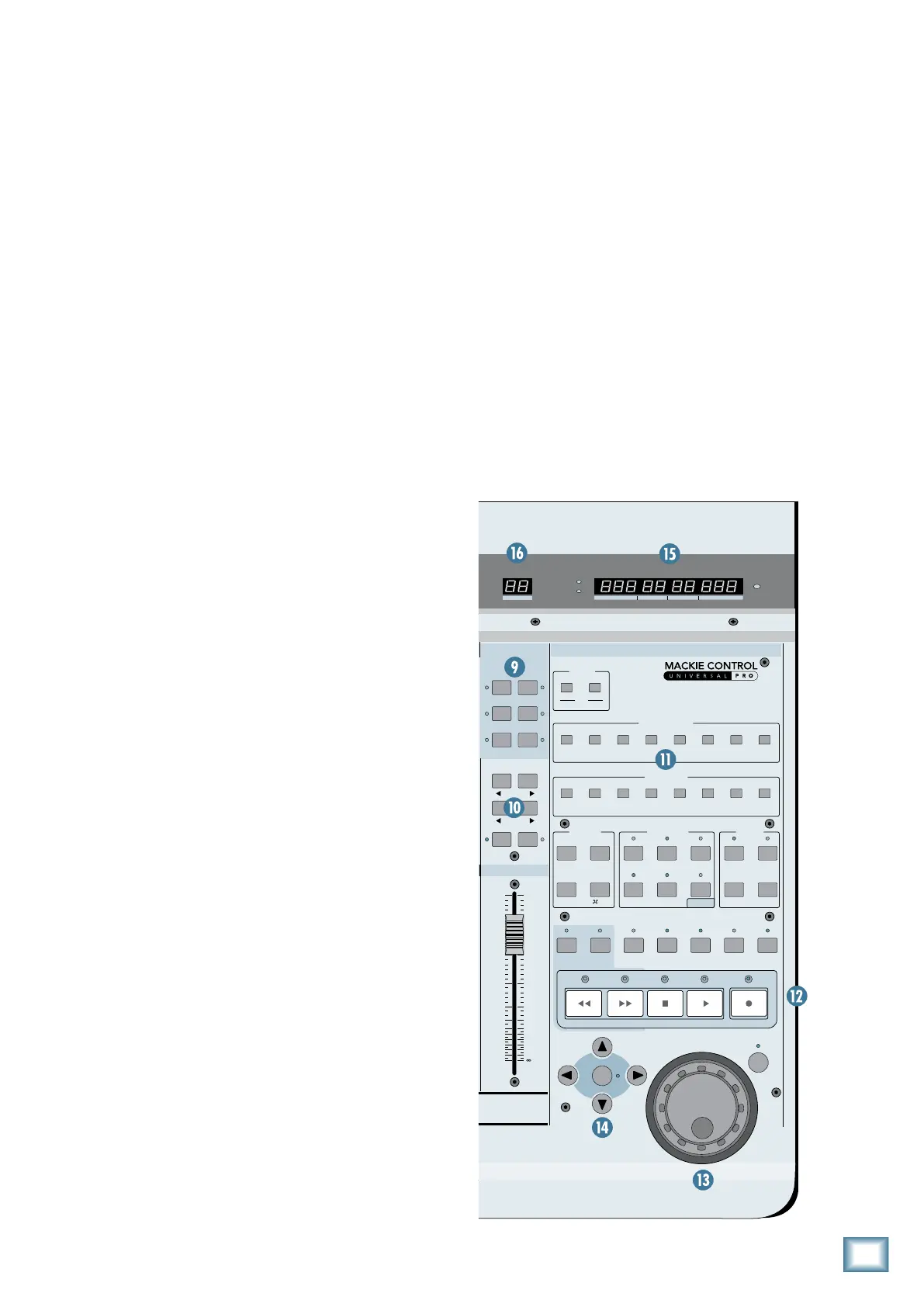7
Quick-Start Guide
Quick-Start Guide
Master Section
9. V-POT ASSIGN
These six buttons are used to assign different
functions to the V-Pots. These usually include Pan,
Aux Send, EQ, Plug-In Effects, and Track level.
10. BANKS and CHANNELS
Pressing the left or right BANK button jumps
over to the next adjacent eight channels on either
the left or right side of the current location.
• If one or more Mackie Control Extenders are
present, the BANK buttons jump over by 8
times the number of devices present. For ex-
ample, if two Mackie Control Extenders are
present in addition to the Mackie Control, the
BANK buttons will jump 8 x 3 or 24 channels
at a time.
• Pressing the left or right CHANNEL button
jumps over to the next adjacent channel on ei-
ther the left or right side of the current location.
11. Function Select
The function of these buttons vary, depending
on the DAW application you are using. Place the
overlay for your particular DAW application over
this section to provide the correct labeling for
these buttons, and refer to the documentation for
the DAW application that describes how it oper-
ates with Mackie Control.
1. Transport
These standard transport control buttons are
fairly universal in their operation: Rewind, Fast
Forward, Stop, Play, and Record.
1. Jog/Shuttle Wheel
Use the button to toggle between Jog and Shut-
tle functions for the large wheel. Use the wheel for
editing audio in your DAW application.
1. Zoom and Navigation buttons
These four arrow buttons and the zoom button
are used to navigate around the graphic editor in
your DAW application.
1. Time Display
This display shows the time location of your
project in either SMPTE or BBT format.
1. Mode LED
Indicates the current mode of operation for the
channel strips.
5
U
5
10
20
30
40
50
60
10
dB
5
U
5
10
20
30
40
50
60
10
dB
5
U
5
10
20
30
40
50
60
10
dB
5
U
5
10
20
30
40
50
60
10
dB
5
U
5
10
20
30
40
50
60
10
dB
5
U
5
10
20
30
40
50
60
10
dB
5
U
5
10
20
30
40
50
60
10
dB
5
U
5
10
20
30
40
50
60
10
dB
5
U
5
10
20
30
40
50
60
10
dB
BANK
CHANNEL
SOLO
CYCLE DROP REPLACE CLICK
SIGNAL SIGNAL SIGNAL SIGNAL SIGNAL SIGNAL SIGNAL SIGNAL
FLIP
GLOBAL
VIEW
+
0
–
+
0
–
+
0
–
+
0
–
+
0
–
+
0
–
+
0
–
+
0
–
DISPLAY
MODIFIERS AUTOMATION UTILITIES
CONTROL
SHIFT OPTION READ/OFF
WRITE
TOUCH
LATCH
TRIM
CANCEL
SMPTE
BEATS
ENTER
SAVE
UNDO
/ALT
GLOBAL VIEW
FUNCTION SELECT
NAME
VALUE
MIDI
TRACKS
INPUTS AUDIO
TRACKS
AUDIO
INSTRUMENT
AUX BUSSES OUTPUTS USER
F1 F2 F3 F4 F5 F6 F7 F8
87654321
MASTER
FADER BANKS
EQ INSTRUMENT
PLUG
-
IN
TRACK
SEND
PAN/
SURROUND
VPOT ASSIGN
GROUP
MARKER NUDGE
REC
RE WI N D
FA ST F WD PL AYST OP RE CO R D
ASSIGNMENT TICKSSUB DIVISIONBEATSBARS
SMPTE
BEATS
HOURS
MINUTE S
SECOND S
FRAMES
RUDE
SOLO
REWI ND
FAST FW D PLAYSTOP RECO RD
MACKIE CONTROL UNIVERSAL PRO
REC REC REC REC REC REC REC
SCRUB
ZOOM
