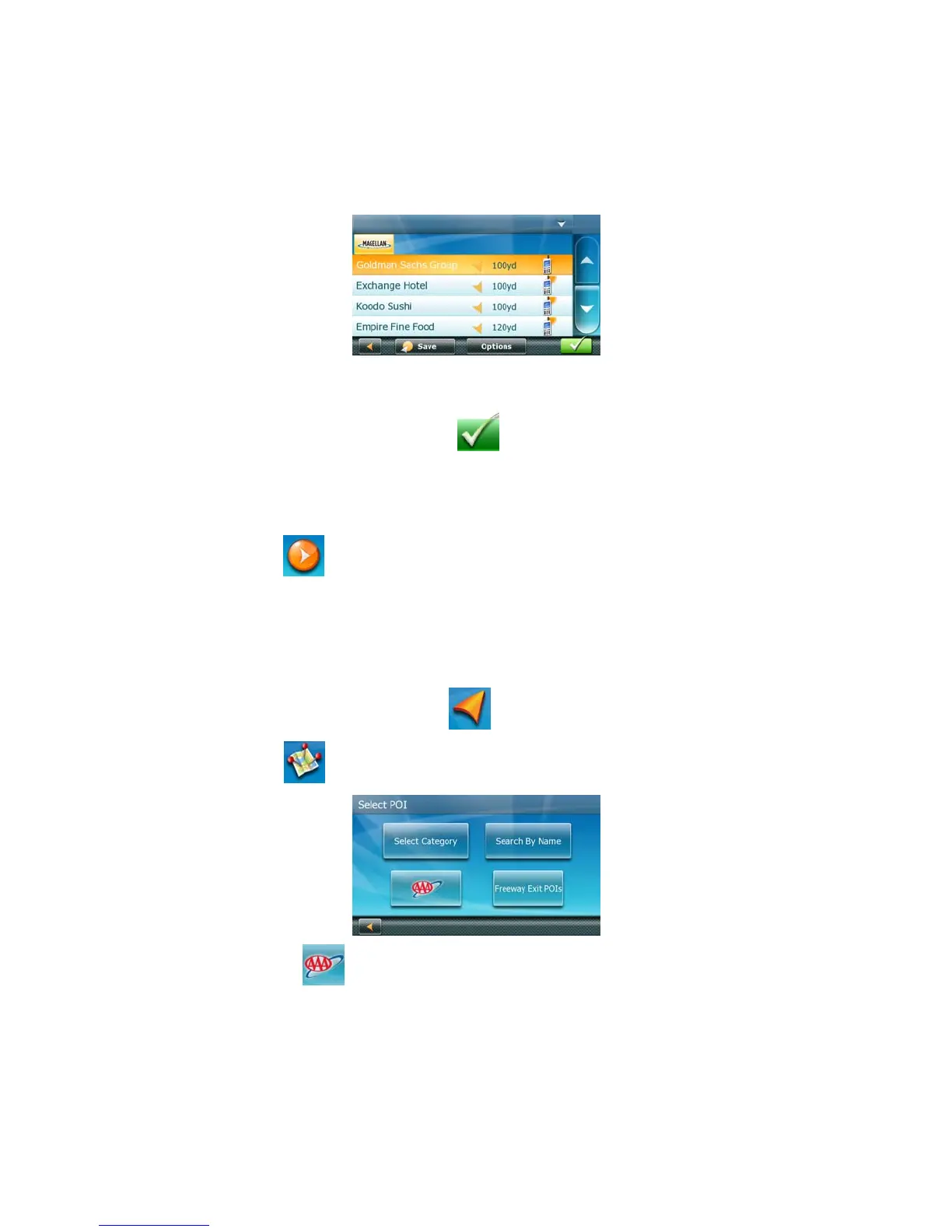6. Repeat selecting subcategories until finally the list of POIs appear ordered by their name. To easily
search in the list you can:
• Tap the top left corner of the screen and narrow the list by the initials of the POI entries, or
• Tap one of the arrows on the right to move between pages.
7. (optional) If you want to use this exact POI search criteria later, tap Save and select a OneTouch
button to access this POI category search criteria (and not the list of search results) later.
8. Tap on the selected POI, and then tap OK.
9. A screen appears with the address of the selected location, the estimated time of arrival (ETA), the
distance to travel, and the routing method (e.g. Fast).
10. (optional) Tap Options if you want to change the routing method or the vehicle type.
11. Tap the large GO
button on the right to return to the Map screen and start navigating.
Creating a Route to a special POI (AAA data)
Your Magellan Maestro is shipped with a built-in database of POIs provided by AAA. Some of these POIs
are even rated by AAA.
1. From the Main Menu, tap the Go To icon.
2. Tap the POI icon.
3. Tap the AAA button.
32
