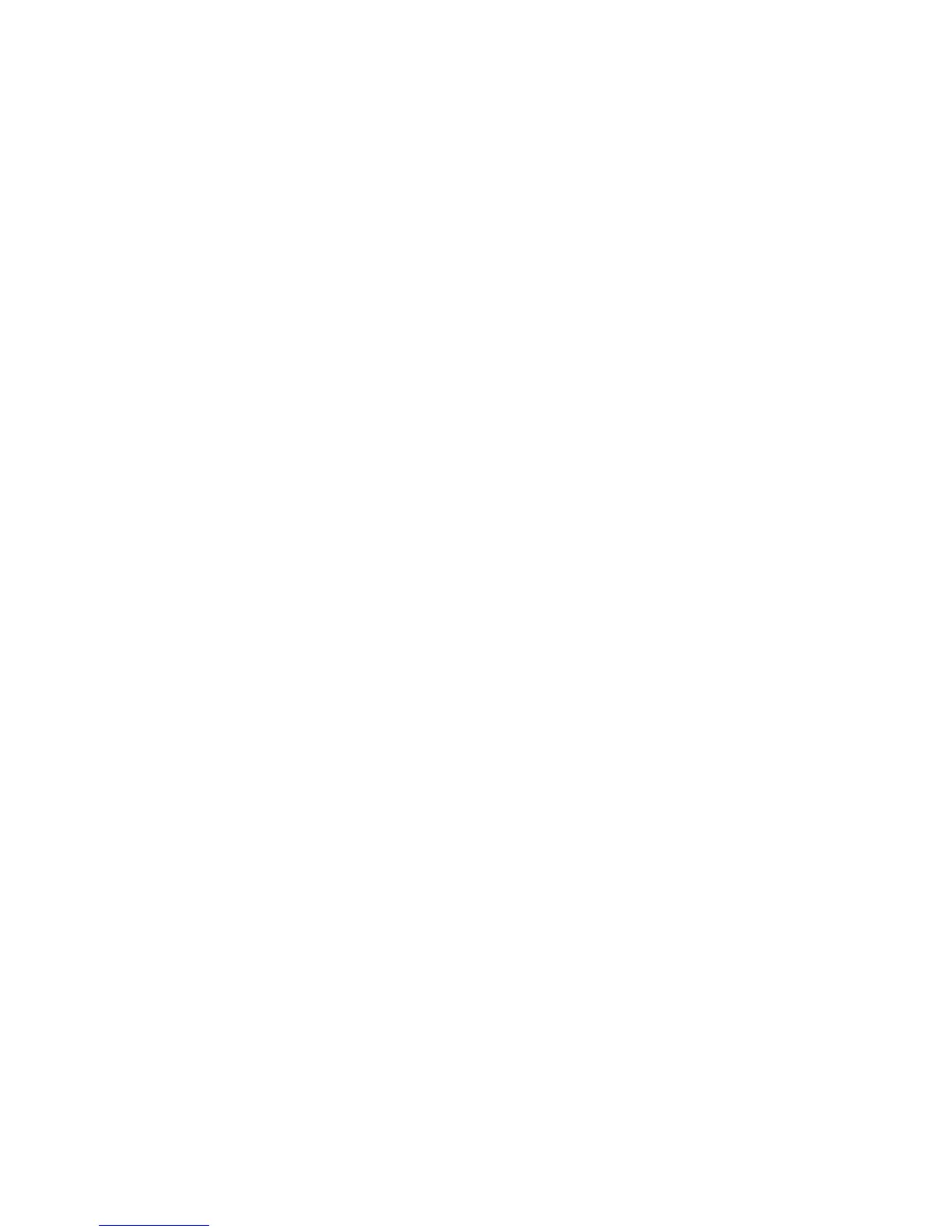9
Changing the Activity Profile Name
1. Follow the steps in “Selection the Activity
Profile to Customise” to hide or display
an Activity Profile from the Activity Profile
pop-up menu. You can access pop-
up menu by holding the UP & DOWN
buttons at the same time).
2. Highlight the “Name” field and press
ENTER.
3. Press UP or DOWN to change the
character. Press ENTER to accept the
character and move to the next character
or use BACK to move to the previous
character.
Note: Activity Profile names can only be
five characters in length.
4. Pressing ENTER on the last character
accepts the name change.
Changing the Activity Type
1. Follow the steps in “Selection the Activity
Profile to Customise” to hide or display
an Activity Profile from the Activity Profile
pop-up menu. You can access pop-
up menu by holding the UP & DOWN
buttons at the same time).
2. Highlight the “Type” field and press
ENTER.
3. Highlight the desired type (Run, Bike,
Swim or Other) and press ENTER.
Adding a Data Screen
1. Follow the steps in “Selection the Activity
Profile to Customise” to hide or display
an Activity Profile from the Activity Profile
pop-up menu. You can access pop-
up menu by holding the UP & DOWN
buttons at the same time).
2. Highlight Data Screens and press
ENTER.
3. Highlight “Add Screen” and press
ENTER.
Note: The maximum number of data
screens that can be in any Activity Profile
is ten.
4. Press UP or DOWN buttons to select the
number of data items to be displayed (1 -
6). Press ENTER.
5. Press UP or DOWN buttons to select a
field and press ENTER.
6. Select the Category and then the data
type. Press ENTER.
A complete chart of categories and data
types are presented in Addendum B.
Customising an Data Screen
1. Follow the steps in “Selection the Activity
Profile to Customise” to hide or display
an Activity Profile from the Activity Profile
pop-up menu. You can access pop-
up menu by holding the UP & DOWN
buttons at the same time).
2. Highlight “Data Screens” and press
ENTER.
3. Highlight Screen # and press ENTER.
4. Highlight “Edit” and press ENTER.
5. Press UP or DOWN buttons to select the
number of data items to be displayed (1 -
6). Press ENTER.
6. Press UP or DOWN buttons to select a
field and press ENTER.
7. Select the Category and then the data
type. Press ENTER.
A complete chart of categories and data
types are presented in Addendum B.
Deleting a Data Screen
1. Follow the steps in “Selection the Activity
Profile to Customise” to hide or display
an Activity Profile from the Activity Profile
pop-up menu. You can access pop-
up menu by holding the UP & DOWN
buttons at the same time).
2. Highlight “Data Screens” and press
ENTER.
3. Highlight Screen # and press ENTER.
4. Highlight “Delete” and press ENTER.
5. Confirm the deletion by pressing ENTER
or CANCEL to exit without deleting the
screen.
