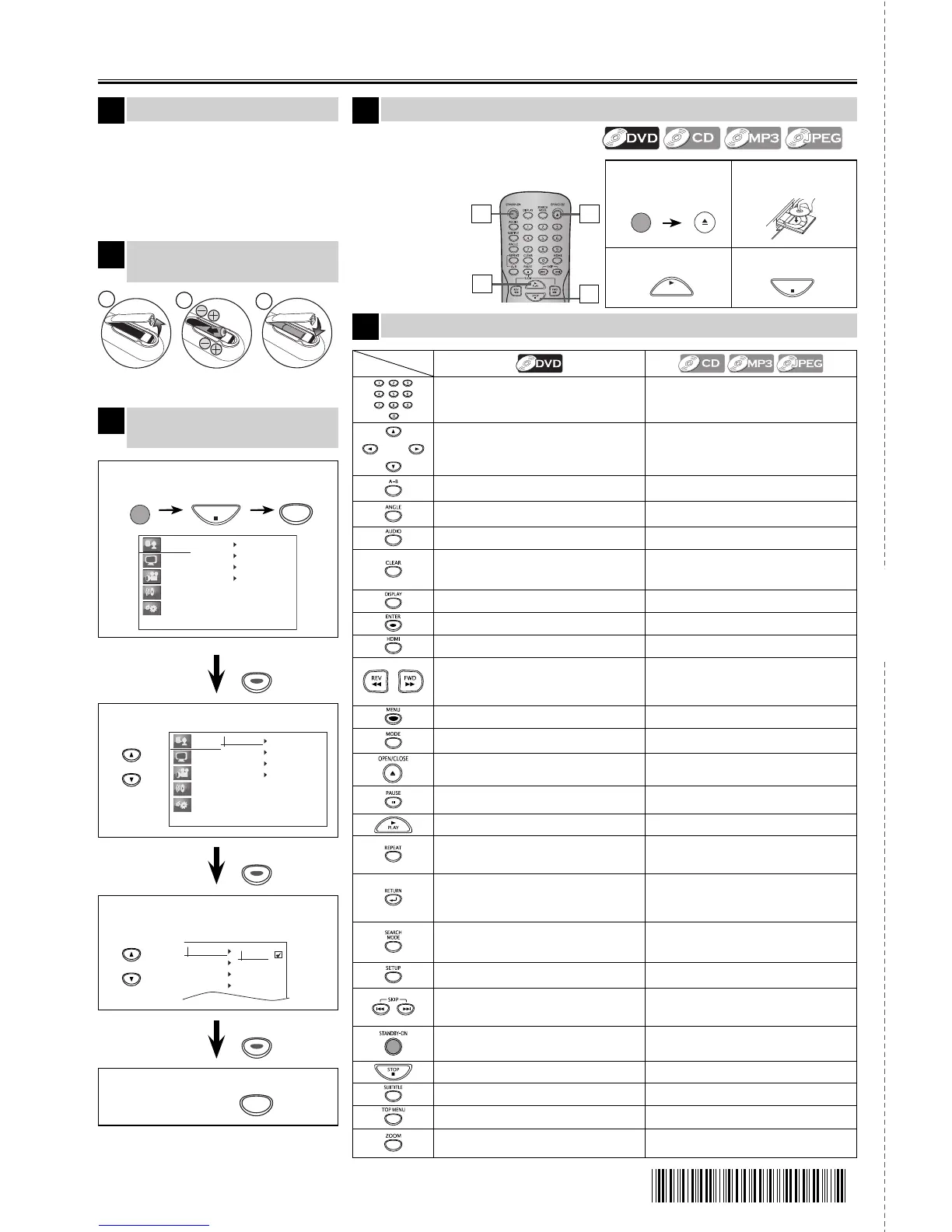Before:
Turn on the TV, amplifier and
any other device which are
connected to this unit. Make
sure the TV and
audio receiver
(not supplied)
are set to the
correct channel.
2 Select “Player Menu”.
1 Confirm that “Language” is selected.
If your TV has AUDIO / VIDEO input jacks,
see the section “Connection to a TV” on
page 6 of the owner’s manual. If not, see
the section “Connecting to RF Modulator
(Not Supplied)” on the front page of the
owner’s manual.
E6MY1UD
1VMN28753 ★★★★★
Printed in China
Quick Use Guide
Connections
4 To exit the menu
3 Select the desired language for the
on-screen language.
1
To Change the
On-Screen Language
3
Playback
4
4
3
Remote Control
5
Installing the Batteries for
the Remote Control
2
1
2
1
3
SETUP
ENTER
Language
Display
Video
Audio
Others
Player Menu
Subtitle
Audio
Disc Menu
Language
Display
Video
Audio
Others
Player Menu
Subtitle
Audio
Disc Menu
Button
(Alphabetical order)
• To enter values in the input field.
• To select chapter or title directly.
• To enter values in the input field.
• To select track directly. CD
• To select folder / file directly. MP3 / JPEG
• To move the cursor and determine its
position.
• To move the cursor and determine its position.
• To rotate the JPEG.
• To repeat between your chosen point of A
and B.
• To repeat between your chosen point of A
and B. CD / MP3
• To select camera angles on a disc. ------
• To select audio language on a disc. • To select “Stereo”, “L-ch” or “R-ch”. CD
• To cancel the point for A-B repeat.
• To clear the numbers entered incorrectly.
• To cancel the point for A-B repeat.CD / MP3
• To remove status number in program input.
• To clear the numbers entered incorrectly.
• To display the current disc mode. • To display the current disc mode.
• To select items or settings. • To select items or settings.
• To set the HDMI output mode. • To set the HDMI output mode.
• To search forward / backward through a disc.
×2, ×4, ×8, ×16, ×32
• To begin slow forward / backward playback in
the pause mode.
• To search forward / backward through a disc.
×2, ×4, ×8, ×16, ×32
• To call up the menu on a disc. ------
------
• To arrange the playing order or play
randomly.
• To open or close the disc tray.
• To turn on the unit.
• To open or close the disc tray.
• To turn on the unit.
• To pause disc playback.
• To advance playback one frame at a time.
• To pause disc playback.
• To start playback or resume playback. • To start playback or resume playback.
• To play back a chapter or title repeatedly.
• To play back a track or disc repeatedly. CD
• To play back a file, folder or disc repeatedly.
MP3 / JPEG
• To return to the previously displayed menu
screen.
• To return to the previously displayed menu
screen.
• When file list is shown, press to switch folder
list. MP3 / JPEG
• To search chapter, title or time.
• To search tracks or files.
• To search time. CD / MP3
• To search folders. MP3 / JPEG
• To call up the setup menu. • To call up the setup menu.
• To skip chapters or titles.
• To skip tracks or files.
• When file list / folder list is shown, press to
switch between pages. MP3 / JPEG
• To turn the unit on or to turn the unit into the
standby mode. To completely turn off the unit,
you must unplug the AC power cord.
• To turn the unit on or to turn the unit into the
standby mode. To completely turn off the unit,
you must unplug the AC power cord.
• To stop playback. • To stop playback.
• To select subtitle language on a disc. ------
• To call up the title menu on a disc. ------
• To magnify part of a picture.
x2, x3, x4, x1/2, x1/3, x1/4
• To magnify part of a picture. JPEG
x2, x3, x4, x1/2, x1/3, x1/4
Media
cut here
*1VMN28753*
