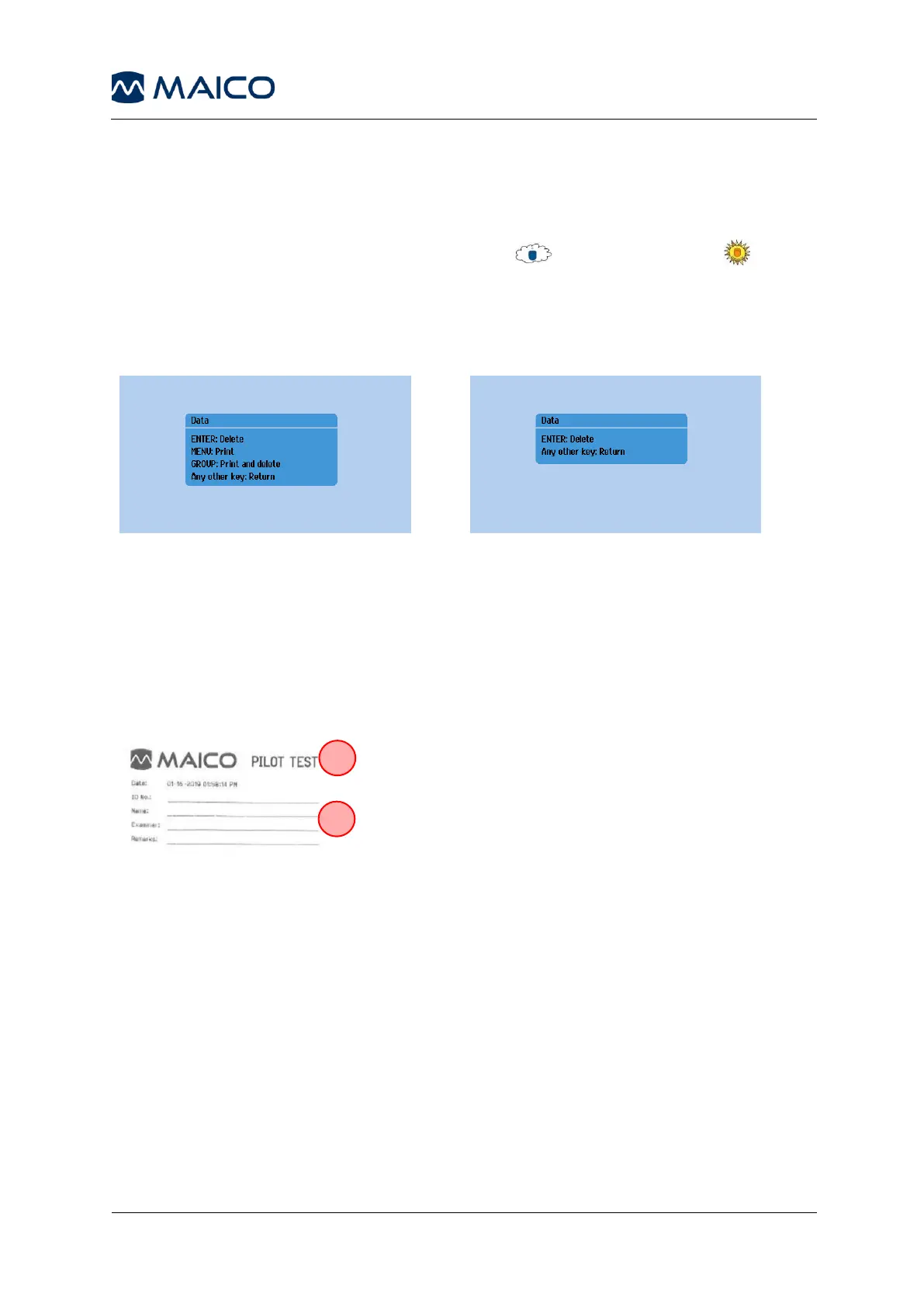5.4 Managing Test Results
5.4.1 Delete/Print Test Results
It is best practice to delete any results stored in the device from one child to the next.
To access the menu, press and hold the Group key or Audiometer key for
two seconds to delete, print, or print/delete the results (Figure 10). Confirm your choice
by pressing the appropriate key as defined on the screen.
If a printer is not connected and powered on at time of accessing the Delete/Print
screen, the Print and Print/Delete will not be shown (Figure 11).
5.4.2 Understanding the Printout
Printouts can contain up to three parts:
• Header
• Audiometry test results and
• PILOT TEST results.
The header shows the date and time of the session
(time of printing) as well as the logo and name of
device (Figure 12, 1).
Furthermore, it is possible to fill in the following fields
manually (2):
• ID No.
• Name (of the patient)
• Examiner (signature of examiner)
• Remarks