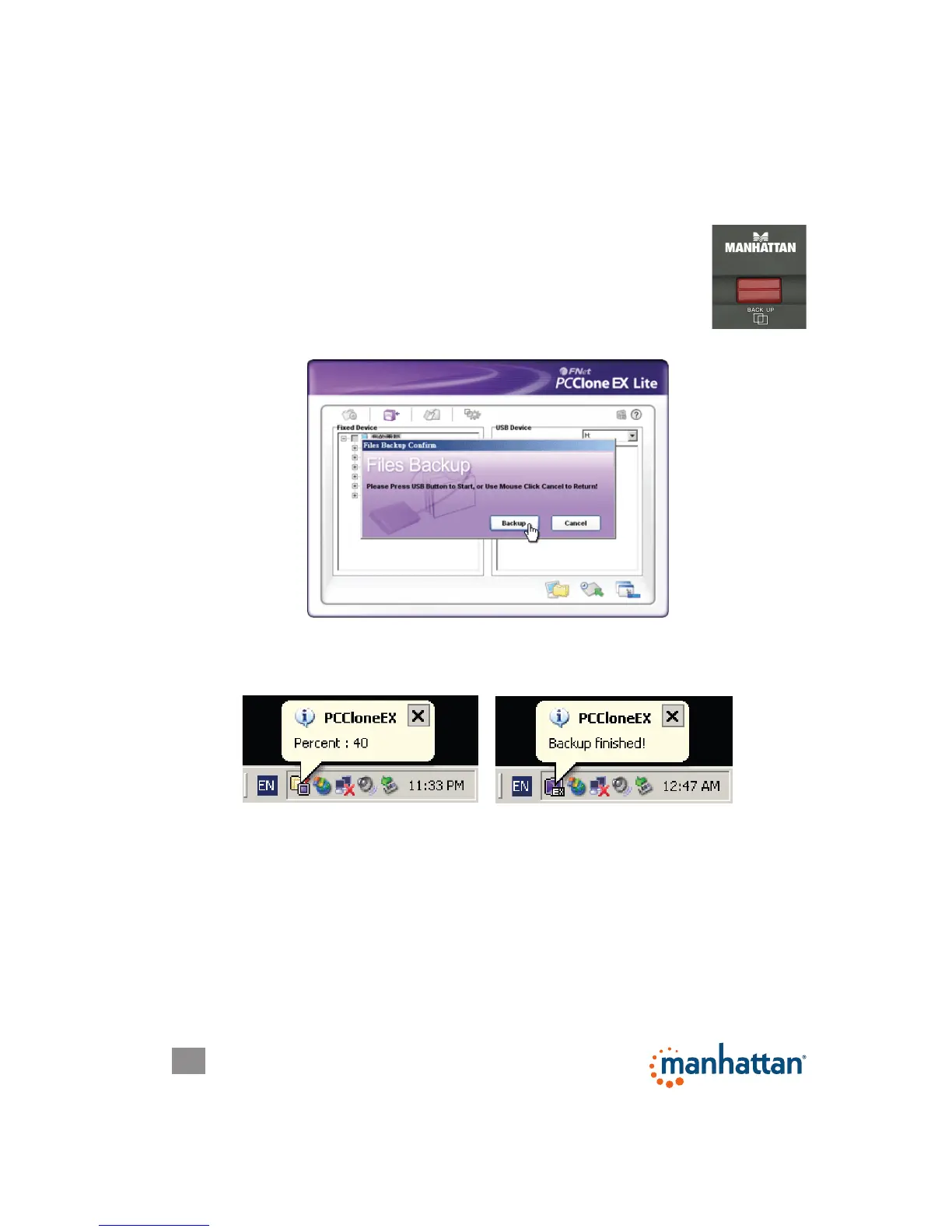10
ONE-TOUCH BACKUP FUNCTION
To use any of the features available with this function, be sure the adapter is
plugged into a USB port on your computer and powered on, and that a backup
drive has been properly loaded in the enclosure. NOTE: Before backing up les
for the rst time using this device, it’s recommended that the function parameters
be set on the File Backup Settings screen in the PC Clone EX
program.
1. With the PC Clone EX program open and the disk connected to
the adapter (see Hardware Installation above), press the Back Up
button on the adapter.
2. A Files Backup Conrm screen will display. Click Backup to continue.
3. While the backup procedure is in progress, the PC Clone EX icon will ash in
the system tray and a status uplate will display every 10 seconds until the
backup is complete.
Quick Launch
The Quick Launch screen displays automatically when the PC Clone EX program
is opened. From here, you can directly execute the File Backup function by clicking
on the boxed icon (5 in the image below) or select one of the other menu options:
1 Quick Launch
2 File Backup
3 File Manager
4 Setup
5 Quick File Backup
6 Minimize
7 About
8 Help
