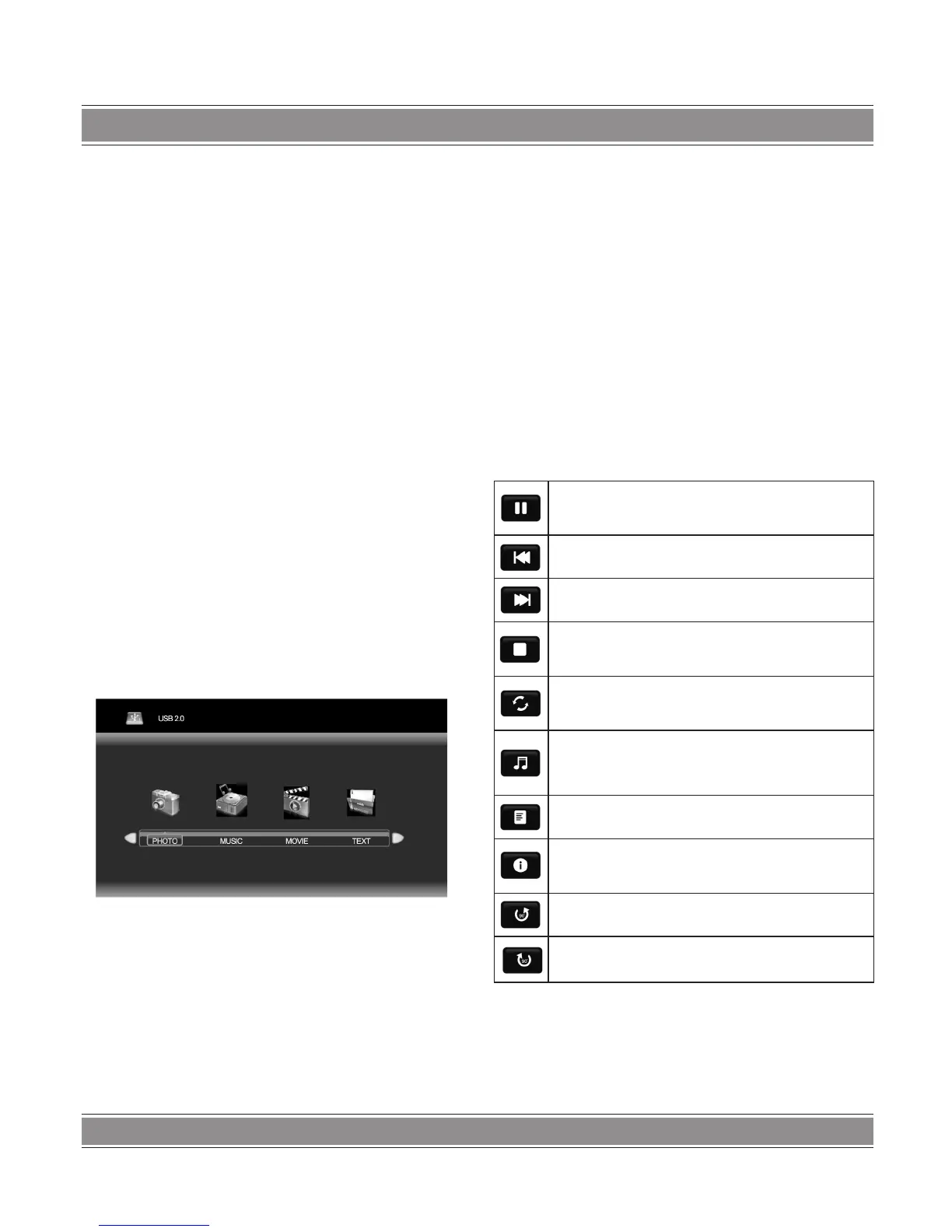USER’S MANUAL
44
Note:
You can set hotel function only the Hotel Function is
„ON”.
USB Media Function
Please insert USB memory card into USB interface of TV,
press „SOURCE” key on the remote control or control panel
to select USB signal source, press „OK” key to enter.
Note:
1. USB function support le format with video le/sound
le/graphic le/text le. For some nonstandard USB storage
devices, may appear condition of unable recognize, please
replace the standard USB storage device.
2. Streaming media system to play a le for each format
has certain limitations, if more than the system limit, then
play will be wrong.
3. Do not pull up USB storage devices when system play-
ing, this may result in system or equipment problems
4. The system supports USB1.1 and USB2.0 connector,
the standard transport protocol such as U disk and removable
hard disk storage devices, USB devices le format must be
FAT or FAT32, does not support NTFS.
Press ‘’SOURCE’’ key either on the remote control or on
the panel. ‘’INPUT SOURCE’’ will be displayed on the screen.
Then press ‘’Up/Down’’ key on remote control or”CH+/ CH-”
key on the panel to select USB. Press ‘’OK’’key to enter
into USB
Remote Control
Shortcut Keys
The last second row keys and last third row keys on the
remote control are used for USB operation.
Press ‘’Left/Right’’ key on the remote control or ‘’VOL+/
VOL-’’ key on the panel to select the adjustment sort menu,
which includes 4 sorts: PHOTO, MUSIC, MOVIE, TEXT.
Press ‘’Left/Right’’ key to select PHOTO. Then press ‘’OK’’
key to read your photo documents. Press cursor key on the
remote control to select photo and press „OK” key (After
the photo was selected, the le lower right corner shows
a red hook. you can choose photos to join playlist.). Press
„INDEX” key on the remote control to play.
When you choose nothing, the machine will join all the
photos in the le in playlist automatically.
Note:
The operation method of the MUSIC, MOVIE and TEXT
are the same as PHOTO. Please refer to PHOTO options.
Basic Function
When photos are playing, press „INFO” key on the remote
control, then a toolbar will display under the screen (Press
„Down” key on the remote control to hide toolbar).
Play/Pause: Press „Left/Right” key on the remote control to
select this function, press „OK” key to play or pause.
Prev.: Press „Left/Right” key on the remote control to select this
function, press „OK” key to read previous photo.
Next: Press „Left/Right” key on the remote control to select
this function, press „OK” key to read next photo.
Stop: Press „Left/Right” key on the remote control to select this
function, press „OK” key to stop playing and return to previous
menu.
Repeat: Press „Left/Right” key on the remote control to select
this function, press „OK” key to select repeat One or repeat all
or not repeat.
Music: Press „Left/Right” key on the remote control to select
this function, press „OK” key to play background music. Music
and photos need to place in the identical folder, or you may
select some music in music le rst.)
Playlist: Press „Left/Right” key on the remote control to
select this function, press „OK” key to show playlist.
Info: Press „Left/Right” key on the remote control to select
this function, press „OK” key to show the information of photo.
Including resolution, size and so on.
Clockwise: Press „Left/Right” key on the remote control to
select this function, press „OK” key to clockwise rotation photo.
Counter-clockwise: Press „Left/Right” key on the remote con-
trol to select this function, press „OK” key to counter-clockwise
rotation photo.