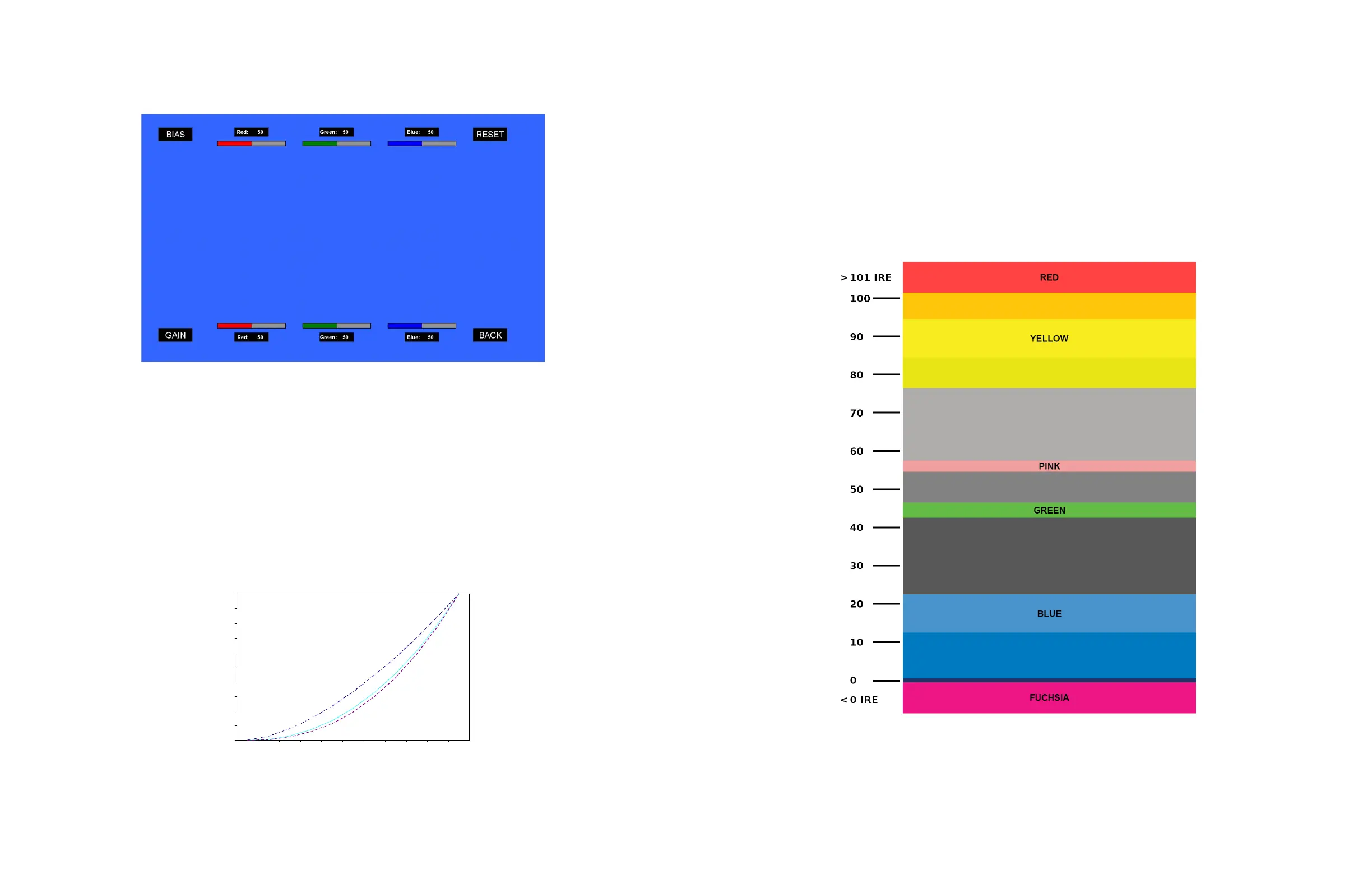14
When selecting the RGB Bias and Gain submenu, bias adjustment indicators will appear at the top of the screen, and gain
adjustment indicators will appear at the bottom of the screen:
Use the
▲
and
▼
buttons to select each individual bias or gain control. Highlighting the BIAS or GAIN icons enables a group
change of the Red, Green and Blue color components, respectively. Alternatively, you can use the BRIGHT knob to scroll through
the different color components and settings.
After selecting the color component to adjust, use the
▲
and
▼
buttons to increase or decrease the value.
■
Gamma
Use the Gamma setting to adjust the value of the gamma applied to incoming video signals. The default gamma value is 2.2.
Gamma correction represents the relationship between the pixel levels from your incoming video and the luminance of your
monitor. The lowest gamma level available, 1.6, will cause the image to appear brighter. The highest gamma level available, 2.4,
will cause the image to appear darker. The chart below shows this on a scale.
Gamma Correction
γ = 1.6
γ = 2.2
γ = 2.4
0
0.1
0.2
0.3
0.4
0.5
0.6
0.7
0.8
0.9
1
0 0.1 0.2 0.3 0.4 0.5 0.6 0.7 0.8 0.9 1
Video Display Luminance
Pixel Value Luminance
19
■
False Color
This monitor has a false color filter to aid in the setting of camera exposure. As the camera Iris is adjusted, elements of the
image will change color based on the luminance or brightness values. This enables proper exposure to be achieved without
the use of costly, complicated external equipment. To best utilize this feature, you must understand the color chart below
and have a basic understanding of camera exposure. Normally, when shooting subjects like people, it is common practice to
set exposure of faces to the equivalent of approximately 56 IRE. The false color filter will show this area as the color PINK on
the monitor. Therefore, as you increase exposure (open the IRIS), your subject will change color as indicated on the chart:
PINK, then GREY, then a few shades of YELLOW. Over exposed subjects (above 101 IRE) on the monitor will be shown as RED.
In addition, underexposed subjects will show as DEEP-BLUE to DARK–BLUE, with clipped-blacks indicated with a FUCHSIA-like
color. Lastly, the color GREEN is used to indicate elements of the image that are approximately 45 IRE. This represents a
‘neutral’ or ‘mid-level’ exposure commonly used for objects (not people).
False Color Key
