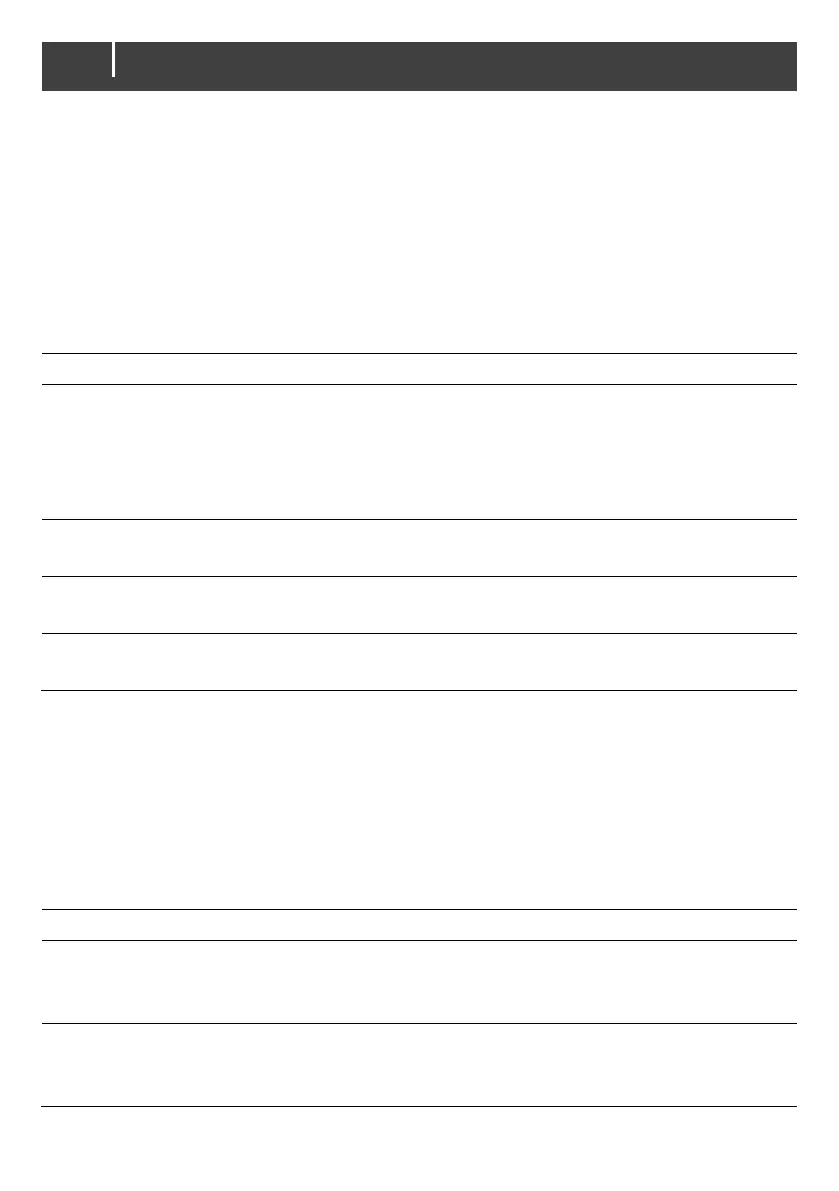- User and Installation Manual
6.7 EasyView 5 events
Shown are the events to configure on the EasyView 5. The EasyView 5 can be both configured as
an event source and an event target.
6.7.1 Event source
The EasyView 5 can be configured as an event source; an event source can be used to initiate an
event command and an event action by another device that is connected to the MasterBus.
An example of an event where the EasyView 5 is the event source can be that a light can be
switched Off when the EasyView 5 is switched On, the event source is then State.
Item Meaning Default Range
Event X
Source
Choose an event to serve as Event X
Disabled means no event has been
configured. The EasyView 5 features 6
Switches to serve as event sources. These
switches can be named after their application.
Disabled
Disabled,
Switch 1 - 6,
State
Event X
Target
Selection of the MasterBus connected device
to take action due to Event X
Choose… System dependent
Event X
Command
Event-based command
Action to be taken by the Event X target.
Choose… System dependent
Event X Data Event 1 data controls the Event X command,
see section 6.8 for explanation.
Off Off, On, Copy, Copy
Invert, Toggle
6.7.2 Event target
The EasyView 5 can be configured as an event target by other devices on the MasterBus network.
When the display is configured as an event target by another device, this device can initiate an
event command and an event action to be performed by the EasyView 5.
An example might be that the buzzer of the EasyView 5 is switched on when there is a battery pre-
low warning by an MLI battery. The event source is battery pre-low, the event target is the EasyView
5, the event command is Buzzer and event data Copy.
Item Meaning Default Range
Event X
Source
Choose an event to serve as Event X
Disabled means no event has been
configured.
Choose…
Event X
Target
Selection of the MasterBus connected
device (in this case the EasyView 5) to take
action due to Event X
Choose…
System dependent
