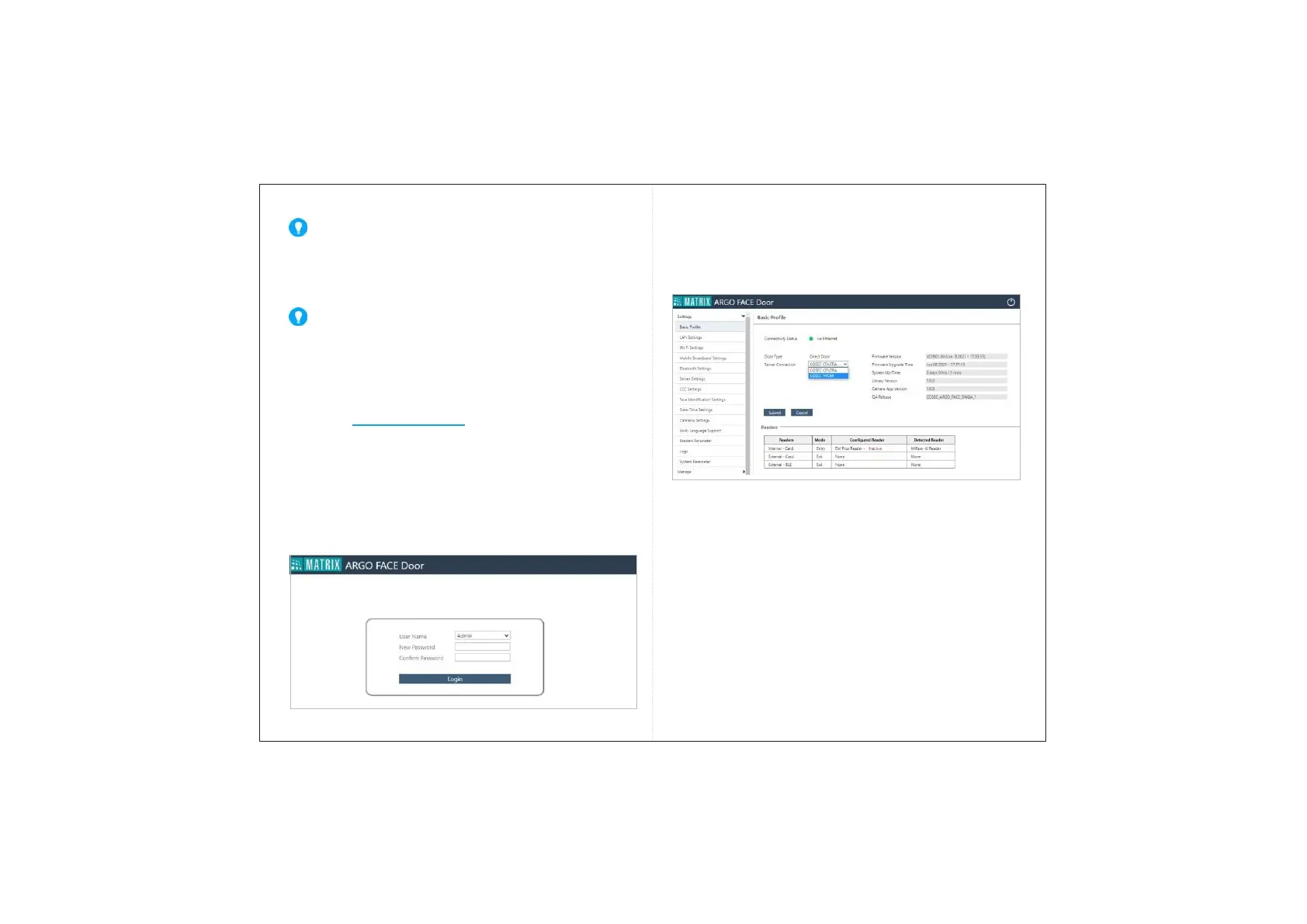29
30
Configuring the Settings from ARGO FACE Web Page
• Open the Web Browser in your computer.
• Enter the IP Address of the COSEC ARGO FACE,
default: in the address bar of the browser http://192.168.50.1
and press the Enter key on your computer keyboard.
• The Login page appears as shown in Figure 34. Enter the
default User Name as Admin. You need to set the password,
hence enter the desired password in New Password and re-
enter the same in Confirm Password.
• Click Login.
• Click Basic Profile and select the desired Server Connection –
COSEC CENTRA or COSEC VYOM, see Figure 35.
Figure 34
If you enable the Auto Add New Devices check box in the
Server (Admin Module > System Configuration > Global
Policy > Device) the device will be added automatically. You
can also add the device later manually.The Status will be
online only if the Device is added in the Server.
Make sure the Monitor Service is running.
• Click Server Settings.
Figure 35
• Enter the COSEC Server Address and Port in URL, see Figure
36.
• Click the Submit button, the Web Server URL (Address) will
be fetched automatically. If required change the URL and
Directory Name as per your Server Settings.
For COSEC CENTRA