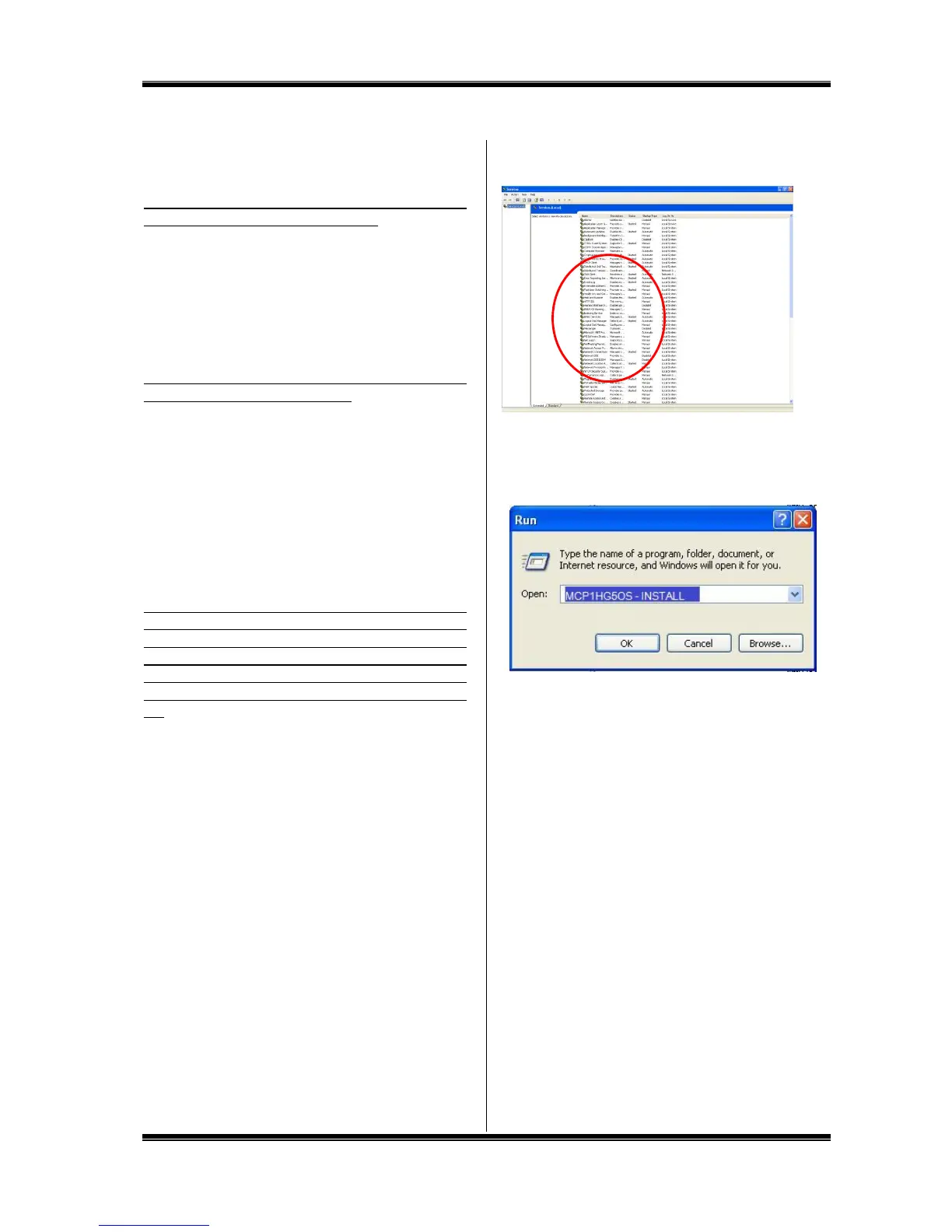47
12 Troubleshooting
1. Troubles Related to Installation of the Printer Driver
When the printer driver cannot be installed, displaying a
message “Failed to install the printer driver.”;
1 Restart the PC.
2 Uninstall the printer driver according to “8.5 Uninstalling
the Printer Driver”.
3 Restart the PC.
4 Reinstall according to “8.4 Installing only the Printer
Driver”.
When the printer driver can be neither uninstalled nor
installed (when a print job is remaining);
1 Select “Start” to display “Printers and Faxes” and
double-click on the icon of MAX CPM.
2 If there still remains a document, select “Printer” ->
“Cancel All Documents”.
3 Uninstall again.
2. When printing fails, displaying no status monitor;
The printer driver has been successfully installed, but the
status monitor (a window to display remaining ink ribbon
length, remaining tape roll roll length and the printer status)
does not appear at the time of printing. An icon for the
standard printer is displayed on the task bar (normally icons
at the lower right of the screen), but the one for the CPM is
not.
Cause:
This is because the status monitor has not started or installation
of the status motor failed, which is implemented simultaneously
while installing the printer driver. A possible cause is an
operational effect of virus scan software.
Remedy
1 Checking the symptom
Select “Start” -> “Control Panel” -> (“Performance and
Maintenance”) -> “Administrative Tools” -> “Services” to
open a service window.
Check that the following is indicated in the name field.
(For the CPM-100HG5)
MAX CPM-100HG5 Option UI Manager
(For the CPM-100G5)
MAX CPM-100G5 Option UI Manager
If no name is indicated, this symptom applies.
* If the name is indicated, check if the status is “Start”. In case of
“Stop”, right-click on “Start”.
2 Check that if you have logged in with administrator authority.
3 Install the status monitor manually.
Select “Start” -> “Run”.
As mentioned above, enter the following in the name field:
For the CPM-100HG5: MCP1HG5OS -INSTALL
For the CPM100G5: MCP1_G5OS -INSTALL
(There is a one-byte space before “-“. Enter all the characters
as one byte each.)
And click on the OK button.
The status monitor is installed.
* If an error (No file) is displayed, it is likely that there is an input
error in the name field.
