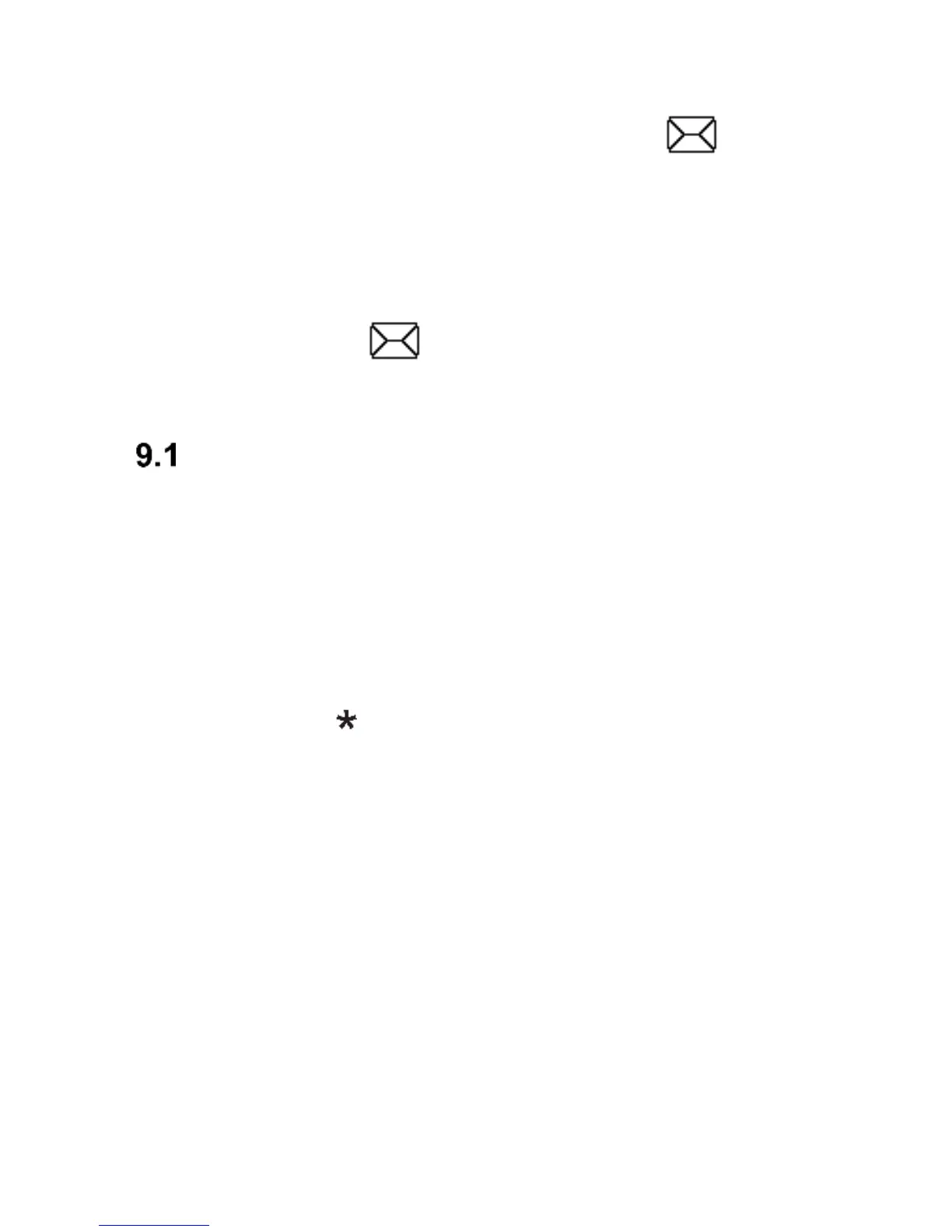9. Text & Multimedia Messages
The phone allows you to send and receive text and
multimedia messages. If there is the icon displayed
on the screen, there is at least one unread message on
your phone.
To enter in MENU Text Messages in Idle mode press the
LFK, and then select Messages Inbox. When the
inbox is full, the icon on the screen will blink. Delete
messages from the Inbox to solve the problem.
Creating & Sending Text Messages
1. Go to MENU, and then select: Messages Create
Message Text, to open the message editor.
2. Enter your message.
3. Changing the text input mode: To change the text
input mode (digits, capital and lower case letters)
press the key „#” if you want to enter the symbol,
press the key „ ”.
4. Sending Text Messages: Press Options Send
To and select whether you want to dial the number
manually or select it from the Phonebook. Select the
number and press OK. If you want to text multiple
recipients, you can add additional numbers. To send
a text message, press Options Send
5. Saving Text Messages: To save the message you
have just typed, press Options Save. The
message will be saved in the Drafts folder. You can
allow sent messages to be automatically saved, to do
