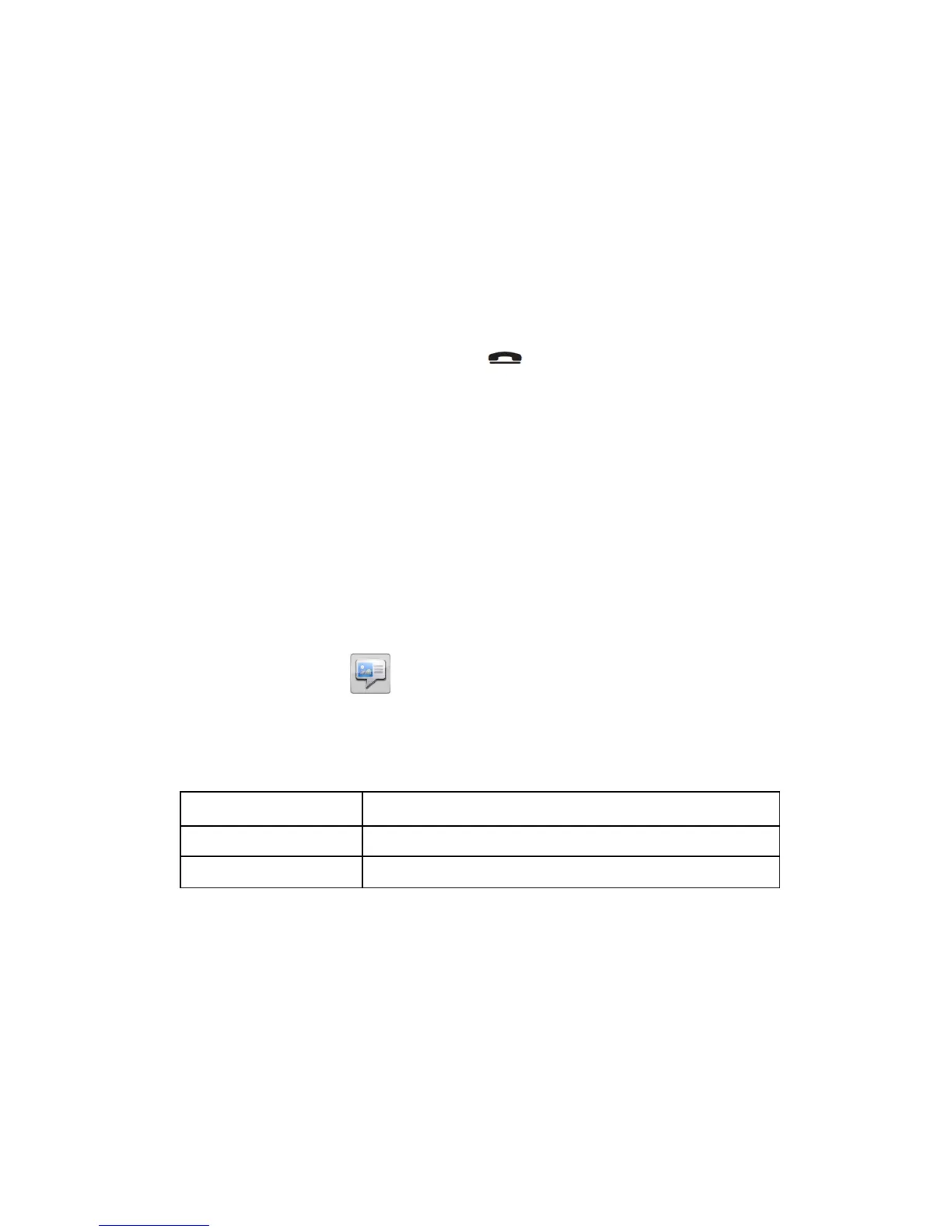FM Radio
This unit can receive the frequency ranges from 87.5 to 108.0 MHz.
Note: Please use the earphone when turn on the FM radio. The earphone cord is
the FM antenna
Turn on the FM radio
1. Insert the Earphone to the phone
2. Enter the main menu, select the FM Radio and press OK. Now the FM is turning
on. It will show the FM frequency ranges. You can adjust the volume by the side
keys UP & Down
3. Go back to the main menu by pressing“ ”. FM radio is still working
Select the FM station by hand setting
1. Use the navigation keys up and down to go for the FM frequency you want
2. Press Options and store the stations
Auto search function
Enter the menu FM radio
2. Select Options
3. Select the Auto Search and press ok
Turn off the Radio
Enter the FM radio menu; Press key “5” to turn off the FM radio”
SMS messaging
Creating and sending SMS
1:Press Menu, scroll to and press OK.
2:Select Messages and press OK.
3:Select Write message and press OK.
4:Type your message (see Text input) then press Done.
5:Select one of the sending options below and press OK to confirm.
If Send.to.many was selected, do the following:
1:Select Recipients and press OK.
2:Select one of the empty entries and press Edit.
3:Enter a phone number or press Search to open the phonebook. After entering or
selecting a number, press OK.
4:Repeat step 2–3 to add additional recipients.
When finished, press Done.
Note!
For international phone numbers, always use “+” before the country code
(instead of 00 or similar) for best operation.
