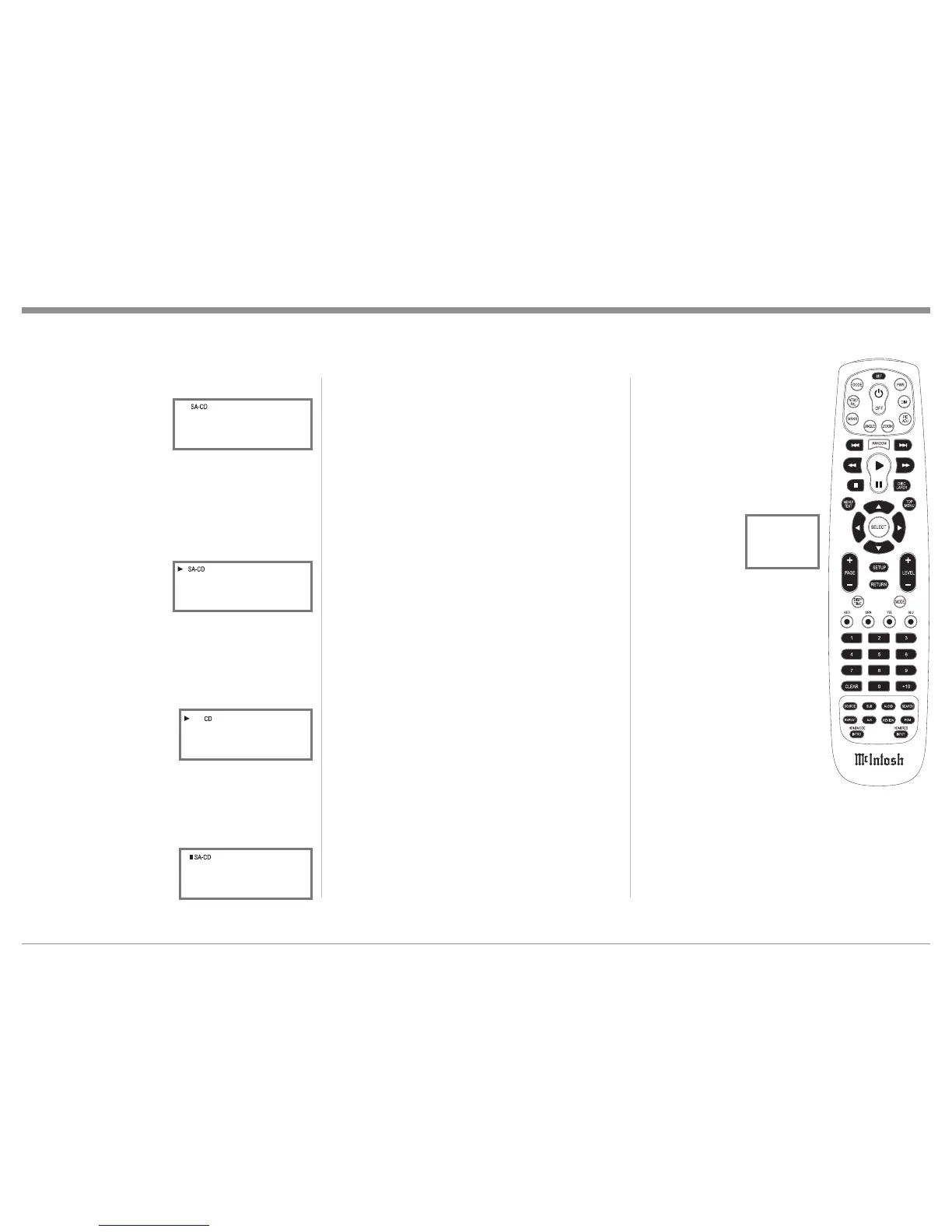17
4. In a similar manner, some SACD Disc(s) have
the ability of scrolling the Track Number and
Title by pressing the MENU/TEXT Push-
button after
the Track has
started to play.
Refer to figure
12.
5. The Text Display Mode may be canceled by
pressing the DISP/TIME Push-button on the
Remote Control. Refer to figure 16.
6. One of the Track Time Modes may also be
displayed instead of the Track Number, by
pressing the DISP/TIME Push-button on the
Remote Control.
Refer to figure
13. For addi-
tional informa-
tion on the Time
Display Modes refer to “Display Modes” on
page 19.
+RZWR3OD\D&''LVF
With a disc already loaded into the MCD1100, press
the PLAY/PAUSEf/
Push-button on the Front
Panel of the MCD1100 or
Remote Control. Refer to
figures 6, 14 and 16.
How to Pause a Disc
This feature allows for the temporary stopping of disc
playback. Refer to figures 6, 15 and 16.
1. When playing a Disc,
press the PLAY/
PAUSEf/ Push-button
to temporarily stop play-
back.
2. Press the PLAY/PAUSEf/ Push-button to re-
sume playing the disc.
7UDFN%DFN
Return to the beginning of the Track currently playing
by rotating the MCD1100 Front Panel TRACK BACK
Control counterclockwise and then releasing the
control or momentarily pressing the Push-button
on the Remote Control. Rotate and hold the TRACK
BACK Control or press and hold the Push-
button on the Remote Control for rapid selection of the
desired previous Tracks. Refer to figures 6 and 16.
7UDFN1H[W
Advance to the next Track by rotating the MCD1100
Front Panel TRACK NEXT Control clockwise and
then releasing the control or momentarily pressing the
Push-button on the Remote Control. Rotate and
hold the TRACK NEXT Control or press and hold
the Push-button on the Remote Control for rapid
selection of the next desired Track. Refer to figures 6
and 16.
)DVW)RUZDUGRU5HYHUVH
Using the Remote Control, press the )DVW)RUZDUG
or 5HYHUVH3XVKEXWWRQWRVHDUFKEDFNDQGIRUWK
rapidly through a Track on a disc. To return to normal
playback release the same )DVW)RUZDUGRU
5HYHUVH3XVKEXWWRQ5HIHUWRILJXUH
6WRS0RGH
Press the STOP Push-button at any time to stop
Playback. To listen to the disc again, press the PLAY/
PAUSEf/ Push-button and playback will start from
the beginning of the disc.
9ROXPH/HYHO
The MCD1100 has both Fixed
and Variable Output Level Con-
nections. The Variable Output
Level Connections (Rear Panel
DQG)URQW3DQHO+HDGSKRQH-DFN
are controlled by the Front Panel
Level Control and the LEVEL
3XVKEXWWRQRQWKH5HPRWH
Control. Refer to figures 6, 16
and 17. The Front
Panel Volume
Level Information
Display will indi-
cate the Volume
Level from 0 - 100%.
Note: When the Volume Level
is 81%, the Rear Panel
Variable Outputs will be
at the same volume level
as the Fixed Outputs.
Mute
Press the MUTE Push-button
to mute the audio (-50dB down
LQOHYHODWERWKWKH)L[HGDQG
Variable Output Connections on
the Rear Panel. Refer to figure
6. The LED above the MUTE
Push-button will illuminate.
Pressing the MUTE Push-button
a second time restores the audio at the output connec-
tions and the LED will no longer be illuminated.
Note: The Headphone Jack is not affected by the Mute
Function.
How to Operate the MCD1100
Figure 16
Figure 12
