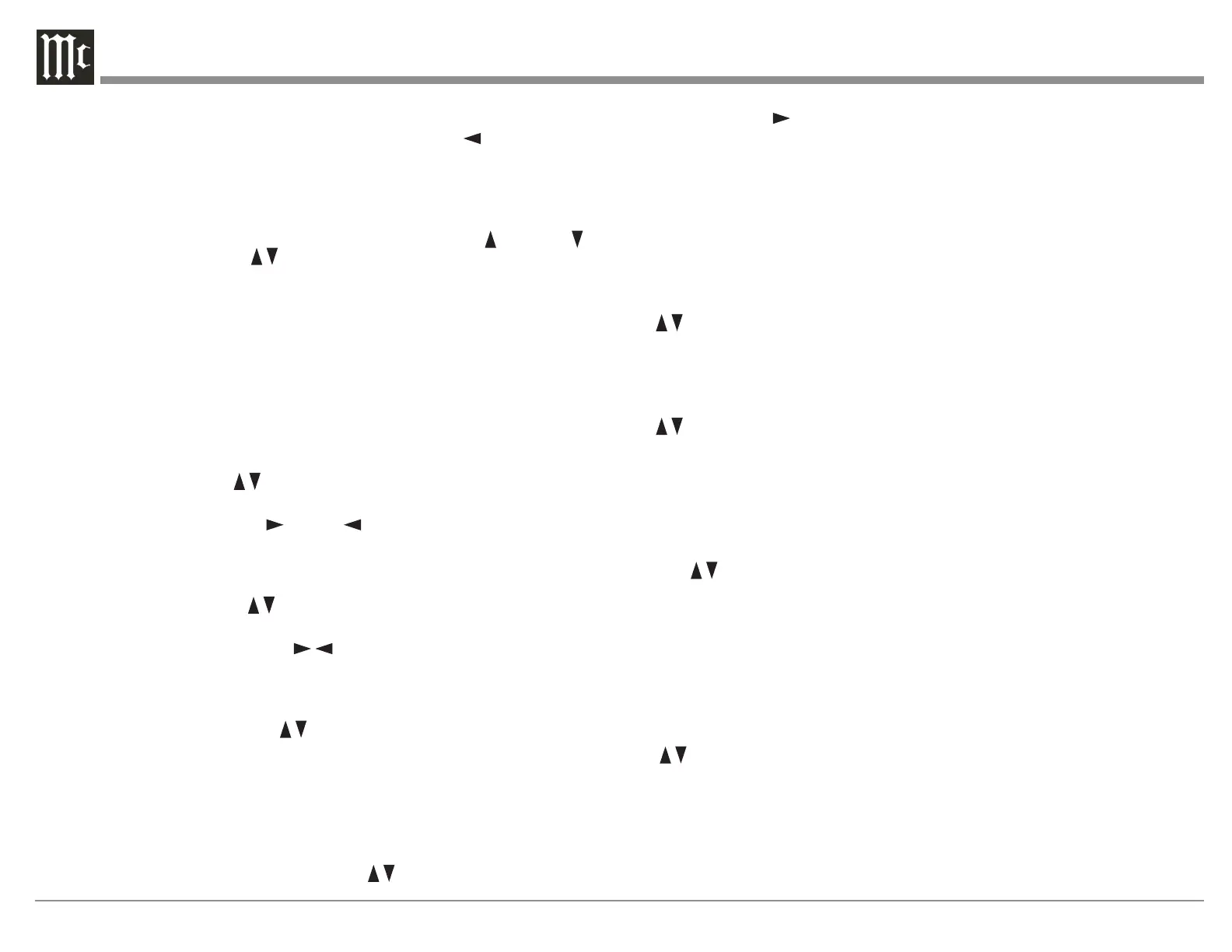12
Trim Select Knob
Now that you are familiar with the arrow, Back and
Select buttons, you can change many settings using
the Trim Select Knob. Turn the Trim Knob to access
any of the following:
• Voicing- There are seven built-in equalization
settings. Use the up/down buttons to scroll
through the choices. You can push SELECT to
choose and return to the previous screen or wait
a few seconds and this will happen
automatically. The built-in equalization settings
are: Neutral (at), Music, Music II, Relaxed,
Tilt, Action, and Action+Movie. You can edit
existing voicings and add new ones in SETUP.
Go to SETUP>Audio setup>Voicing setup and
choose a voicing to edit or choose “Add” and
create a new voicing with up to eight lters.
• Bass- Use the up/down buttons to adjust
the bass level between -12dB and +12dB in
0.5dB increments. The right and left
buttons set the upper adjustment limit between
20Hz and 800Hz in 10Hz increments. The
adjustment is saved for an individual Input.
• Treble- Use the up/down buttons to adjust
the treble level between -12dB and +12dB in
0.5dB increments. The right/left buttons
set the lower adjustment limit between 1,500Hz
and 16,000Hz in 500Hz increments. The
adjustment is saved for an individual Input.
• VFD Level- Use the up/down buttons to set
the brightness level of the VFD (Vacuum
Fluorescent Display). The default for the
information display is 100% which can be
changed to 25%, 50% or 75%.
• Lip Sync- This trim adjustment allows the
timing of the audio to be adjusted for
synchronization to video. Use the up/down
buttons for 5ms increments and the right/left
buttons for 25ms increments up to a total of
500ms.
• AMP Light- This allows for the meter lights, of
a McIntosh amplier connected with a power
control cable, to be toggled on and o using the
up and down buttons.
• Trim Center- This trim adjustment allows for
the adjustment of the Center Channel volume
level relative to the Front and Surround
Channels. Use the up/down buttons to
adjust from -10dB to + 10dB in 1dB increments.
• Trim Center- This trim adjustment allows for
the adjustment of the Center Channel volume
level relative to the Front and Surround
Channels. Use the up/down buttons to
adjust from -10dB to + 10dB in 1dB increments.
Any adjustment will be lost when the Input is
changed.
• Trim Surrounds- This trim adjustment allows
for the adjustment of the Surround Channels
volume level relative to the Front, Center and
LFE Channels. Use the up/down buttons to
adjust from -10dB to + 10dB in 1dB increments.
• RoomPerfect™ - The RoomPerfect™ room
correction process (“RoomPerfect™ Setup” on
page 25) can generate correction settings for
up to four Focus positions as well as a more
general Global setting. This trim setting allows
quick access to change between various saved
settings or to Bypass RoomPerfect™
altogether. Use the up/down buttons to
scroll through all saved settings.
Surround Mode Knob
The MX180 provides eleven different default
Surround Modes. These modes include upmixing
options such as DTS NEO X which will create up to
11.1 channel surround from sources like 5.1 and 7.1
surround signals or even from stereo signals. Dolby
restricts the upmixing of Dolby signals to Dolby
upmixer. Non-Dolby upmixer choices will have no
effect on a Dolby source. Therefore, Dolby upmixer
should be selected for all Dolby upmixing, and will
work on non-Dolby signals as well. The MX180
Surround Processing Modes are:
• None
• Dolby Upmixer
• Neural:X
• Auro-3D/Auromatic
• Auro-2D
• Auro-Stereo
• Auro-Native (as recorded)
• Virtual-X
• Legacy (see below)
• Stereo (This will downmix the signal)
• Party
The Legacy Mode will pass older non-Auro, non-
DTS:X, non-Atmos formats with no height or
object oriented content without upmixing. This
content may include Dolby TrueHD, Dolby Digital,
Multichannel PCM, DTS Master Audio, as well as
stereo and surround formats up to 7.1.
Below are speaker congurations for Auro-3D and
Dolby Atmos. If Dolby Atmos material is played
in an Auro-3D setup, the system will try to match
the Auro-3D specic speakers to the nearest Dolby
Atmos equivalent; the same goes for playing Auro-
3D material on a Dolby Atmos setup. The system
will also handle hybrid setups with both types of