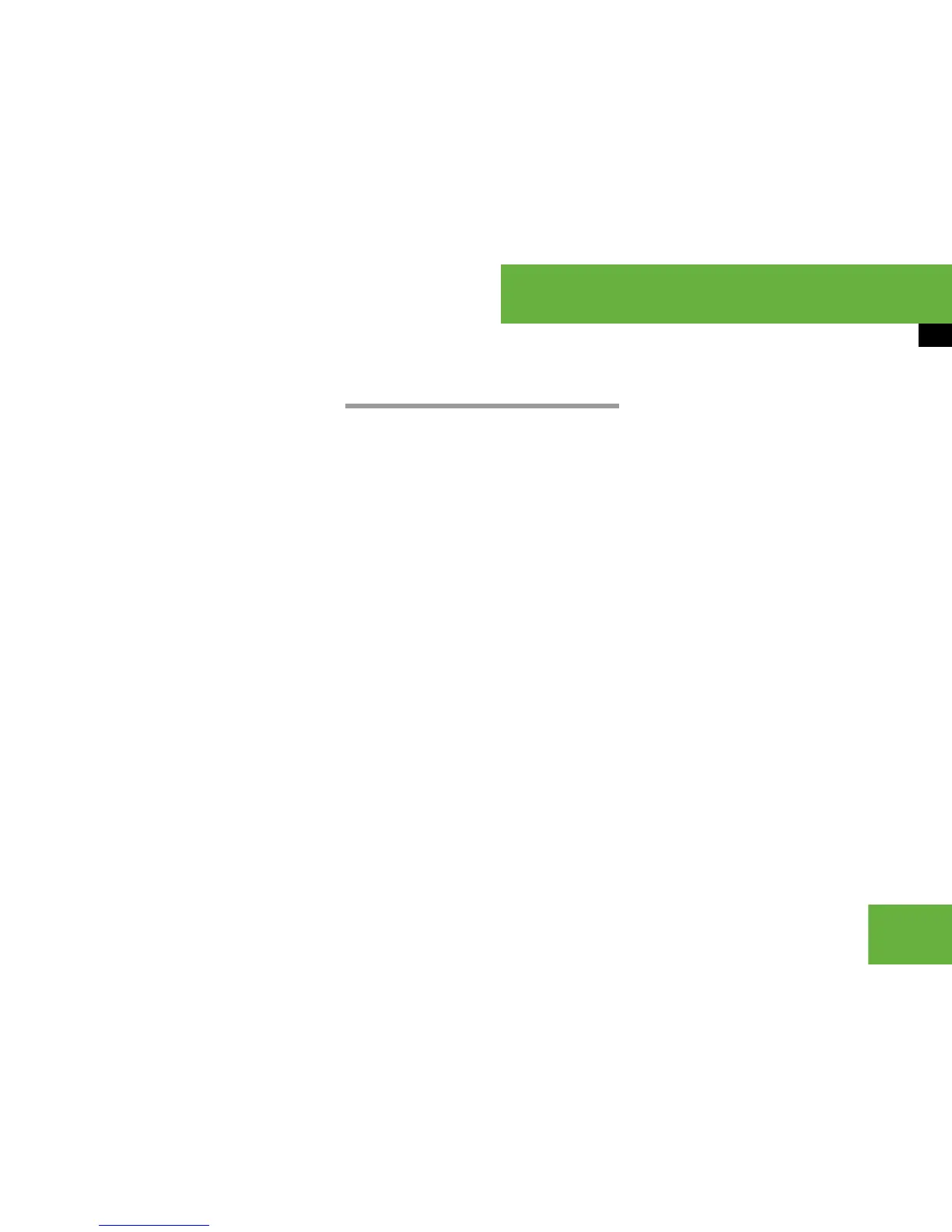221
Control systems
COMAND address book
Closing the detailed view
왘 Select “Back”.
Changing an entry
Changing an address book entry
왘 Search for an address book entry
(
컄 page 217) then, select “Options”
“Change”.
or
왘 Display the details of an address book
entry (
컄 page 219) then, select “Op-
tions” “Change Content”.
The input menu appears with the data
fields.
왘 Proceed as described in the “Switching
between private and business data”
paragraph in the “Creating a new ad-
dress book entry” section
(
컄 page 215).
Changing the description of a tele-
phone number data field
왘 Display the details of an entry and high-
light the telephone number data field
(
컄 page 219).
왘 Select “Options” “Change Entry
Name”.
왘 Select a number category, e.g. “Home”.
왘 Select a telephone category, e.g. “Land
Line”.
왘 Select “Save”.
COMAND saves the data if there are
fewer than four numbers assigned to
the entry you are searching for in the
selected number category.
Otherwise, you will see a prompt ask-
ing whether one of the existing num-
bers should be overwritten.
i
The options available under “Options” menu
item 4 depend on which data field 3 is select-
ed. The following options may be available:
앫 Changing a a phone book entry in the mobile
phone (
컄 page 221)
앫 Calling a number saved in an entry
((
컄 page 222)
앫 Saving a phone book entry from mobile
phone in the address book (
컄 page 225)
i
You cannot change address book entries
that come from the phone book in the mobile
phone.
i
This function is not possible for phone book
entries in the mobile phone.
컄컄
