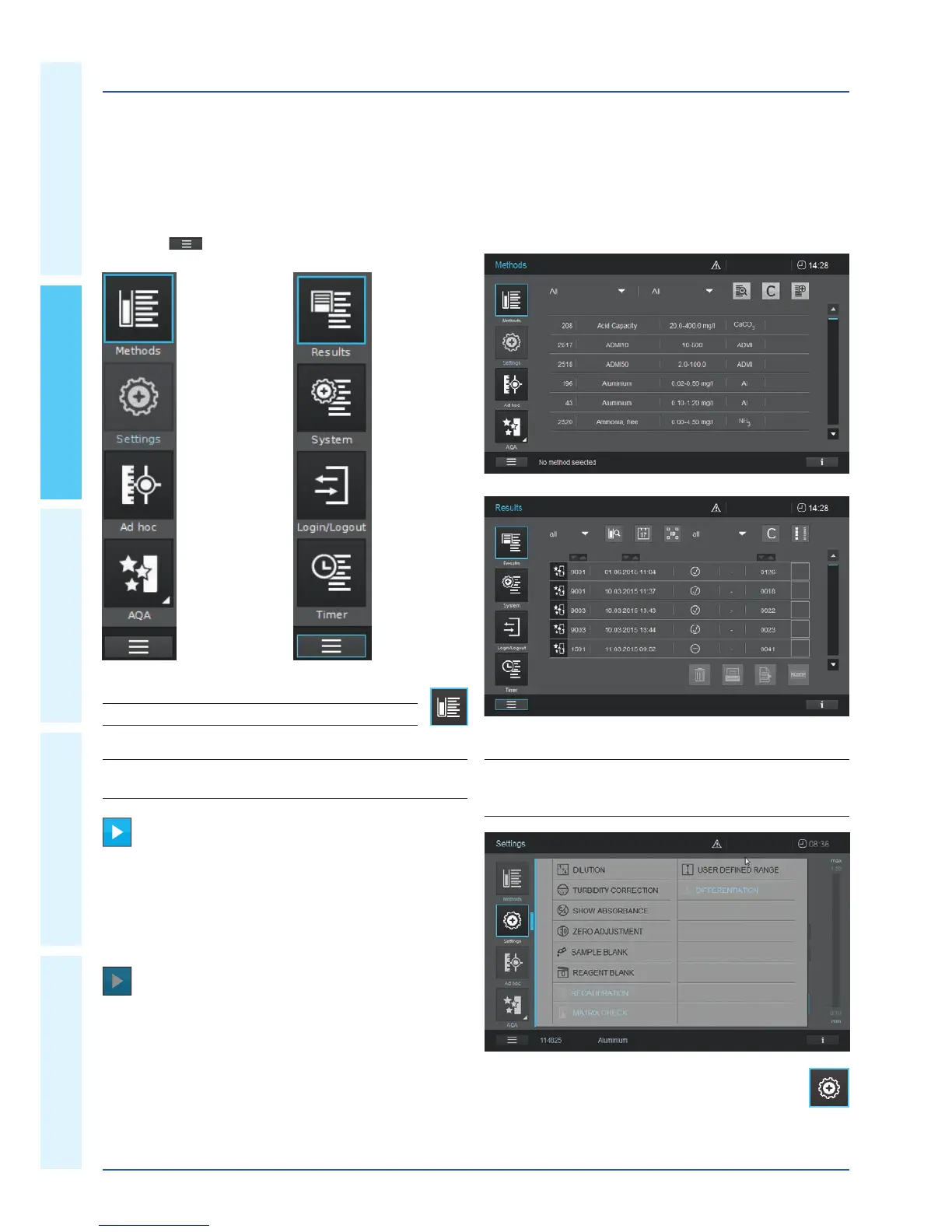To leave these, the submenu has to be closed by
touching the main menu button again, in this case.
2
2 Overview – 2.3 Display and user interface
Methods List
Methods
Settings
Ad hoc
AQA
Main menu navigation
The main menu is always visible on the left: It consist of two
pages with four smart icons each. To switch between the two
pages push
at the bottom on the left.
Results List
System Setup
Login / Logout
Timer
NOTE
The menu selected is always outlined in blue.
NOTE
Action Buttons like “Start”, “Save”, “Print” give the following
touch feedback:
Normal
Remains static
Activeeldsarealwaysshowninbrightcolor.
Pressedeldsinvertthecoloraslongasthechosenaction
is performed.
Disabled
Draws 30 % of the normal state
Inactive,disabledeldsshowfaintcolor.
“Methods” and “Results” are the most often used modes and
they are at the top of the main menu navigation.
NOTE
The main menus “Settings (Method Settings)", “Ad hoc", “AQA",
“System (Instrument Settings)", “Login / Logout", “Timer" open up
a submenu. Example “Settings":