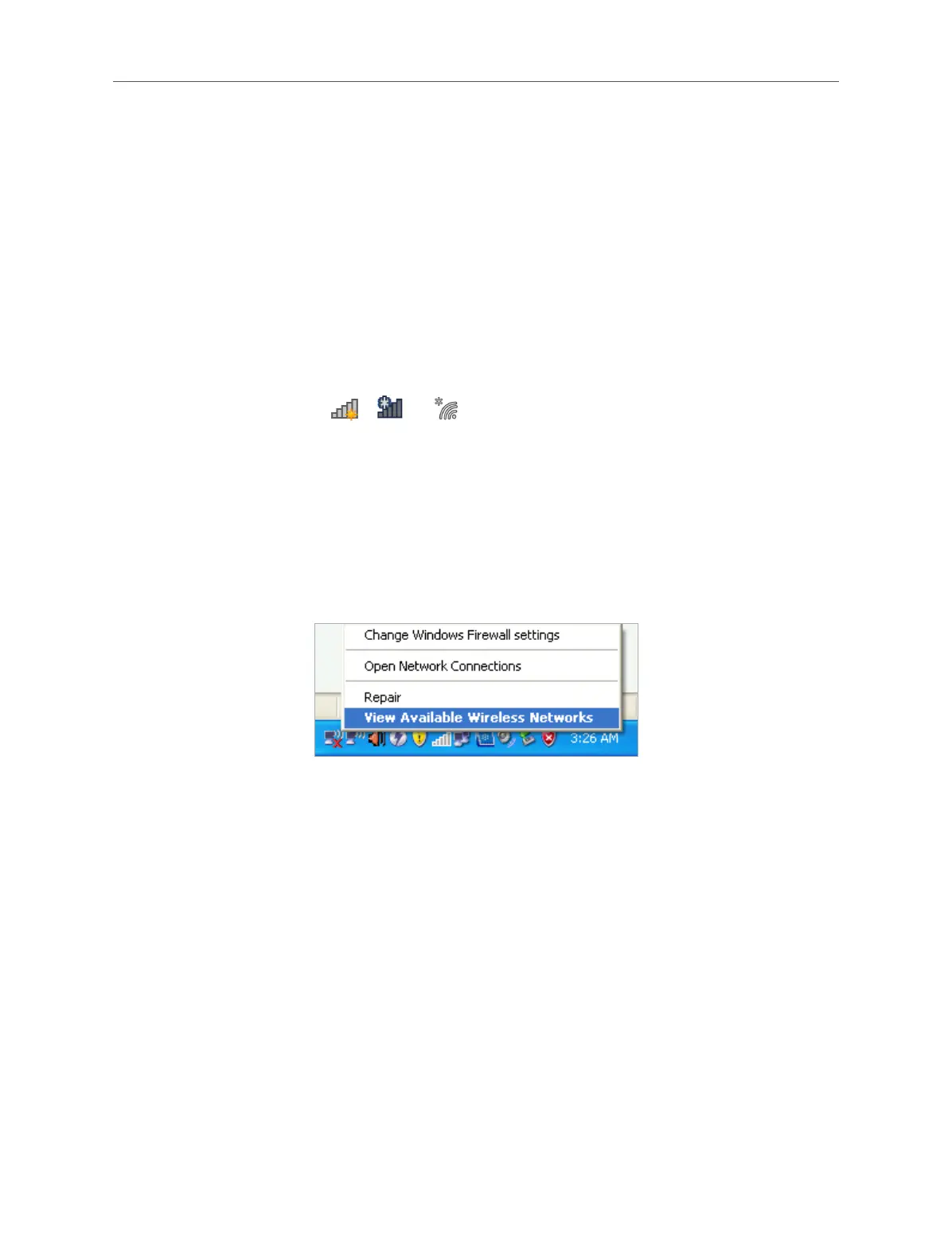05
Chapter 3 Connect to a Wireless Network
Chapter 3 Connect to a Wireless Network
With both the hardware and software successfully installed into your computer, you
can quickly connect to a wireless network via Windows wireless utility.
Follow the instructions in the appropriate section below to use your computer
system’s built-in wireless utility: Windows10/8.1/8/7, Windows XP.
3.1 Windows 10/8.1/8/7
1. Click the wireless icon , or on the taskbar. Select the wireless network
you want to join and then click Connect. Enter your Wi-Fi password when prompted.
2. When Connected displays next to the network name (SSID) on the screen, it
indicates a successful network connection.
3.2 Windows XP
1. Right-click on the wireless icon in your taskbar (lower-right corner). Select View
Available Wireless Networks.
2. Select the network you want to join and click Connect. Then enter your Wi-Fi
password when prompted.
