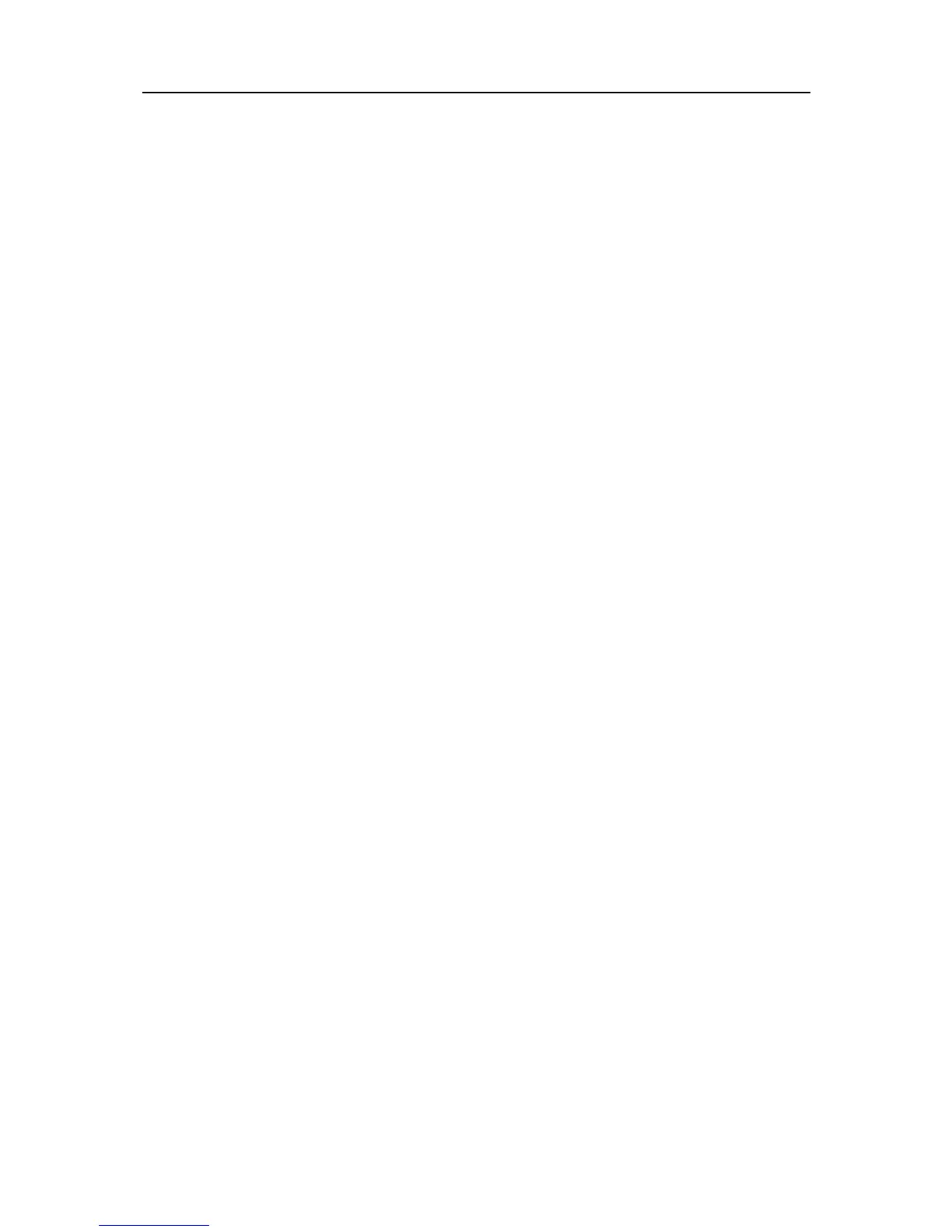Chapter 4 - Management
14
Profile Name: Enter a name for your profile (e.g. office1 and office2). Do not enter the profile
name that already exists.
SSID: Select the target network from the drop-down list.
Ne twork Type : Select the network type. If you are connecting to a wireless router or access point,
select Infrastructure . If you are connecting to another wireless client such as an adapter, select
ad-hoc.
Se cur ity Type : Select the security type from the list. Four options are available: WPA/WP A2,
WPA-PSK/W P A2-PSK, WEP and None. The security type should be the same as on your router
or access point, otherwise, you will not be able to build a successful connection.
Encryption Type: From the drop-down menu, select the encryption type that is the same as on
your router or access point.
Se cur ity Ke y: Enter the passphrase exactly as it is on your wireless router or access point. Click
the Show characters box to see the passphrase. Unchecking it will hide it.
Authentication: Select a type of authentication, either certificate or password.
Certificate : If you select certificate as your Authentication, then you need to specify your
certificate from the drop-down list here.
Start this connection automatically: check this box to automatically connect to this network next
time.
To join a Wi-Fi network
If you want to connect to a Wi-Fi network that is listed in the profile screen, just select the profile
and then click Connect.
To manage an existing profile
If you want to change the name or wireless settings of an existing profile, select the profile and
click Modify on the Profile page, then you can edit the settings of this profile.
If you want to delete a profile that you no longer use, select it and then click Remove.
