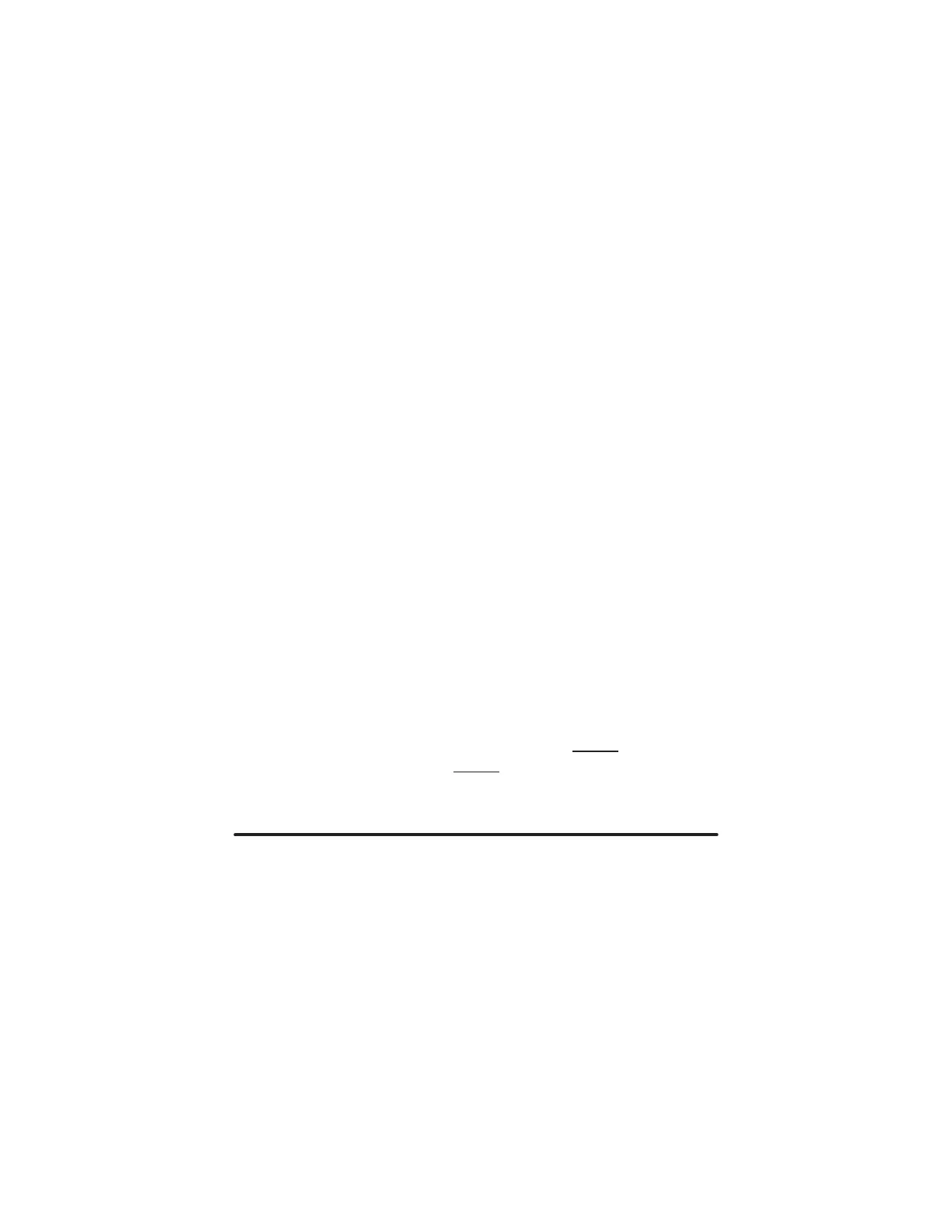PAGE 43
one or both of these against the checksums we’ve published to ensure the file you have is not
corrupted.
Unfortunately, MIDI-OX doesn’t provide a built-in checksum feature, but Microsoft does oer a free
utility called “Microsoft File Checksum Integrity Verifier” which does the same thing. Download it
from www.microsoft.com.
5. Begin sending the Software Update file. Upon receiving it, the STORE LED will begin to blink on and
o quickly and will continue to blink during file reception, providing an indication that the Software
Update is progressing problem free.
6. After a successful Software Update, the STORE LED will stop blinking and turn o; then, it will flash
once as the amplifier’s MIDI Interface is automatically restarted.
A Software Update should take no more than 20 to 30 seconds to complete.
If a Software Update fails, the STORE LED will stop blinking and remain on until the amplifier begins receiving
another Software Update file. Any failures could only be due to either a corrupted file or because the file is be-
ing sent to the amplifier faster than it can be processed by the amplifier’s MIDI Interface microcontroller. So, if
a Software Update failure occurs, stop the app’s file transfer, and check the MIDI app/utility data transmission/
speed settings.
• If the settings are not as shown above, correct them, then toggle the REVERB SWITCH o and then
back on again (this resets the amplifier’s Software Update process) before attempting to send an-
other Software Update file.
• If the settings are correct, then chances are the Software Update failure was due to a file corruption
error. Retry sending the Software Update file. If the STORE LED doesn’t begin to blink on and o
quickly, toggle the REVERB SWITCH o and then back on to reset the Software Update process and
try re-sending the Software Update file.
NOTE: To abort a Software Update before sending a Software Update file (in Step #5), simply power down the amplifier,
and it will return to its normal mode of operation when powered up again. NEVER abort a Software Update after the ampli-
fier has started to receive a Software Update file, and NEVER use an amplifier that has not had its software successfully
updated, as indicated above (in Step #6).
That wraps up the necessary information you’ll need to operate your new amplifier with confidence and get to
work crafting your own sounds using the Channels, Modes, and Features. The following pages contain some
Sample Settings aimed at helping you get close for some particular applications throughout the Channels and
their Modes. Feel free to use these to get you in the ballpark stylistically, and as always, we greatly encourage
you to use these as merely starting points for your own journey of discovery with the MARK VII.
Please care for your new amplifier like you would any fine instrument of value, as if well taken care of, it is built
to last and go the distance with you, providing many years of inspiration and enjoyment.
We value your belief in us, and we are proud to be your amplifier company. Feel free to reach out to us with
any questions you might have left unanswered and most importantly …Enjoy!
