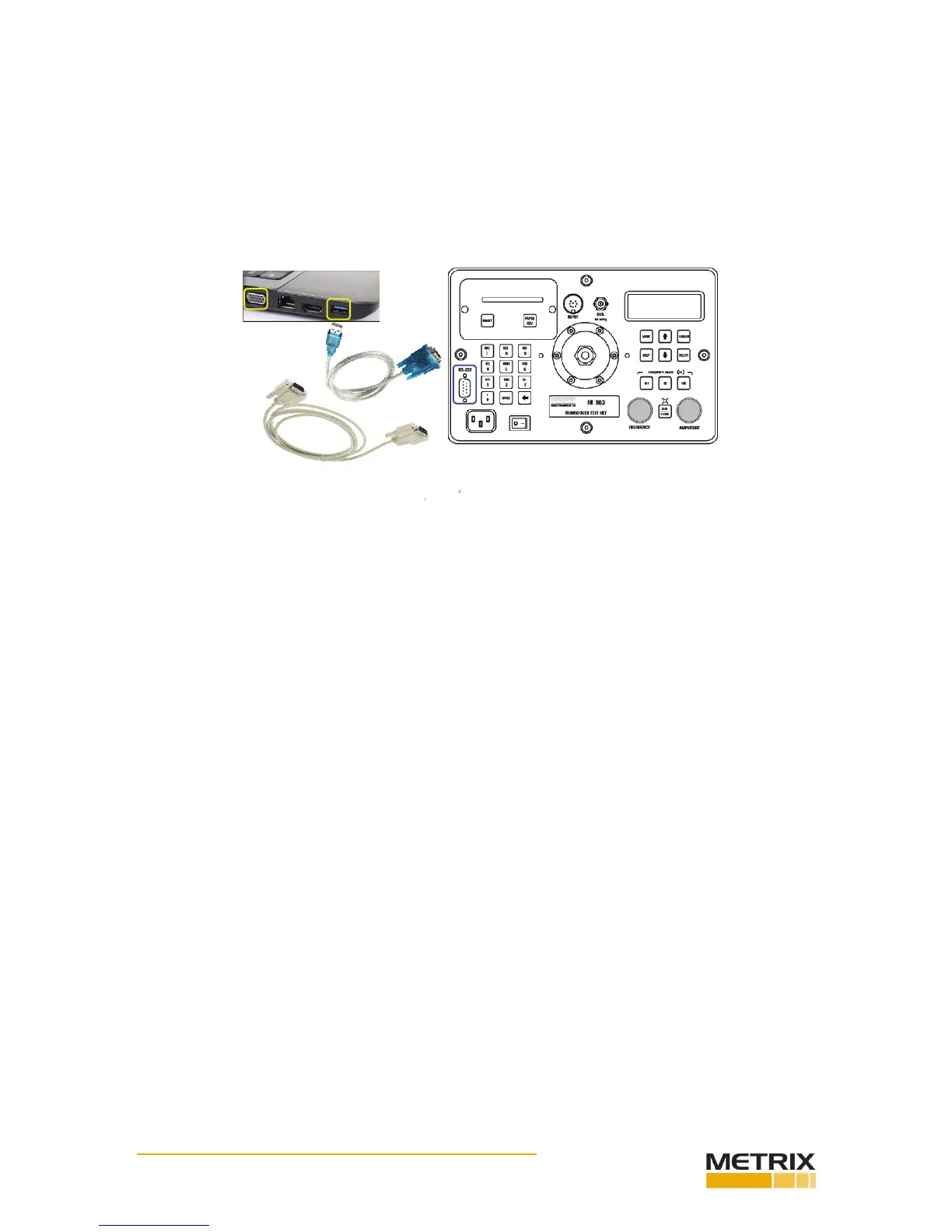Doc# 0296-0018 • REV R (July 2017) Page 28 of 61
Transfer Test Data from TTS to PC
The TTS is available with a Serial Interface. The opon enables the TTS to transfer collected eld data
to a host computer. User can process this data with many third party programs to create reports and
graphs on your computer. The following requirements must be met in order to use this feature.
• Window 7 or compable computer with RS232 or USB port
• RS232 male-to-male cable if computer has RS232 port
• USB-to-RS232 cable if computer does not have RS232 port
• Metrix Shaker Result Retriever soware
Option 2
Option 1
Option 1
Option 2
Hardware options and for TTS and PC connection
Hardware opons for TTS to PC connecon is shown in Fig. 3-21
Follow these instrucons to transfer data from TTS to PC:
Step 1. Install Metrix Shaker Result Retriever soware into computer (for rst me user only).
Step 2. Connect RS232 cable or USB-to-RS232 cable from computer to TTS RS-232 Serial Port.
Step 3. Turn the TTS power switch on.
Step 4. Launch Metrix Shaker Result Retriever soware into computer.
Step 5. From COM Port list select the COM port which the RS232 is connected or USB-to-RS232 is
mapped. Click Refresh buon if the port is not shown in the list (Fig. 2).
Step 6. Click Browse buon to select the folder where the data would be saved (Fig. 3). The desnaon
can be local disk, external USB driver, or sever storage if in network.
Step 7. Click Retrieve buon to start data transfer from TTS to PC.
Step 8. Watch the message from Status box to ensure the data transfer is completed before turning TTS
power o.
Step 9. User can view the data from the le that has been saved. The le name is the date and me
when the results are transferred.
Step 10. Click Exit buon to close the soware.
