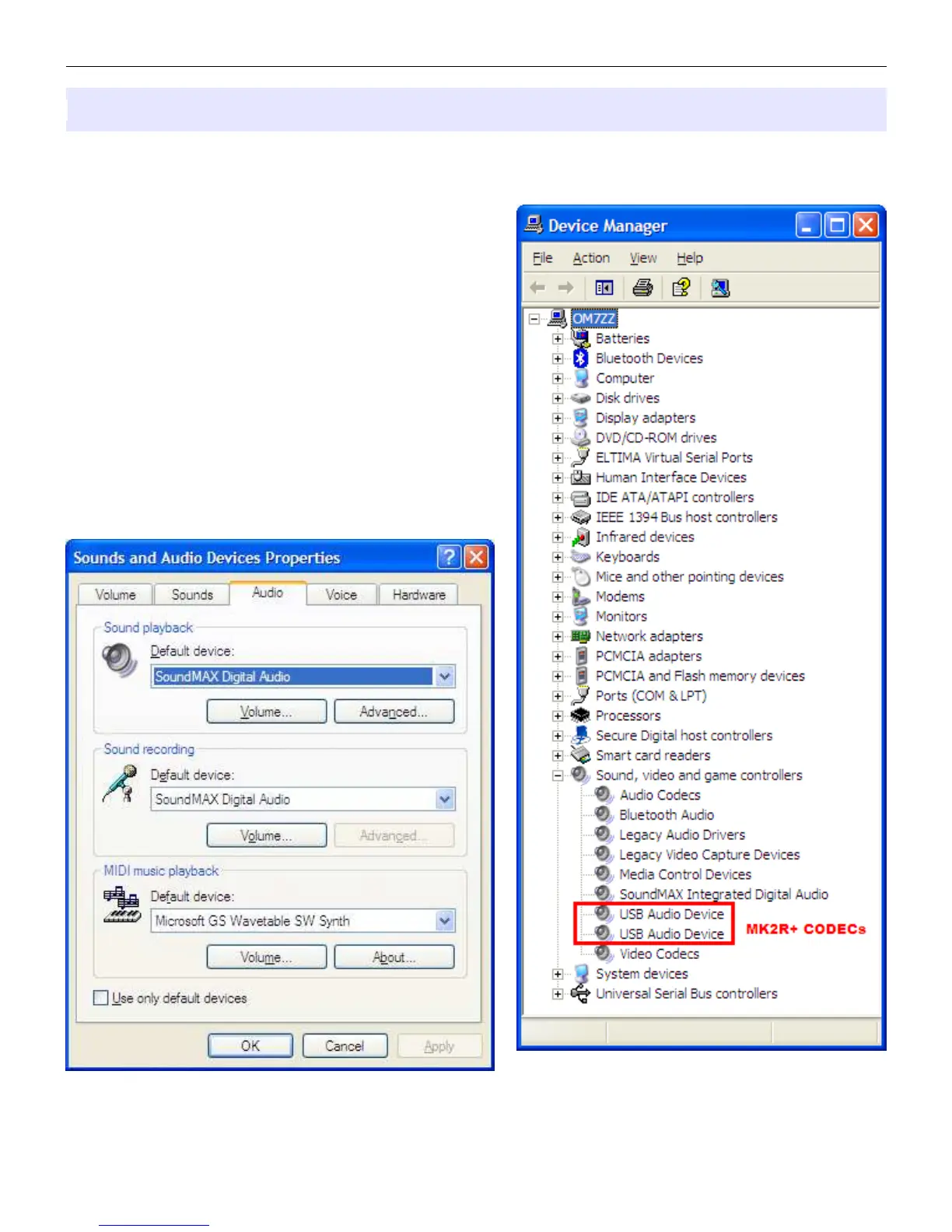microHAM © 2008 All rights reserved
Configuring USB Audio CODEC and USB Voice CODEC (MK2R+ only)
Windows will automatically install the USB Audio Device driver to support the USB Audio CODEC and USB
Voice CODEC in MK2R+
Windows automatically selects any newly installed audio
device as the default device for Sound Playback and
Sound recording. This is undesirable as Windows
Sounds would be played through MK2R+ and onto the
air!
For Windows 2000 or Windows XP. right click on the
Speaker Icon on the task bar and select "Adjust Audio
Properties" or open "Sounds and Audio Devices" in
Control Panel and reset the Default device for Sound
Playback and Sound Recording to your computer's
primary sound device.
For Windows Vista, right click on the Speaker Icon on the
task bar and select "Playback Devices” or open “Sounds”
in Control Panel and reset the Default Playback device to
your computer's primary sound device.
18
