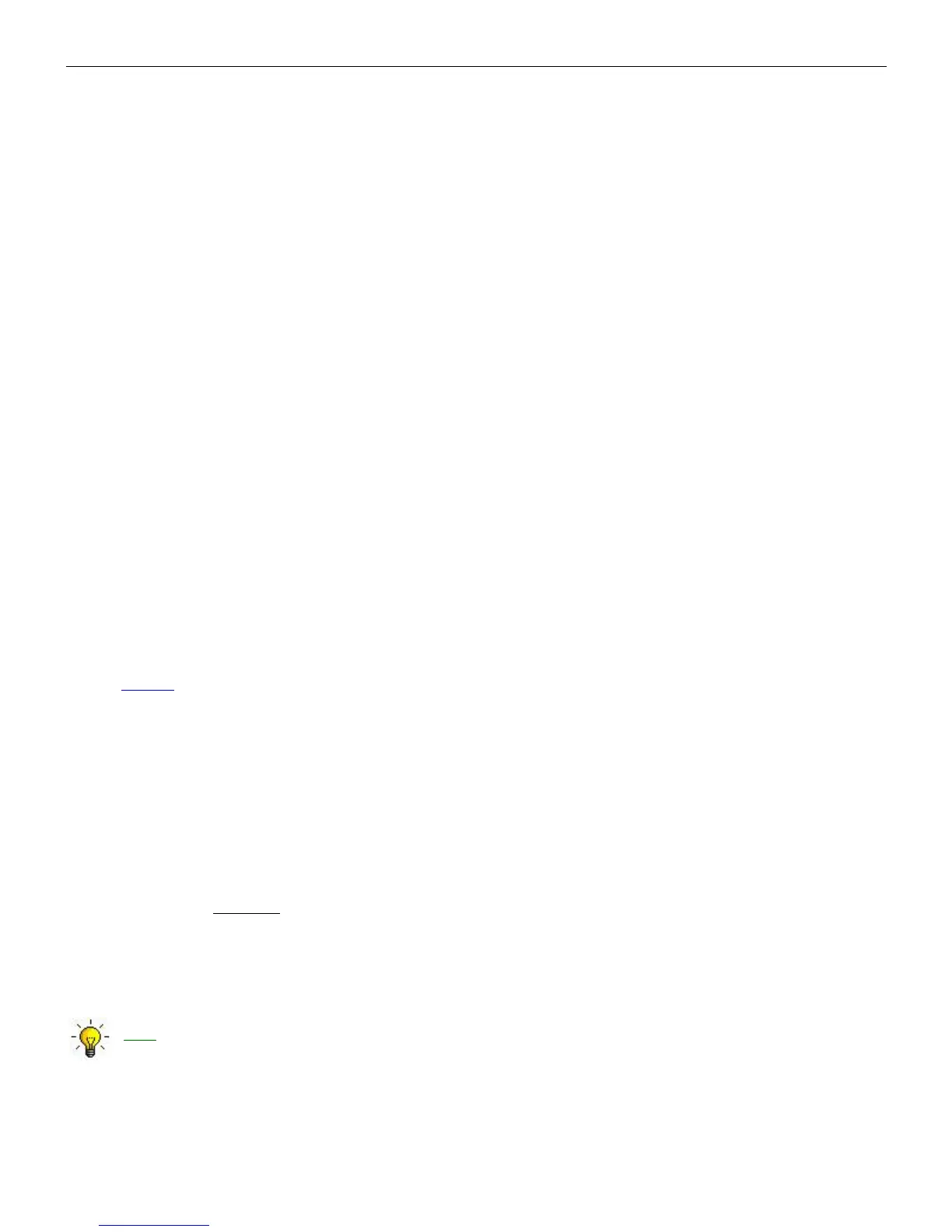microHAM © 2008 All rights reserved
7. On the PTT tab, set VOICE to: “PTT1 (microphone jack).”
8. Set your ratio to USB or LSB, connect it to a dummy load and switch RADIO1 to transmit. With the
MIC GAIN control on RADIO1 set proper drive level while speaking to microphone (this should be
your normal operating level). When finished, do not touch the MIC GAIN control again.
9. On the Audio Switching tab select RADIO1 and set VOICE to: “CmCmA voice codec SC1”.
10. Confirm that all the green lights below sound card drop down boxes are lit. If not, unmute the
channels in Volume Control. When done, close both Volume Control windows.
11. Set REC MIC and TX MIC slider to 70%, TX VOICE MASTER for R1 to 70% and LINE to 80%.
12. Select a sampling rate other than "off."
13. While speaking into the microphone, adjust the REC MIC slider until you see the last yellow light on
peaks. Do not allow the microphone signal to peak into the red.
Note: this level is used ONLY when recording voice messages to the LOGGING SOFTWARE.
14. Set the TX Mic slider to the same level as the REC MIC.
15. Turn on VOX and speak into the microphone. Using the RADIO1 trimmer, set the same drive level
as you set in step 6 - do not touch the MIC GAIN knob on radio. You can compare the direct and
sound card levels to do fine adjustment by pressing the foot switch or hand mic PTT button. When
your radio is keyed by VOX, the audio signal is through the sound card. When the foot switch or
microphone PTT is active, the microphone is connected directly to the radio.
If you cannot balance the direct and sound card levels with the trimmer, return it to the midpoint and
adjust the TX VOICE R1 MASTER slider on the Audio Mixer tab as appropriate. If you still cannot
find a match, adjust the TX1 front panel knob and/or the R1 LINE slider in Audio Mixer.
16. On the DVK tab, select default bank, set the REC MIC, TX R1 LINE and MASTER sliders to the
same position as you set at Audio Mixer tab.
17. Press the "Record" button and adjust the recording level with the REC MIC slider so that signal does
not peak into to the red area.
18. Press the "Play" button and check that the drive level is same as you set in the previous steps. If
not, adjust the TX R1 MASTER and LINE sliders.
19. The voice settings for RADIO1 are done.
NOTE: Slider positions in the DVK tab are independent of those in the Audio Mixer tab. They are
stored with the message banks, not with presets. This permits each operator to customize the DVK
for his own voice.
20. Select AFSK on RADIO1. (PKT, DIG or DATA for Yaesu, LSB-D or USB-D for Icom, RTTY or
RTTY-R on K2 and USB or LSB for Kenwood). Do not select RTTY or FSK because these modes
are not used for AFSK.
21. On the Audio Switching tab and set FSK/DIGITAL to “BBB, audio codec SC2”.
22. On the PTT tab, set FSK/DIGITAL to “PTT2 (rear panel jack).”
23. Switch to Audio Mixer tab and set TX DIGITAL MASTER for R1 to 70% and LINE to 80%.
24. Confirm that all transceiver signal processing circuits (speech processor, TX DSP, etc.) are off.
25. Press the “Test Signal” button and adjust the R1 Master and R1 Line sliders for the proper (normal)
drive level. DO NOT adjust the radio MIC GAIN, the TX1 knob on the MK2R front panel or the
RADIO1 trimmer inside MK2R.
26. Repeat steps 4 -15 and 18 – 25 for RADIO2.
27. This will have set proper levels for both radios and all modes. We suggest that you to store these
Router settings to the last preset. Click Preset | Save as, choose position number 12, name it
Default and store settings.
TIP: When you create your own presets, always begin by selecting the "default" preset created in
step 27. This will configure the audio levels to a known state before starting any customization.
63