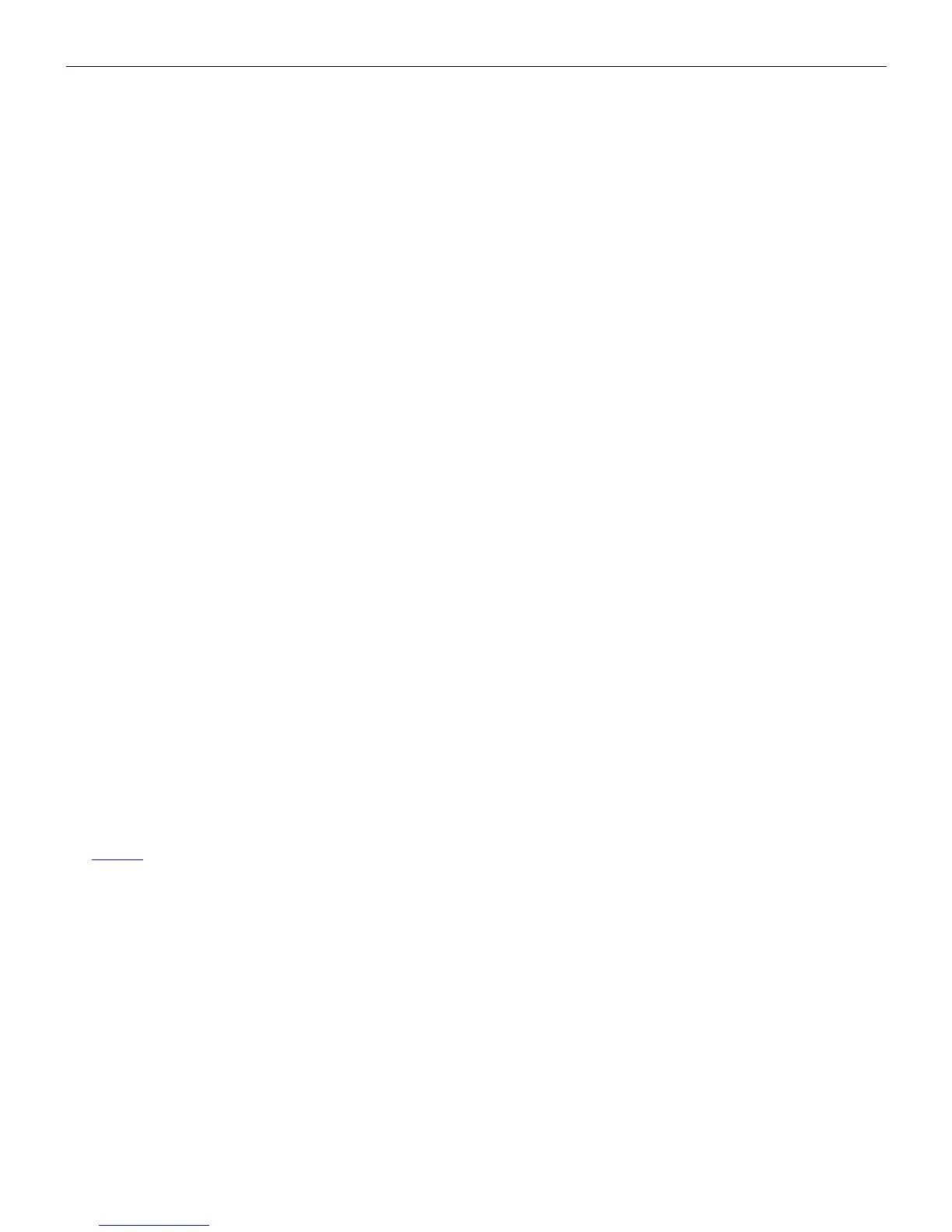microHAM © 2008 All rights reserved
B5 – +
Used with the B4 and B6 buttons to add (mix) additional sources to the left or right headphones.
B6 – RIGHT EAR
Selects the audio source connected to the right ear of the headphones.
(3) – Right Headphone Status
RADIO1:
A – indicates audio from VFO A of RADIO1 is connected to the right ear
B – indicates audio from VFO B of RADIO1 to connected to the right ear
SC:
L – connects left channel audio from the unused sound card to the right ear
R – connects right channel audio from the unused sound card to the right ear
RADIO2:
A – indicates audio from VFO A of RADIO2 is connected to the right ear
B – indicates audio from VFO B of RADIO2 is connected to the right ear
B7 – RADIO1
Disables automatic headphone switching if it was enabled (switch to manual mode) and connects both ears to
RADIO1. Selecting the VFO connected to each ear is accomplished by holding the RADIO1 button and
pressing the LEFT EAR (B4) and RIGHT EAR (B5) buttons. The selection will be saved in MK2R memory.
By default the left ear is connected to VFO A and the right ear is connected to VFO B.
B8 – BOTH
Disables automatic headphone switching if it was enabled (switch to manual mode) and connects one ear to
each radio. Selecting the VFO connected to each ear is accomplished by holding the BOTH button and
pressing the LEFT EAR (B4) and RIGHT EAR (B5) buttons. The selected assignment will be saved in MK2R
memory. By default the left ear is connected to VFO A of RADIO1 and the right ear is connected to VFO A of
RADIO2
B9 – RADIO2
Disables automatic headphone switching if it was enabled (switch to manual mode) and connects both ears to
RADIO2. Selecting the VFO connected to each ear is accomplished by holding the RADIO2 button and
pressing the LEFT EAR (B4) and RIGHT EAR (B5) buttons. The selection will be saved in MK2R memory.
By default the left ear is connected to VFO A of RADIO2 and right ear is connected to VFO B of RADIO2
Pressing the RADIO1 (B7) and RADIO2 (B9) buttons at the same time enables the automatic headphone
switching (AUTO mode). If enabled, the yellow AUTO light above the BOTH button will be lit. Lights above
the RADIO1 (B7) and RADIO2 (B9) buttons indicate receive focus. Headphone switching is based on the
configuration options and application control signals described later.
NOTE: These buttons - RADIO1 (B7), BOTH (B8) and RADIO2 (B9) - are used for headphone control only
and do not control transmit focus (select active transmitter).
B10-B13 – FUNCTIONS F1-F4
Store/Recall four independent hardware configurations or “scenarios.” Pressing one of these buttons recalls
a configuration. Pressing and holding a button stores the current state of MK2R/MK2R+ in that “memory.” A
light will illuminate adjacent to the active configuration.
B14 – RADIO1 TRANSMIT FOCUS
Selects transmission on RADIO1 and disables automatic control of transmit focus if it was enabled. The
lights below the RADIO buttons indicates which radio is selected (has focus).
B15 – RADIO2 TRANSMIT FOCUS
Selects transmission on RADIO2 and disables automatic control of transmit focus if it was enabled. The
lights below the RADIO buttons indicates which radio is selected (has focus).
8