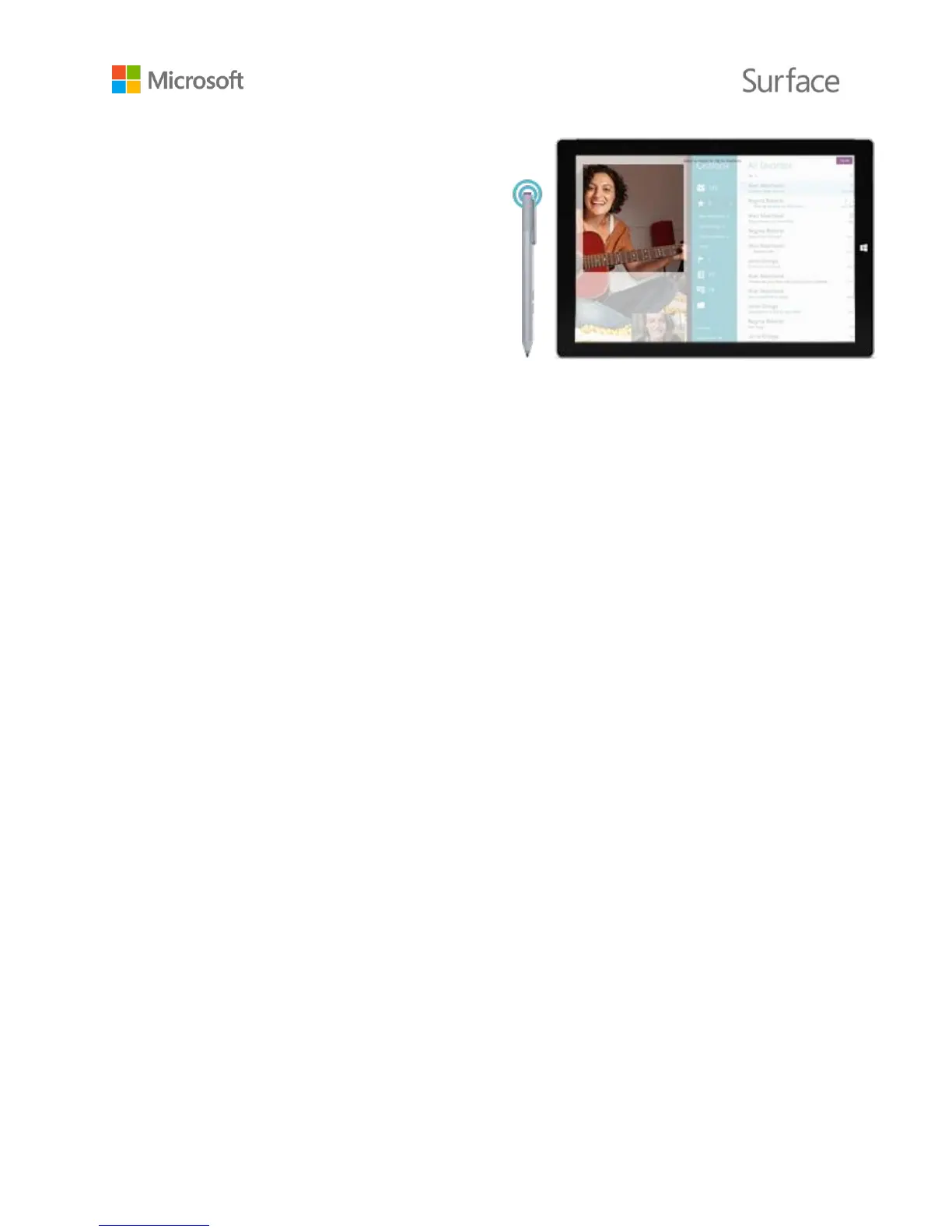© 2015 Microsoft Page 16
Double-click the top button on your Surface
Pen to take a screenshot. Then, select what
you want to capture in the screenshot by
dragging the tip of the pen from one corner
of your selection to the opposite corner.
When you lift the pen tip, your selection
appears in a new page in OneNote.
You can use the Surface app to adjust your pen’s pressure sensitivity, or change which version of
OneNote opens when you click the pen’s top button. By default, the Windows Store version of
OneNote opens when you click the top button.
For more info about using Surface Pen and OneNote, see Using Surface Pen and Using OneNote
on Surface on Surface.com.
Explore OneNote
Your Surface comes with both OneNote and OneNote 2013 pre-installed, and you can install
OneNote from OneNote.com on your other devices—it’s free. Create as many notebooks as you
need. Use sections, pages, and tags to make things easier to find. Share some notebooks, and keep
others private.
To learn more about OneNote features and menus, see Using OneNote on Surface on Surface.com.
Note syncing
OneNote saves your notes, and syncs them to OneDrive (online cloud storage). With OneNote, you
can keep your notes, clippings, sketches, photos, and files organized and accessible from anywhere.
For more info, see Using OneDrive on Surface on Surface.com.
If you’re not connected to the Internet, OneNote saves your new and edited notes on your Surface.
They’ll sync automatically with your OneNote notebook the next time you’re online using your
Surface.
