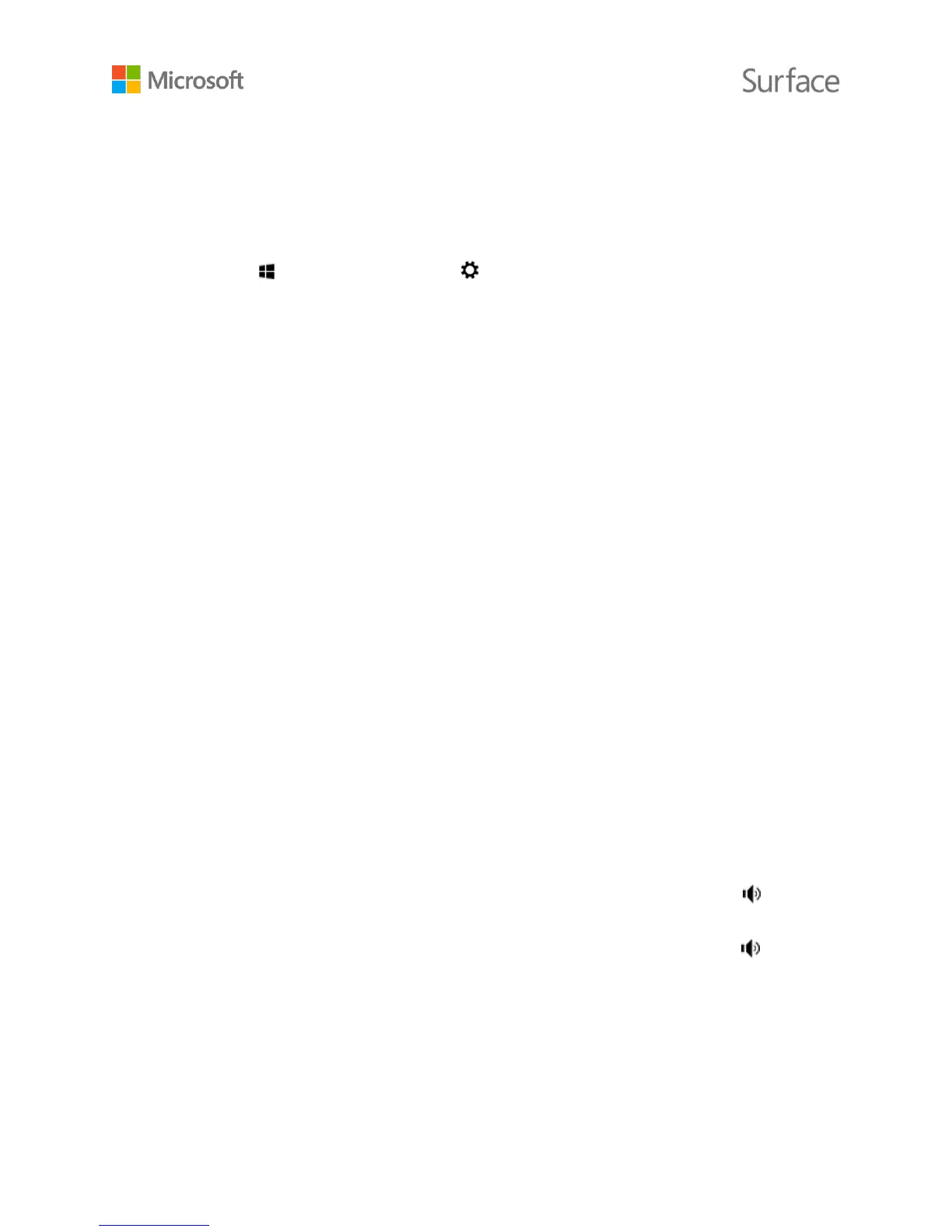© 2015 Microsoft Page 25
Print or scan
To learn how to connect a USB printer or scanner, see Connect a USB accessory (printer, mouse,
and more). For info on connecting a Bluetooth printer or scanner, see Add a Bluetooth accessory.
To see if your printer is installed:
1. Go to Start , and select PC settings > PC and devices > Devices.
2. Look for your printer in the list of devices.
If your printer is in the list, you’re ready to print something.
If your printer isn’t listed, select Add a device, and select your printer to install it.
To print from a Windows Store app:
1. Open what you want to print. For example, open a webpage in Internet Explorer or an email
message in Mail.
2. Swipe in from the right edge of the screen, and select Devices.
3. Select your printer from the list.
4. Choose your printing options, and select Print.
To print from a desktop app (such as Notepad or an Office app):
Find the Print command in the app, or press Ctrl+P.
For more info on setting up and using printers and scanners, see Print and scan from Surface on
Surface.com.
Surface audio features
Adjust the volume
You can adjust the volume on your Surface in a few places:
Volume button. Use the volume button on your Surface to adjust the volume up or down.
Settings. Swipe in from the right edge of the screen, select Settings > Volume , and adjust
the volume up or down.
Desktop taskbar. On the desktop taskbar (lower-right corner), select Speakers , and adjust
the volume up or down.
Audio accessories. Adjust the volume on an audio accessory—like a headset, speakers, or
phone—using the volume control on the accessory, or in the software included with the
accessory. For more info, check the info that came with your accessory or visit the
manufacturer's website.
Apps. Some apps have a volume control within the app.
