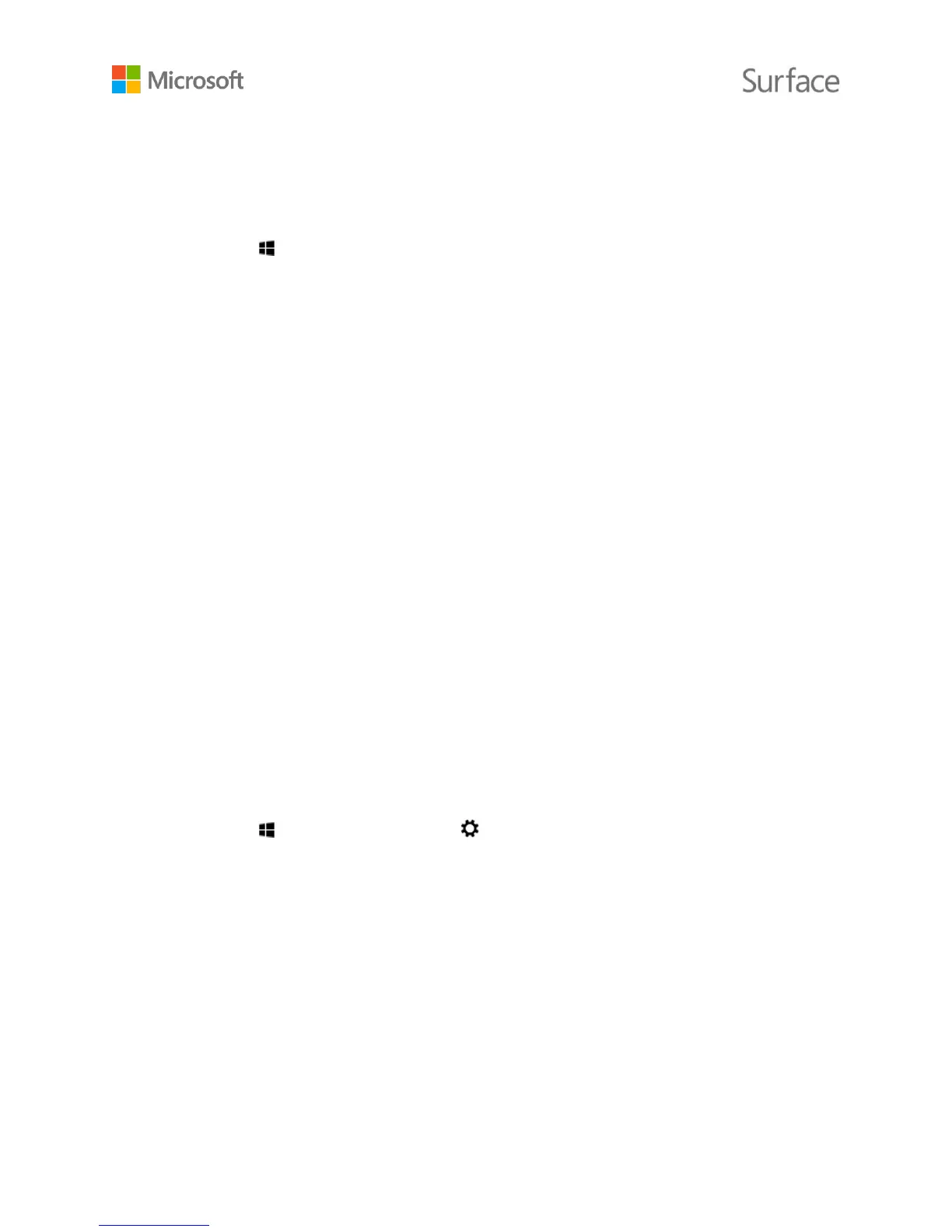© 2015 Microsoft Page 22
Use OneDrive to share files
You can use OneDrive to share photos, Office docs, and other files with your friends or coworkers.
They won’t need to install any special programs or sign up for a new account, and they can use any
web browser to get to the files you share with them.
1. Go to Start , open OneDrive, and select the files or folders you want to share. (Swipe
down on a file or folder to select it. Or if you’re using a mouse, right-click it.).
2. At the bottom of the screen, select Share, and then decide how you want to share.
Choose Invite People to share the drive with others. You’ll need to provide their email
addresses. Only those people will be able to access the files, and you’ll be able to
change permissions later if you want.
Choose Get a link to let people read the files or read and edit the files, or to make the
folder public. You’ll be able to paste the link into any email, document, or post. Or, you
can share it directly to a social media site like Facebook or Twitter. Anyone with the link
will be able to access the files.
To learn more about sharing files, see Share files and photos on Windows.com.
Connect accessories and devices
Connect a TV, monitor, or projector
You can connect your Surface 3 to a TV to watch movies on a big screen, to a projector to share a
presentation, or to a second monitor to make multitasking in several apps even easier.
Connect to a wireless display
If you have a wireless display, here’s how to connect it:
1. Go to Start , and select PC settings > PC and devices > Display.
2. At the bottom of the screen, select Connect to a wireless display > Add a wireless
display.
3. Choose the wireless display in the list of devices found, and follow the on-screen
instructions.
Connect with a cable and adapter
To connect your Surface 3 to another screen without wireless, you’ll need a compatible cable and
possibly an adapter. Look at the video ports on your TV, monitor, or projector to figure out which
adapter or cable you need:
