1
2
The Xbox Guide button in the center of your controller puts the Xbox 360
®
experience at
your ngertips. Press and hold the Xbox Guide button to turn your console on. Once on, the
Xbox Guide button gives you immediate access to the Xbox Guide. To turn off your console,
press and hold the Xbox Guide button and con rm your selection.
Before using this product, read this manual and the Xbox 360 console instructions for
important safety and health information. Keep all manuals for future reference. For
replacement manuals, visit www.xbox.com/support.
The limited warranty covering this product is contained in the Xbox 360 console instructions
and is available online at www.xbox.com/support.
Improper use of batteries may result in battery fl uid leakage, overheating, or explosion. Risk
of explosion if batteries are replaced by an incorrect type. Use and replace only with correct
size and type of batteries. Released battery fl uid is corrosive and may be toxic. It can cause
skin and eye burns, and is harmful if swallowed. To reduce the risk of injury:
• Keep batteries out of reach of children.
• Do not heat, open, puncture, mutilate, or dispose of batteries in re.
• Use only alkaline (not rechargeable) batteries, type AA (LR6).
• Do not mix new and old batteries or batteries of different types.
• Do not allow metal objects to touch the battery terminals on the device; they can
become hot and cause burns.
• Remove the batteries if they are worn out or before storing your controller for an extended
period of time. Do not leave batteries in the AA battery pack when it is not installed in the
controller.
• If a battery leaks, remove all batteries, taking care to keep the leaked fl uid from touching
your skin or clothes. If fl uid from the battery comes into contact with skin or clothes, fl ush
skin with water immediately. Before inserting new batteries, thoroughly clean the battery
compartment with a damp paper towel, or follow the battery manufacturer’s
recommendations for cleanup.
• Dispose of batteries in accordance with local and national disposal regulations (if any).
Insert batteries according to the instructions in this manual.
A very small percentage of people may experience a seizure when exposed to certain visual
images, including fl ashing lights or patterns that may appear in video games. Even people
who have no history of seizures or epilepsy may have an undiagnosed condition that can
cause these “photosensitive epileptic seizures” while watching video games.
These seizures may have a variety of symptoms, including lightheadedness, altered vision,
eye or face twitching, jerking or shaking of arms or legs, disorientation, confusion, or
momentary loss of awareness. Seizures may also cause loss of consciousness or convulsions
that can lead to injury from falling down or striking nearby objects.
Immediately stop playing and consult a doctor if you experience any of these symptoms.
Parents should watch for or ask their children about the above symptoms—children and
teenagers are more likely than adults to experience these seizures. The risk of photosensitive
epileptic seizures may be reduced by taking the following precautions:
• Sit farther from the TV screen.
• Use a smaller TV screen.
• Play in a well-lit room.
• Do not play when you are drowsy or fatigued.
If you or any of your relatives have a history of seizures or epilepsy, consult a doctor before
playing.
Use of game controllers, keyboards, mice, or other electronic input devices may be linked to
serious injuries or disorders.
When playing video games, as with many activities, you may experience occasional
discomfort in your hands, arms, shoulders, neck, or other parts of your body. However, if
you experience symptoms such as persistent or recurring discomfort, pain, throbbing,
aching, tingling, numbness, burning sensation, or stiffness, DO NOT IGNORE THESE
WARNING SIGNS. PROMPTLY SEE A QUALIFIED HEALTH PROFESSIONAL, even if symptoms
occur when you are not playing a video game. Symptoms such as these can be associated
with painful and sometimes permanently disabling injuries or disorders of the nerves,
muscles, tendons, blood vessels, and other parts of the body. These musculoskeletal
disorders (MSDs) include carpal tunnel syndrome, tendonitis, tenosynovitis, vibration
syndromes, and other conditions.
While researchers are not yet able to answer many questions about MSDs, there is general
agreement that many factors may be linked to their occurrence, including medical and
physical conditions, stress and how one copes with it, overall health, and how a person
positions and uses their body during work and other activities (including playing a video
game). Some studies suggest that the amount of time a person performs an activity may
also be a factor.
Some guidelines that may help you work and play more comfortably and possibly reduce
your risk of experiencing an MSD can be found in the Healthy Gaming Guide at
www.xbox.com. These guidelines address topics such as:
• Positioning yourself to use comfortable, not awkward, postures.
• Keeping your hands, ngers, and other body parts relaxed.
• Taking breaks.
• Developing a healthy lifestyle.
If you have questions about how your own lifestyle, activities, or medical or physical
condition may be related to MSDs, see a quali ed health professional.
To avoid pinching your ngers when inserting, push only on the fl at surface of the battery
pack.
Before boarding any aircraft or packing the wireless controller in luggage that will be
checked, remove any batteries from the wireless controller. The wireless controller can
transmit radio frequency (RF) energy, much like a cellular telephone, whenever batteries are
installed
Extended exposure to high volumes when using a headset may result in temporary or
permanent hearing loss. Some unapproved third-party headsets may produce higher sound
levels than approved Xbox 360 Headsets.
To remove batteries from the wireless controller AA battery pack:
1 Press the tab on the top of the AA battery pack and pull down to detach it from the
controller.
2 Remove the batteries.
3 Slide the AA battery pack back into place on the controller and push in to lock.
Clean only with a dry or slightly damp cloth. Using cleaning solutions or attempting to clean
connectors may damage your controller.
For answers to common questions, troubleshooting steps, and Xbox Customer Support
contact information, visit www.xbox.com/support.
Do not take your Xbox 360 console or its accessories to your retailer for repair. Please visit
www.xbox.com/support for troubleshooting and service information.
Do not attempt to take apart, service, or modify the Xbox 360 console, power supply, or its
accessories in any way. Doing so could present the risk of serious injury or death from
electric shock or re, and it will void your warranty.
This symbol on the product or its batteries or its packaging means that this product
and any batteries it contains must not be disposed of with your household waste.
Instead, it is your responsibility to hand this over to an applicable collection point for
the recycling of batteries and electrical and electronic equipment. This separate
collection and recycling will help to conserve natural resources and prevent potential negative
consequences for human health and the environment due to the possible presence of
hazardous substances in batteries and electrical and electronic equipment, which could be
caused by inappropriate disposal. For more information about where to drop off your
batteries and electronic waste, please contact your local city/municipality of ce, your
household waste disposal service, or the shop where you purchased the product. Contact
weee@microsoft.com for additional information about WEEE.
This product contains alkaline batteries.
This product is for use with NRTL-listed (UL, CSA, ETL, etc.) and/or IEC/EN 60950 compliant
(CE marked) Information Technology equipment.
FCC Declaration of Conformity (DoC):
Microsoft Corp. Microsoft Corporation
1403, 1546 One Microsoft Way,
Redmond, WA 98052-6399
U.S.A.
(800) 4MY-XBOX
This device complies with Part 15 of the FCC Rules. Operation is subject to the following two
conditions: (1) this device may not cause harmful interference, and (2) this device must accept
any interference received, including interference that may cause undesired operation.
This equipment has been tested and found to comply with the limits for a Class B digital
device, pursuant to Part 15 of the FCC rules. These limits are designed to provide reasonable
protection against harmful interference in a residential installation. This equipment generates,
uses, and can radiate radio frequency energy.
If not installed and used in strict accordance with the instructions given in the printed
documentation and/or on-screen help les, the device may cause harmful interference with
other radio-communications devices (AM/FM radios, televisions, baby monitors, cordless
phones, etc.). There is, however, no guarantee that RF interference will not occur in a particular
installation.
To determine if your hardware device is causing interference to other radio-communications
devices, disconnect the device from your computer or remove the device’s batteries (for a
battery operated device). If the interference stops, it was probably caused by the device. If the
interference continues after you disconnect the device or remove the batteries, turn the device
off and then on again. If the interference stopped when the device was off, check to see if one
of the input/output (I/O) devices is causing the problem. Disconnect the I/O devices one at a
time and see if the interference stops.
If this hardware device does cause interference, try the following measures to correct it:
• Relocate the antenna of the other radio-communications device (AM/FM radio, television,
baby monitor, cordless phone, etc.) until the interference stops.
• Move the hardware device farther away from the radio or TV, or move it to one side or the
other of the radio or TV.
• Plug the device into a different power outlet so that the device and radio or TV are on
different circuits controlled by different circuit breakers or fuses.
• If necessary, consult the dealer or an experienced radio/TV technician for more suggestions.
Any changes or modi cations made on the system not expressly approved by the
manufacturer could void the user’s authority to operate the equipment.
To comply with FCC RF exposure requirements, the following operating con gurations must
be satis ed: The antenna has been installed by the manufacturer and no changes can be
made. The wireless devices must not be co-located or operating in conjunction with any other
antenna or transmitter. Except for headset and handheld devices, wireless devices must be
at least 20 cm between the antenna of the wireless device and all persons.
Information in this document, including URL and other Internet Web site references, is subject to change
without notice. Unless otherwise noted, the example companies, organizations, products, domain names, e-mail
addresses, logos, people, places and events depicted herein are ctitious, and no association with any real
company, organization, product, domain name, e-mail address, logo, person, place or event is intended or
should be inferred. Complying with all applicable copyright laws is the responsibility of the user. Without limiting
the rights under copyright, no part of this document may be reproduced, stored in or introduced into a retrieval
system, or transmitted in any form or by any means (electronic, mechanical, photocopying, recording, or
otherwise), or for any purpose, without the express written permission of Microsoft Corporation.
Microsoft may have patents, patent applications, trademarks, copyrights, or other intellectual property rights
covering subject matter in this document. Except as expressly provided in any written license agreement from
Microsoft, the furnishing of this document does not give you any license to these patents, trademarks,
copyrights, or other intellectual property.
© 2012 Microsoft Corporation. All rights reserved.
Microsoft, Xbox, Xbox 360, Xbox LIVE, the Xbox logos, and the Xbox LIVE logo are trademarks of the
Microsoft group of companies.
;












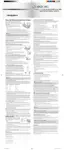












