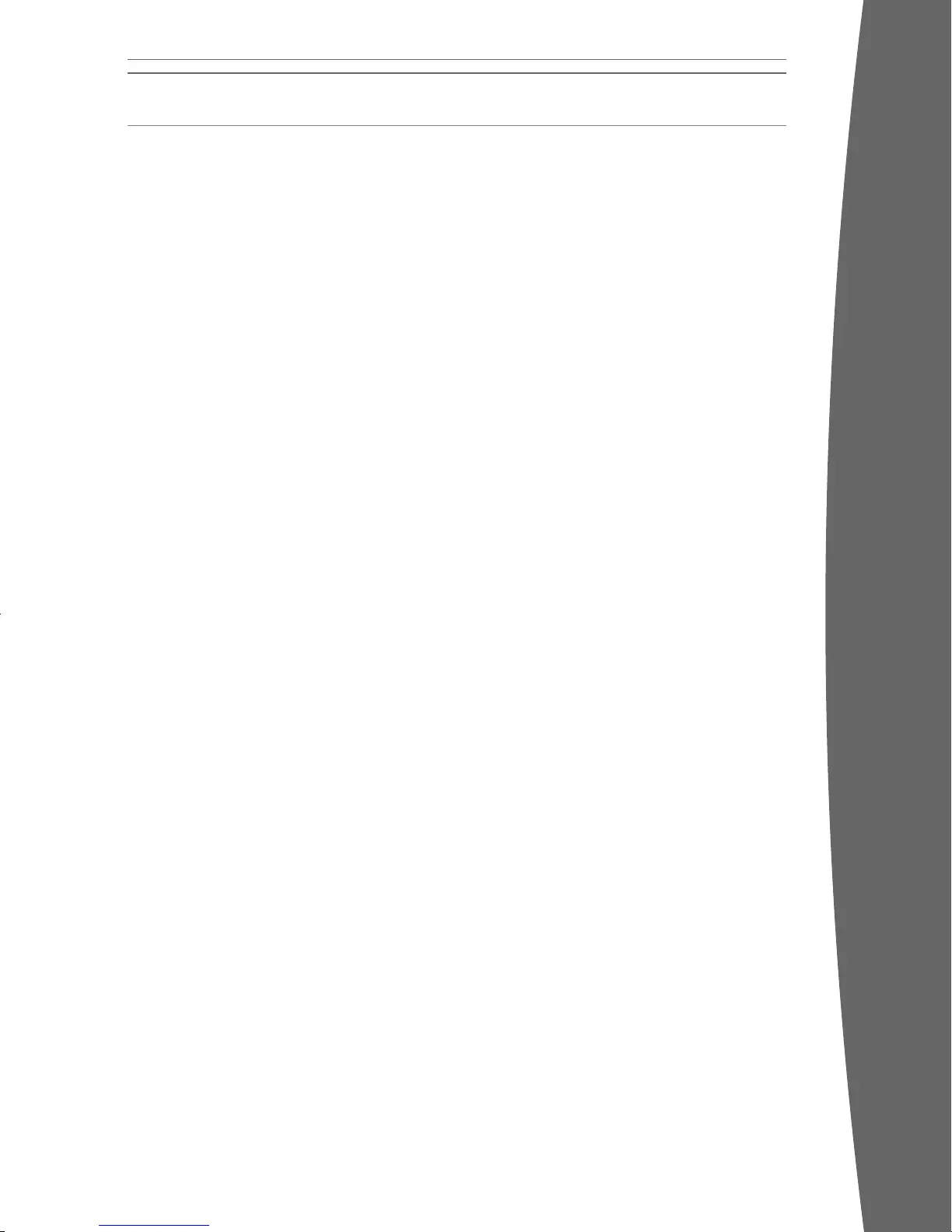To access media les, including video, audio,
and pictures, from a Windows XP–based PC,
you need a simple Ethernet connection from
the Ethernet port on the back of your Xbox
360 console to your PC. If your PC or home
network is also connected to high-speed
Internet, you can use this connection to
connect to Xbox LIVE. For more information
about home networking options, see “Connect
to Xbox LIVE” or go to www.xbox.com/setup.
Windows Media Connect lets you connect
your Xbox 360 console to a PC running
Windows XP Service Pack 2 (SP2) or later. If
you have a Windows Media Center–based PC,
you can also use it with your connected Xbox
360 console.
Along with normal DVD remote control
functions, the Xbox 360 Universal Media
Remote (sold separately) features a Windows
Media Center button that lets you access a
connected Windows Media Center–based PC.
Windows Media Connect
Windows Media Connect lets your Xbox 360
console stream music and pictures stored on
your Windows XP–based PC anywhere in your
home. View slide shows on your TV, and play
all your music through one sound system
connected to your console through a digital
audio receiver. To learn more about Windows
Media Connect, go to www.xbox.com/media.
To set up Windows Media Connect:
1 Go to www.xbox.com/pcsetup and
download the Windows Media Connect
software to a PC running Windows XP SP2
or later.
2 Connect your console to your PC using one
of the connection types described in
“Connect to Xbox LIVE.”
3 Select Media, and then select pictures or
music from your PC. Follow the on-screen
instructions to nish Windows Media
Connect setup.
Windows Media Center
Your Xbox 360 console can deliver the
ultimate integration of gaming and room-to-
room entertainment—including watching or
recording TV shows, viewing your digital
photos, and listening to your digital music
library—from a Windows Media Center–based
PC to any TV in your home. When you connect
your console to the same network as your
Windows Media Center–based PC, the
experience is delivered to your Xbox 360 video
game and entertainment system. (You can
connect up to ve consoles to a Windows
Media Center–based PC.)
To learn more about Windows
Media Center for Xbox 360, go to
www.microsoft.com/extender.
To set up Windows Media Center:
1 Go to www.xbox.com/pcsetup and
download the latest Windows Media
Center software update to your Windows
Media Center–based PC.
2 Connect your console to your Windows
Media Center–based PC using one of the
connection types described in “Connect to
Xbox LIVE.”
3 On your Xbox 360 console, go to Media,
then select Windows Media Center.
Follow the on-screen instructions to nish
Windows Media Center setup.
SHARE MEDIA FROM YOUR PC
