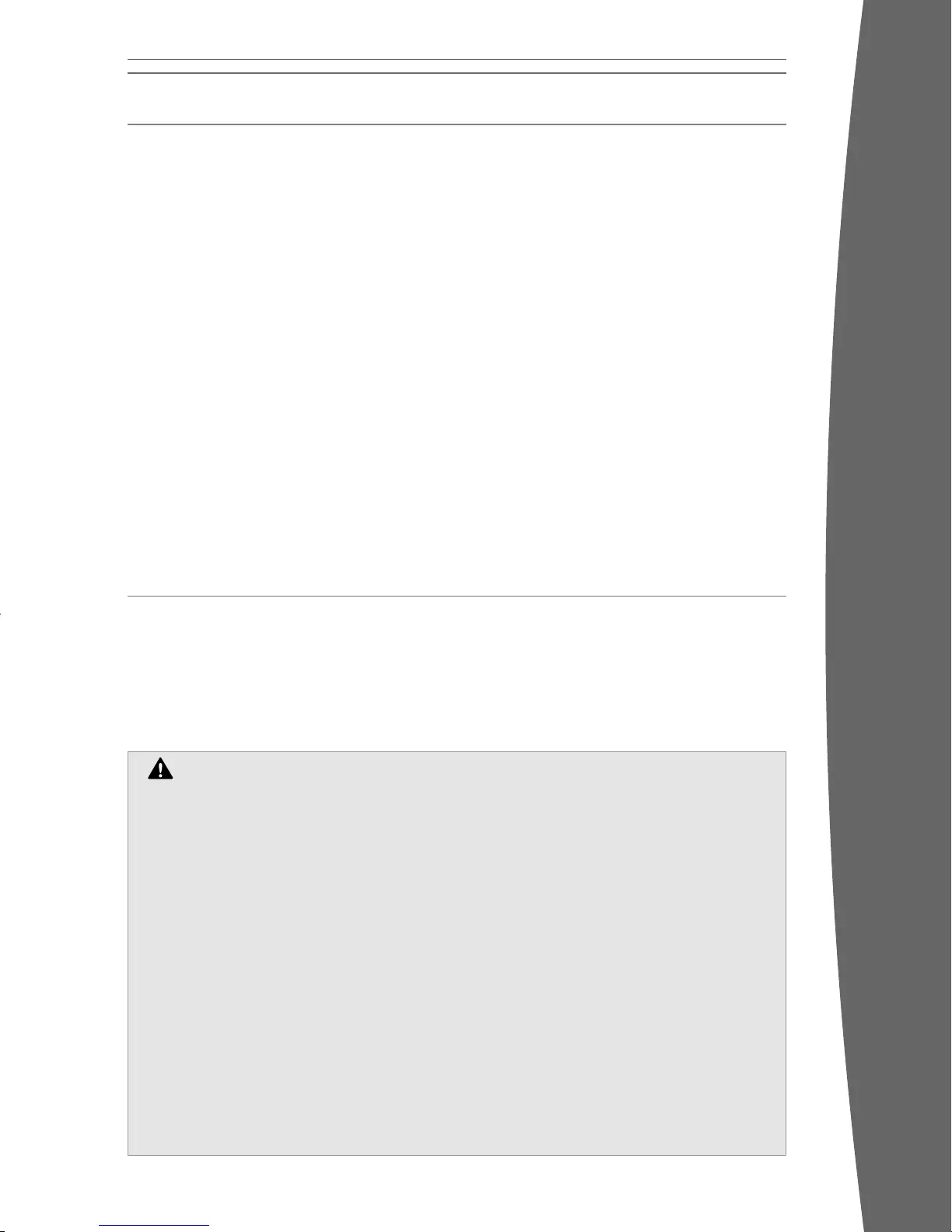Your wireless controller lets you experience
the ultimate in wireless freedom with the
same precision, speed, and accuracy as a
wired controller.
Xbox Guide Button
The Xbox Guide button in the center of your
controller puts the Xbox 360 experience at
your ngertips. Press the Xbox Guide button
to turn your console on. Once on, pressing the
Xbox Guide button gives you immediate
access to the Xbox Guide. To turn off your
console, press and hold the Xbox Guide button
for three seconds and conrm your selection.
Ring of Light
Composed of four quadrants, the Ring of Light
that surrounds the Xbox Guide button on the
controller and the Power button on the
console is the Xbox 360 status indicator.
When you connect a controller to your
console, it is assigned a specic quadrant,
which glows green to indicate the controller’s
number and position. Each subsequent
controller connected to the console (up to
four) is assigned an additional quadrant.
If system problems should arise, the Ring of
Light on the console will ash combinations
of red. For more information, see
“Troubleshooting.”
Expansion Port
The expansion port (with 2.5-mm audio
connector) on your controller lets you connect
expansion devices like the Xbox 360 Headset
(sold separately) to your controller. For more
information, see the instruction manual for
your controller expansion device.
Charge Port
The charge port on the front of your controller
works exclusively with the Xbox 360 Play &
Charge Kit (sold separately).
Improper use of batteries may result in
battery uid leakage, overheating, or
explosion. Risk of re if batteries are
replaced by an incorrect type. Released
battery uid is corrosive and may be toxic.
It can cause skin and eye burns, and is
harmful if swallowed. To reduce the risk of
injury:
• Keep batteries out of reach of children.
• Do not heat, open, puncture, mutilate,
or dispose of batteries in re.
• Use only alkaline batteries, type AA
(LR6).
• Do not mix new and old batteries.
• Remove the batteries if they are worn
out or before storing your controller
for an extended period of time. Do not
leave batteries in the AA battery pack
when it is not installed in the
controller.
• If a battery leaks, remove all batteries,
taking care to keep the leaked uid
from touching your skin or clothes. If
uid from the battery comes into
contact with skin or clothes, ush skin
with water immediately. Before
inserting new batteries, thoroughly
clean the battery compartment with a
damp paper towel, or follow the
battery manufacturer’s
recommendations for cleanup.
• Dispose of batteries in accordance
with local and national disposal
regulations (if any).
THE XBOX 360 WIRELESS CONTROLLER
SET UP YOUR WIRELESS CONTROLLER
Before you can use your Xbox 360 Wireless
Controller with your Xbox 360 console, you
need to insert a battery pack.
Insert Batteries
The wireless controller uses disposable
batteries or the Xbox 360 Rechargeable
Battery Pack (sold separately). If you plan to
use disposable batteries, you should
familiarize yourself with the “Disposable
Battery Safety” section that follows.
Disposable Battery Safety
