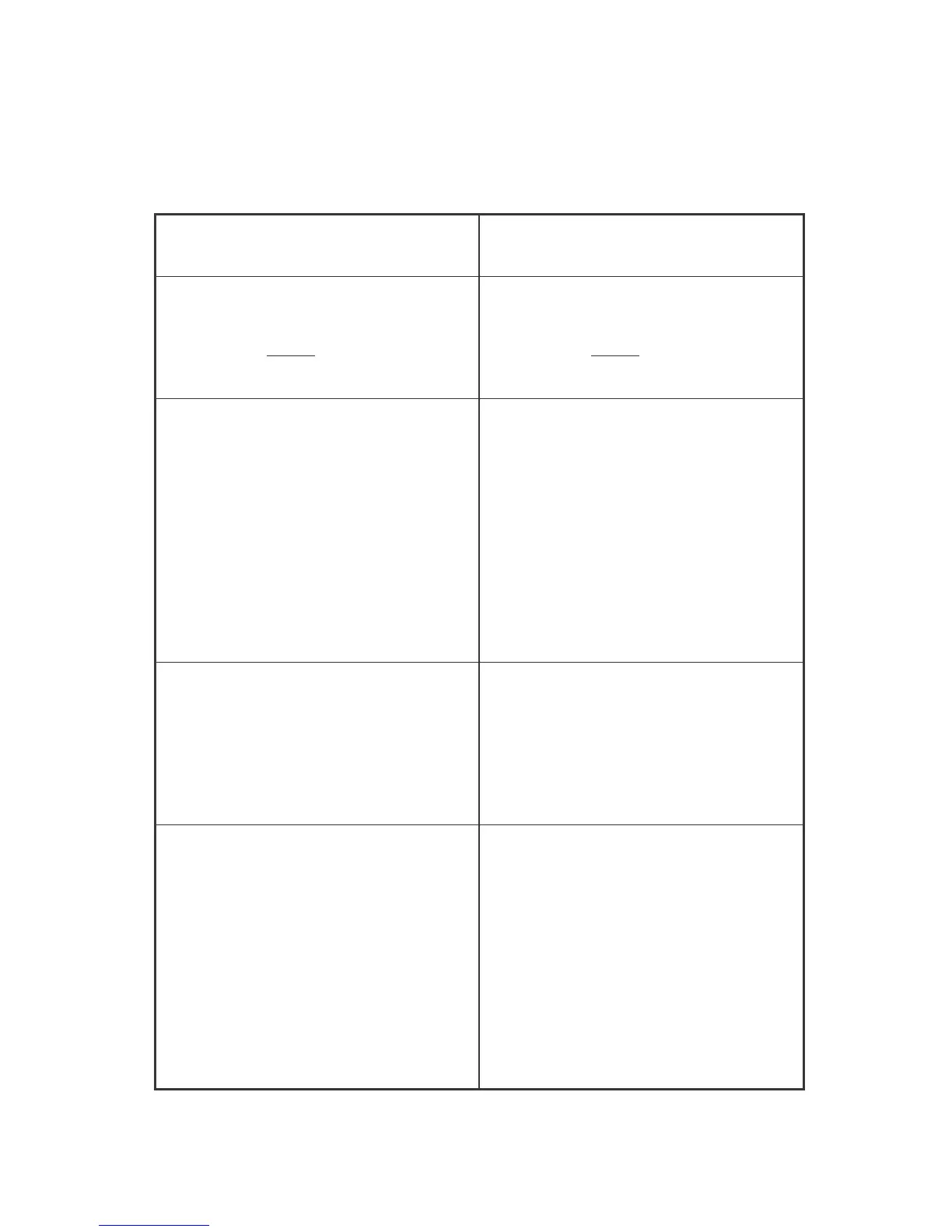The differences between virtual fader recall and store are expl ained in more detail in the
chart below:-
Recall Mode Store Mode
Recall a new scene and leds will indicate
the current virtual fader positions. Note that
that these leds al ways indicate the actual
fader setting that is con trolling the audio.
Recall a new scene and leds will indicate
the current virtual fader positions. Note that
that these leds al ways indicate the actual
fader setting that is con trolling the audio.
To adjust a virtual fader move the real
fader to 0dB. When the fader is at 0dB the
red set led will illuminate indicating that
th e virtual f ader is ready for adjustment.
Moving the fader will add an offset to the
original stored scene. The amount of offset
is clearly indicated by the physical position
of the fader above or below the 0dB line.
The virtual fader position can also be
viewed via the leds (plus any adjustment
offsets).
To adjust a virtual fader move the real
fader to the same position as the virtual
fader. When the fader has reached this
point the red set led will illuminat e
indicating that the virtual fader is now
“tracking” the real fader. Moving the real
fader will there for adjust the position of
the virtual fader and this is indicated by
changes in the virtual fader leds.
If a new scene is recalled the fader
adjustments m ade will be added to the new
scene also. The adjustment can be removed
by returning the fader to the 0dB position
or by “clearing” the fader to -infin as
detailed bel ow.
If a new scene is recalled the fader
adjustments will all be cleared an d the set
leds will ext inguish to indicate that faders
are not “tracking” even if their posit ion
suggests that they are (because they are not
set to -infin).
In order to make the virtual fader leds as
clear to view as possible it m ight be
desirable to “clear” all non adjusted faders
to -infin. To do this press the virtual fader
switchandthenmoveanyfaderthatisto
be “cleared” to the -infin position. Press the
virtual fader switch again and the faders
will be ready to be active again. Only
faders which do not need adjustment
should be cleared as any virtual fader level
changes made prior to clearing will be
rem oved at the next scene recall.
In order to make the virtual fader leds as
clear to view as possible it might b e
desirable to “clear” all non adjusted faders
to -infin. To do this press the virtual fader
switchandthenmoveanyfaderthatisto
be “cleared” to the -infin position. Press the
virtual fader switch again and the faders
will be ready to be active again. Any
virtual fader level chan ges made prior to
clearing will still be active but they will be
cleared at the next scene recall .
40
