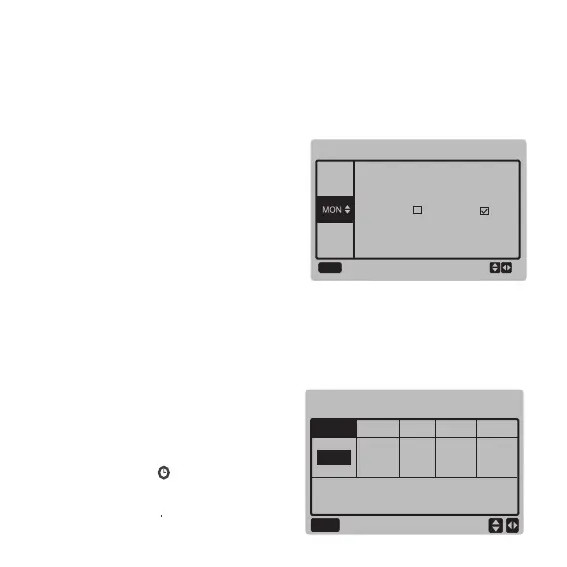Press "▲" and "▼" bottons to set the day the
user want from monday to sunday. and press
the "OK" button or press"◄" and "►" buttons
to choose "ON" then press "OK" button to
enter the time setting interface. The interface
is as follows:
ACT
ON
◆
Setting the weekly schedule:
Press the "▼" and "▲" buttons to select
"WEEKLY SCHEDULE" in the "TIMER"
interface, and press the "OK" button to
enter the interface. The interface display is
as follows:
Press the "◄" and "►" buttons to select the
start time T.ON, end time T.OFF, mode and
temperature to be set, and then press the "▲"
and "▼" buttons to set the time, mode, and
temperature value.
When the cursor stays at “SILENT
MODE”,press "◄" and "►" to select silent
mode including “STANDARD”, “SILENT”,
“SUPER SILENT”.
After setting, press "OK" to confirm saving, or
press "BACK" to cancel setting and return to
the previous interface.
If Time1 T.ON is set the same as Time1 T.OFF,
then the setting is invalid, the ACT option for
the timer of this segment jumps to "OFF", the
setting of Timer2 is the same as that of
Timer1, and the timing interval of Time2 can
cross with that of Time1.
For example, if Timer1 T.ON is set to 12:00
and Timer1 T.OFF is set to 15:00, then the
values of Timer2 T.ON and Time2 T.OFF can
be set in the range of 12:00-15:00. If the time
interval crosses, the machine will be powered
on at the time T.ON which is set in Timer1 or
Timer2,and will be powered off at the time
T.OFF which is set in Timer1 or Timer2.
After the daily timer function setting is
enabled, the icon " TIMER ON" will be
displayed on the home page interface.
WEEKLY SCHEDULE
OK
ON
OFF
Monday TIMER 1
OK
ACT
ON
SILENT
MODE
T.ON T.OFF MODE TEMP
10:00A 10:00A HEAT
40℃
SILENT
9
1
