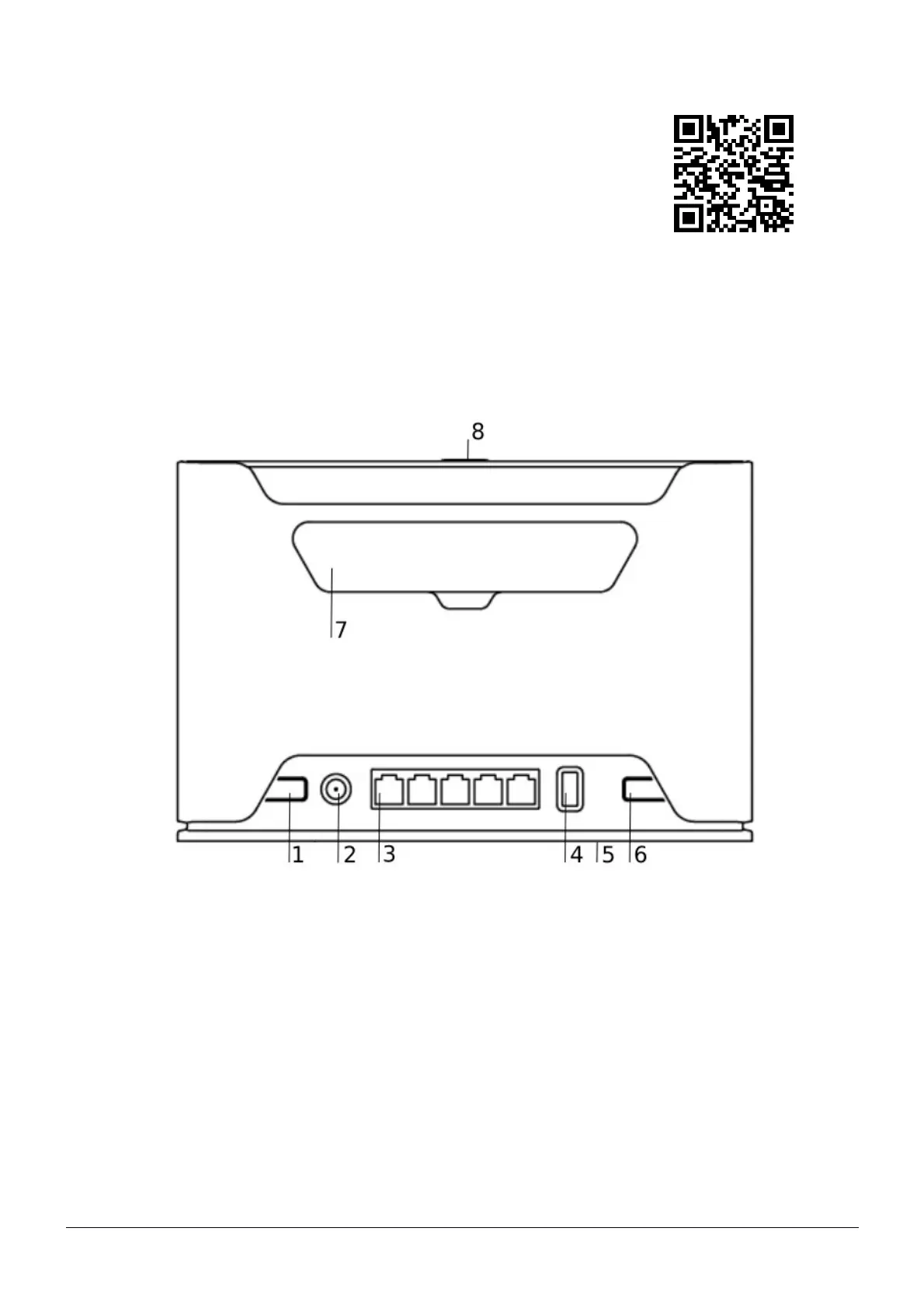Connecting with a mobile app
Use your smartphone to access your router through WiFi.
• Insert the SIM card and power on the device.
• Scan QR code with your smartphone and choose your preferred OS.
• Connect to the wireless network. SSID starts with MikroTik and has the last
digits of the devices MAC address.
• Open application.
• By default, the IP address and user name will be already entered.
• Click Connect to establish a connection to your device through a wireless network.
• Choose Quick setup and application will guide you through all basic configuration settings in a couple of
easy steps.
• An advanced menu is available to fully configure all necessary settings.
Expansion slots and ports
1. Reset button.
2. Powering DC jack 2.0 mm.
3. Five Gigabit ports, supporting automatic cross/straight cable correction (Auto MDI/X). Either straight or
crossover cable can be used for connecting to other network devices.
4. USB type-A.
5. SIM slot for Micro sim card.
6. Mode button.
7. Cover for external SMA antenna connectors.
8. WPS Sync button.
• Integrated Wireless module operating at 2.4 GHz, 802.11b/g/n protocol.
• Integrated Wireless module operating at 5 GHz, 802.11a/n/ac protocol.
See mikrotik.com/products for the latest version of this document. Page 2, Document #53138 Modified on: 26.FEB.2020
