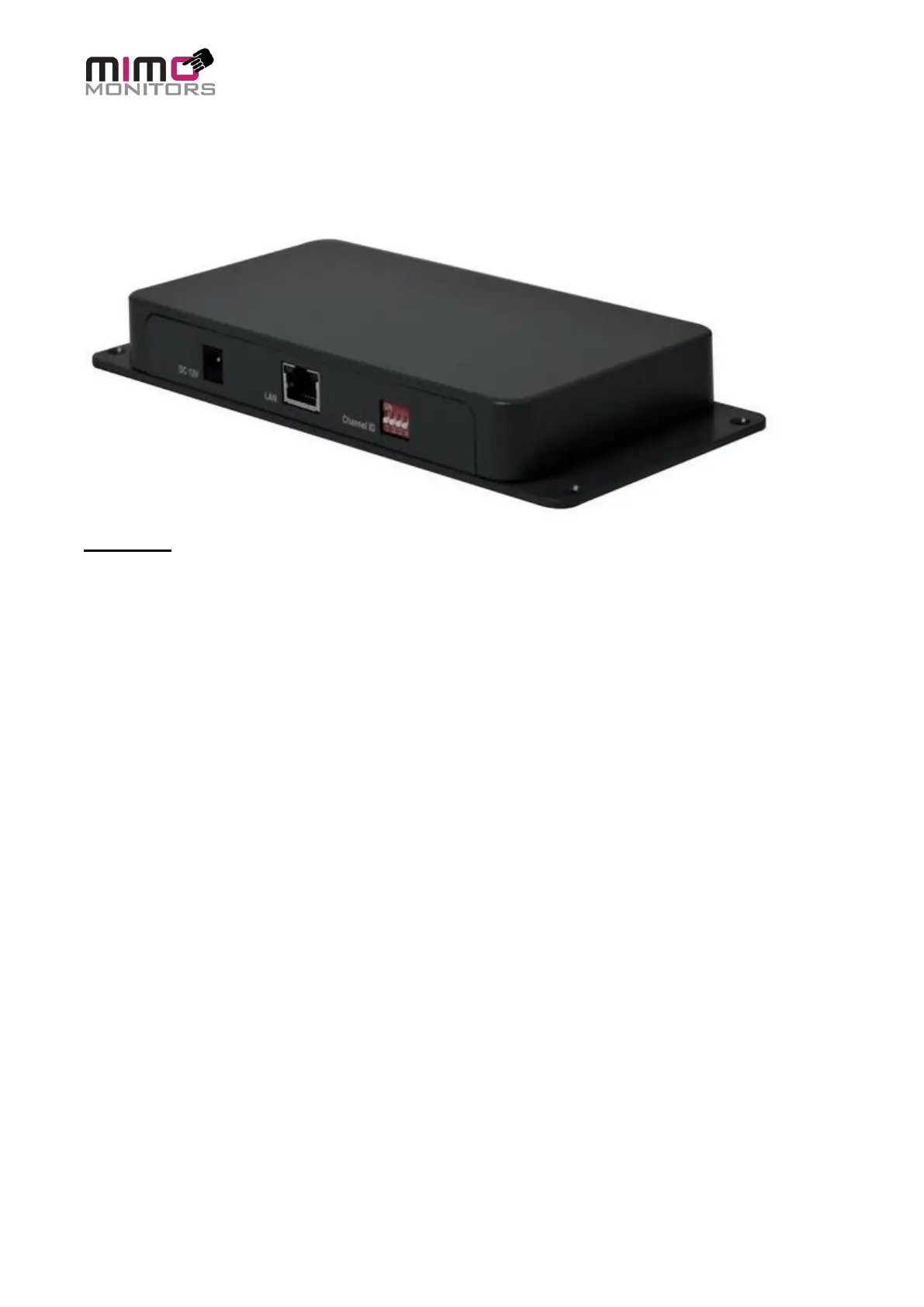Ver 0.1 (6/21) PAGE 11 OF 30 © Mimo Monitors
Network Setup
Have AV or IT personnel run a dedicated CAT5e cable from Link/PC side to Myst display/table side.
Link Setup
To setup the Link part you will need the following:
• Power Cable – Included in box
• Usb 3.0 A to B cable – Included in box
• HDMI cable (optional) – Not included
• Cat 5e cable – 5m cable included. If a different length is desired, any Cat5e compliant cable
is acceptable
1. Place the Link near a host PC.
2. Plug the USB cable B side into the Link and the A side into the host PC. Be sure that the
PC is connected to the internet and that automatic driver install is enabled. While no
drivers are needed to be manually installed, some drivers are part of the Windows Online
Driver store, and will need to be downloaded.
3. Connect the Cat 5e cable to the Link (See Connection Options Section)
4. Optional – Connect the HDMI cable to the Link and the other end to the screen in the room.
This allows for table to screen output
5. Configure the Link’s DIP switch to match the Myst’s DIP switch. The setting does not matter,
so long as it is the same on both sides
6. Connect the power cable to AC power using the proper blade adapter for your country. The
Link will turn on.
7. If the Green light on the RJ45 input is on, that means the Myst and Link are connected
