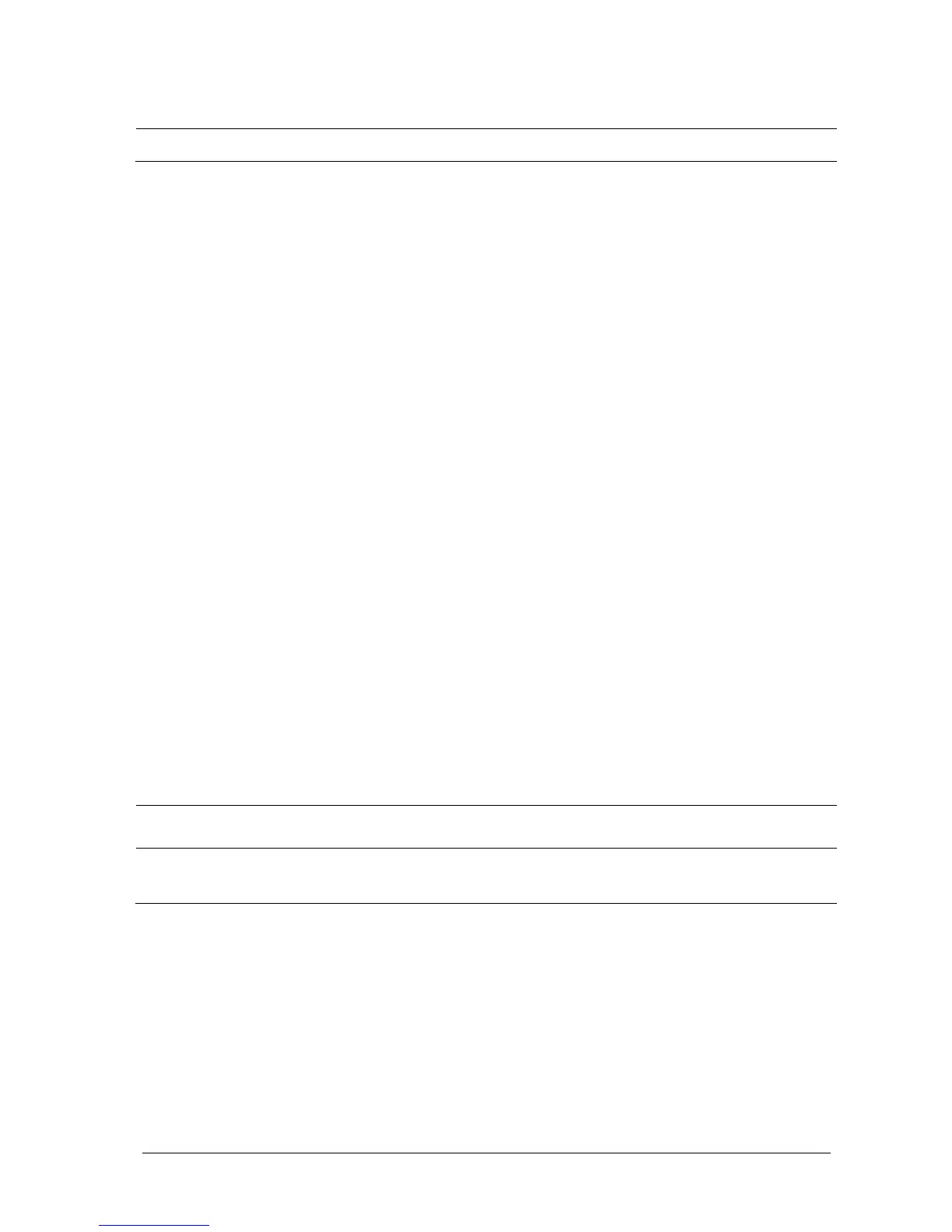Passport 12/Passport 8 Operator’s Manual 3-9
NOTE
The changed language is applied only after the monitor is restarted.
3.11.3 Adjusting the Screen Brightness
To adjust the screen brightness:
1. Select the [Main Menu]→[Screen Setup >>]→[Brightness].
2. Select the appropriate setting for the screen brightness. 10 is the brightest, and 1 is the dimmest.
If the monitor operates on battery power, setting a dimmer screen brightness will prolong the battery operating time.
When the monitor enters Standby mode, the screen automatically changes to the dimmest setting.
3.11.4 Showing/Hiding Help Text
The monitor provides online help information. The user can display or hide the help text as needed.
1. Select [Main Menu]→[Screen Setup >>].
2. Select [Help] and select either [On] or [Off].
3.11.5 Setting the Date and Time
To set the date and time:
1. Select [Main Menu] →[Maintenance >>]→[System Time >>].
2. Set the date and time.
3. Select [Date Format] and select either [yyyy-mm-dd], [mm-dd-yyyy] or [dd-mm-yyyy].
4. Select [Time Format] and select either [24h] or [12h].
If your monitor is connected to a central station (CMS), the date and time are automatically synchronized to that CMS.
In that case, you cannot change the date and time settings on your monitor.
CAUTION
Changing date and time affects the storage of trends and events and may cause data loss. Save or record
any needed data prior to changing the date and time.
