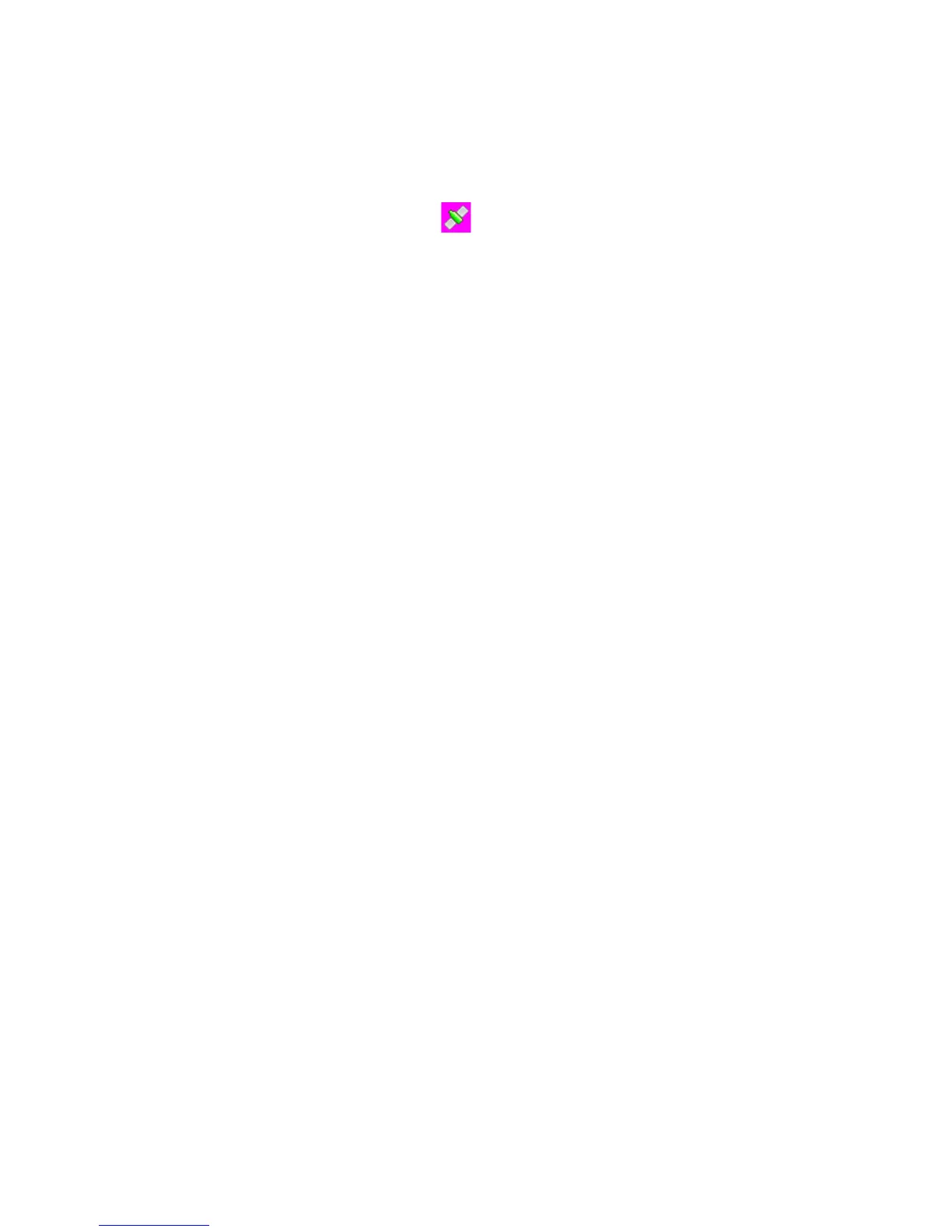1. Plug in the GPS module to the DVR, satellite searching will be start
automatically.
2. When GPS signal is located, will be showed on the display.
3. When taking picture in Camera mode, location will be recorded automatically.
2.6 Review/playing your video files
1. Long press "Down" button and into Movie reviewing to display the latest video
files on the LCD screen.
2. Then long press "UP" button you can do something setting about the video:
delete file/ protect file/auto play/copy to another card/ choose card
3. Press "OK" button to confirm.
4. Long press "DOWN" button twice to get back to other mode
2.7 Connecting PC
Connect the camera to computer with USB cable included. (Effective under recording
settings off)
2.8 Connecting the DVR to Standard TV. (Effective with AV-OUT function)
Connect your camera and Standard TV via Accessory AV cables (customized).
2.9 Connecting the DVR to HDTV
When connecting to HDTV, you can use high resolution to display video files or
pictures.
Use HDMI cable to connect the camcorder video or audio signal to HDTV.
