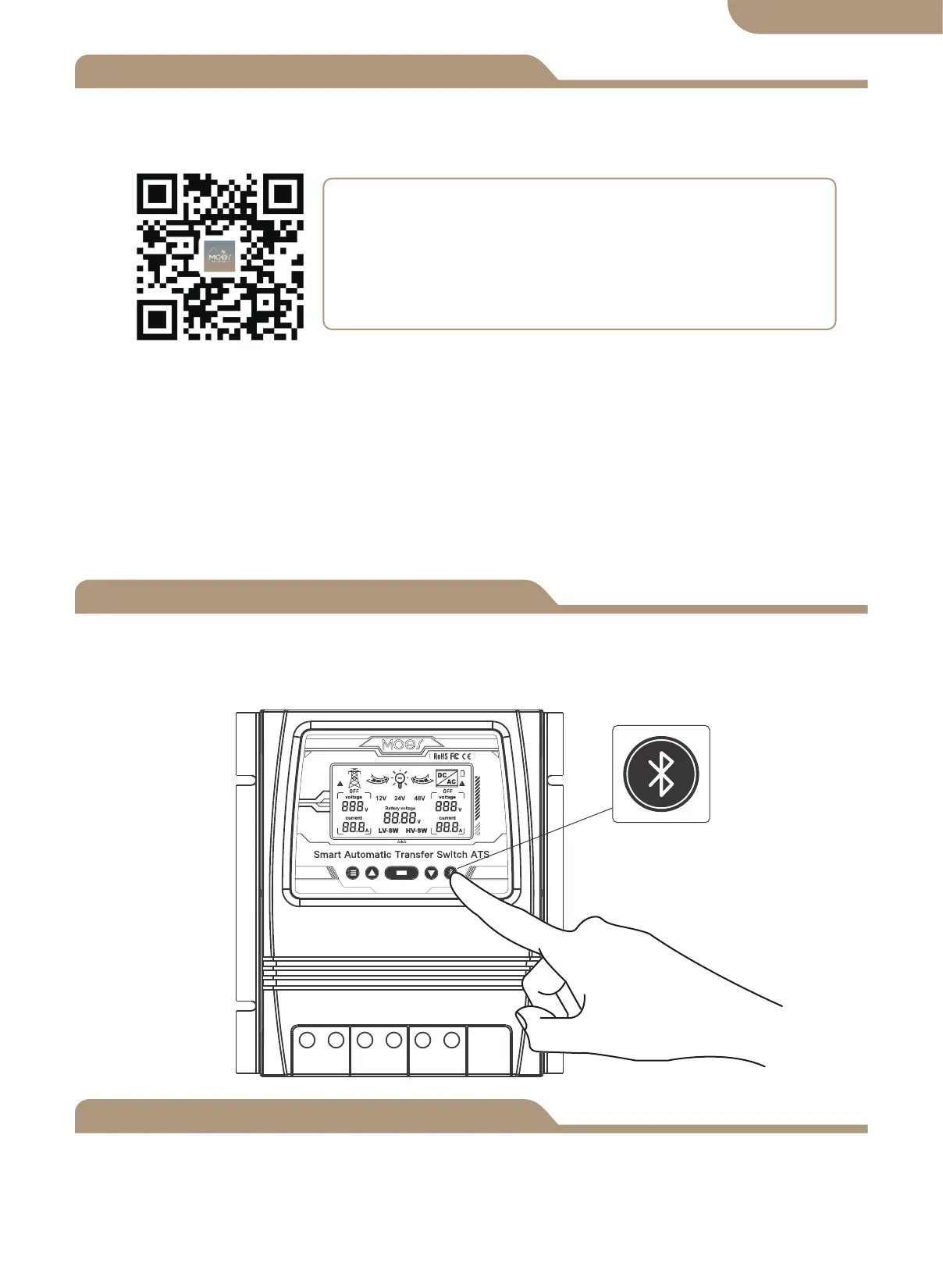Add Devices
Device Reset
② Registration or Log in.
• Download “MOES” Application.
• Enter the Register/Login interface; tap “Register” to create an account by entering
your phone number to get verification code and “Set password”. Choose “Log in” if
you already have a MOES account.
③ Configure the APP to the switch.
• Preparation: Ensure the switch has been connected with electricity; ensure your
phone has been connected to Wi-Fi and is able to connect to the Internet.
Press and hold the button for about 6 seconds, the blue indicator on the switch flashes
fast after 3 seconds. Re-pair is successful.
Device Pairing
Method one:
Scan the QR code to configure the network guide.
08
English version
① Download MOES App on App store or scan the QR code
MOES App is upgraded as much more compatibility than
Tuya Smart/Smart Life App, functional well for scene
controlled by Siri, widget and scene recommendations as
the fully new customized service.
(
Note: Tuya Smart/Smart Life App still works, but MOES
App is highly recommended)
