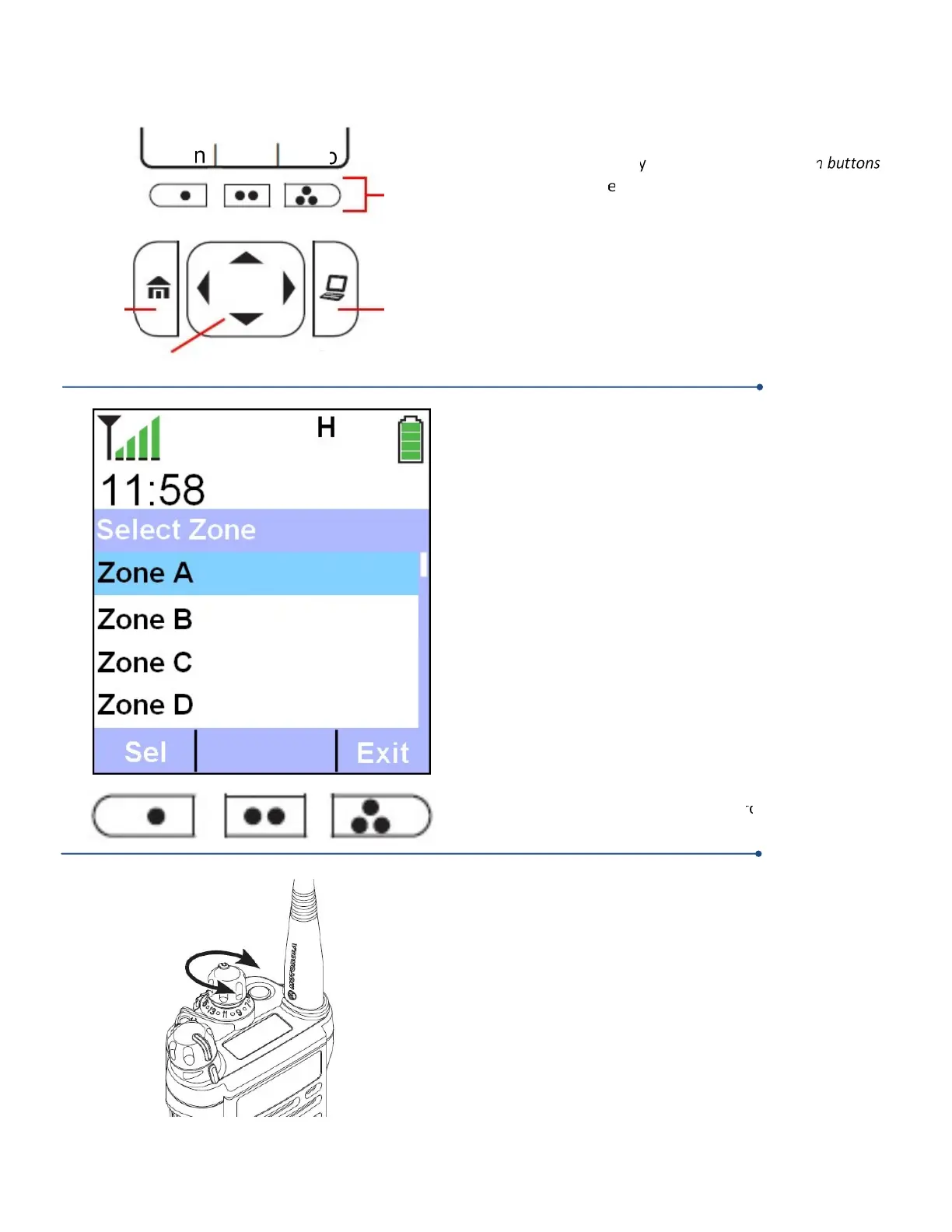CHANGING THE ZONE & TALKGROUP:
FUTURE
USE
BUTTON
HOME
BUTTON
4-WAY NAVIGATION BUTTON
ZnDn
Zone
ZnUp
MENU
SELECT
KEYS
To change the zone, look at the display. If the “ZnDn” “Zone”
and “ZnUp” does not appear in the menu selections on the
either use the navigation buttons
to scroll until they appear or simply hit the Home button.
Once the word “Zone” appears in the menu, press the
it appears on the display. In the example to the left,
the zone menu is accessed by pressing the center
Once the zone menu is accessed, the display should appear
to the example to the left. The currently selected
zone is highlighted in light blue on your display. To scroll
up and down through the various zones, use the up and
up and down through the zones, the area highlighted
in light blue moves correspondingly, showing you what
particular zone you currently have selected.
For example, if you need to use a talk
Zone A of your radio, you
would move the navigation button
until Zone A was highlighted in light blue on my screen
. Once Zone A is highlighted, you would press the
left of the example. This selects Zone A, and you
will automatically exit the zone selection menu. The radio’s
main display screen is then shown. You can also use the
ZnDn and ZnUp functions to scroll through the Zones.
Once you have selected the zone you want, use the
on the top of the portable radio to locate the
group you wish to tune to.
Each zone is capable of holding up to 16 talk
zones will contain the full amount, some may not.
begins to tone, simply rotate the mode knob
clockwise until you begin to see talk
