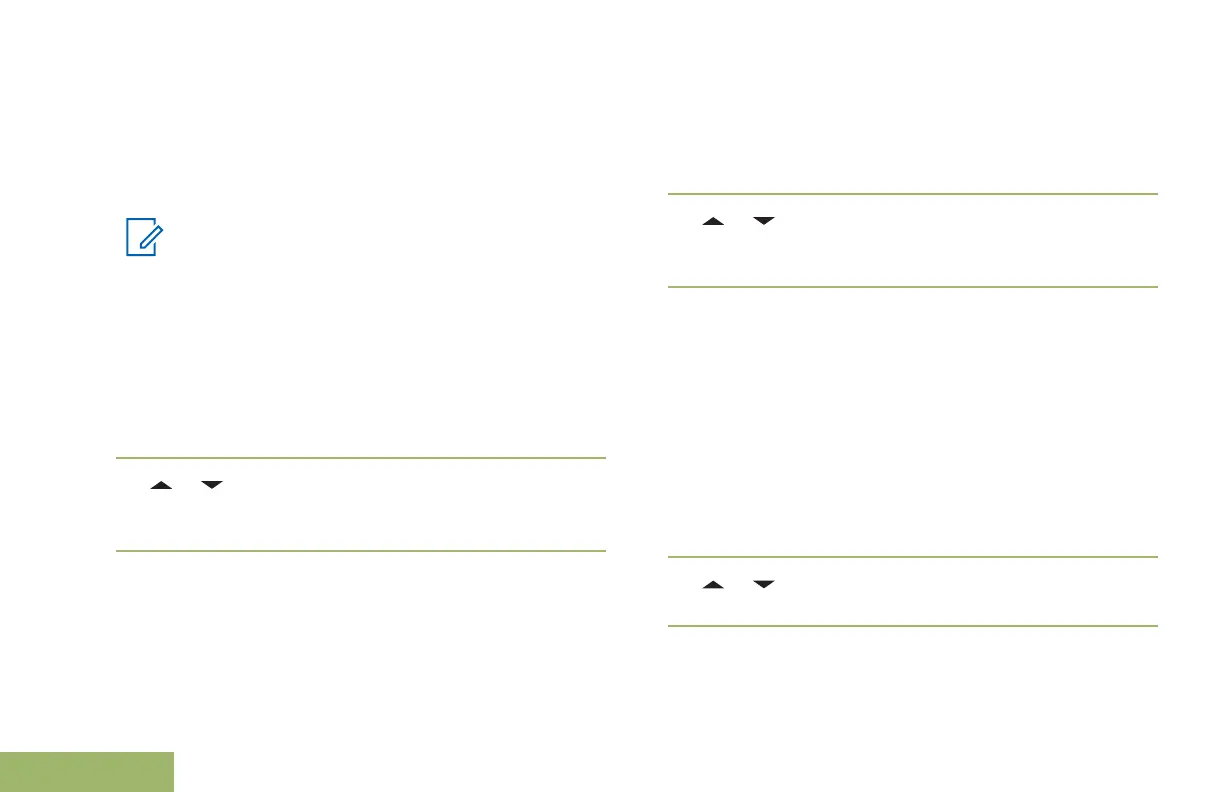Appending a Priority Status to a Text Message
Ensure that an outgoing message is composed to
allow you to perform this procedure. See Composing
and Sending a New Text Message on page 91 for
more information.
Note:
The Priority Status icon on a message does
not imply that the message gets higher priority
over the other messages when it is being
transmitted. It is just an indication that can be
embedded into a message to let the receiver
know that the message is important.
1 Press the Menu Select button directly below
Optn.
2
or to Impt and press the Menu Select
button directly below Impt to indicate the message
as important.
The priority status icon appears beside the normal
message icon on the label bar.
Removing a Priority Status from a Text Message
Ensure there is an outgoing message composed to
allow you to perform this procedure. See Composing
and Sending a New Text Message on page 91 for
more information.
1 Press the Menu Select button directly below
Optn.
2
or to Impt and press the Menu Select
button directly below Impt to remove the priority
status icon.
The display shows the normal message icon on the
label bar.
Appending a Request Reply to a Text Message
Ensure that an outgoing message is composed to
allow you to perform this procedure. See Composing
and Sending a New Text Message on page 91 for
more information
1 Press the Menu Select button directly below
Optn.
2
or to RqRp and press the Menu Select
button directly below RqRp to request for a reply.
The request reply icon appears beside the normal
message icon on the label bar.
94
English
