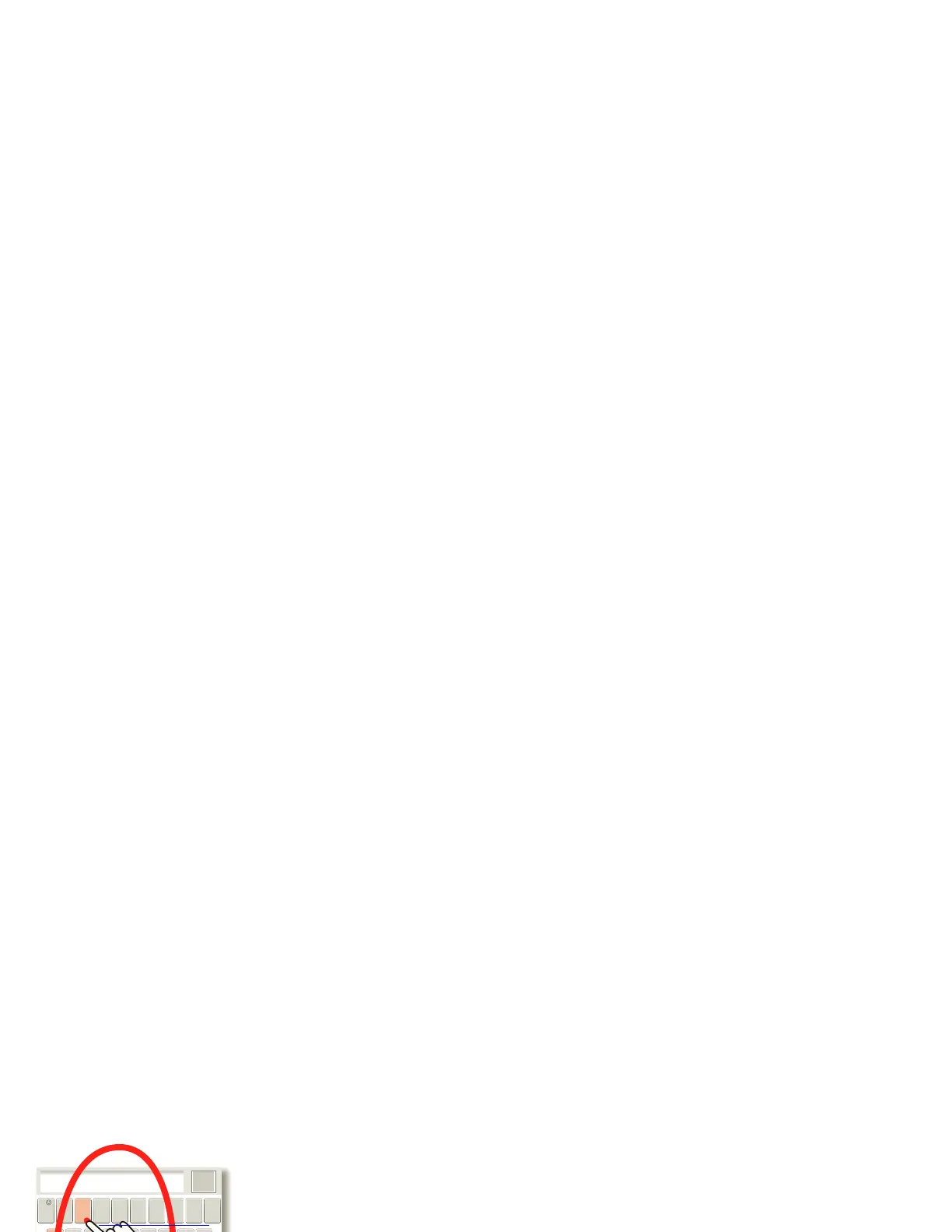Text Entry
th ink keyboard, now think smaller
When you enter text, like in a message or
search, you have keyboard options.
Quick Start: Text Entry
:-)
asdfghjkl
qwe r t yu i op
z
xcvbnm
@#
123
_
%()
!7890
/
?
&$456
+
:;
“
,
-
.
SYM
Send
Budget Meet
Meeting Meetings Me
Meet
asdfghjkl
qwer t yu i op
z
xcvbnm
.
?123
To choose input methods, touch and hold an
empty spot in the text box.
AnneAnneAnne
a
e
n
a
e
n
In Swype:
To enter a word, just
trace a path through
the letters.
To capitalize, go above
the keypad.
For double letters,
circle the letter.
In Multi-touch:
Touch a key for each
letter, then touch
predicted words to
enter them.
Note: Your touchscreen keyboard
changes, depending on whether you’re
entering a text message, email, or other
text.
• To change the keyboard, touch and
hold a blank spot in the text box. A
menu opens, where you can choose
Input Method > Swype or
Multi-touch keyboard.
Swype™ text entry lets you drag your
finger over the letters of a word, in one
continuous motion.
Multi-touch keyboard text entry lets
you enter letters by touching them one
at a time.
Tips & tricks: Text entry
• To move the cursor, touch and hold a
word you entered. This opens a
magnifier where you can drag the
cursor.
