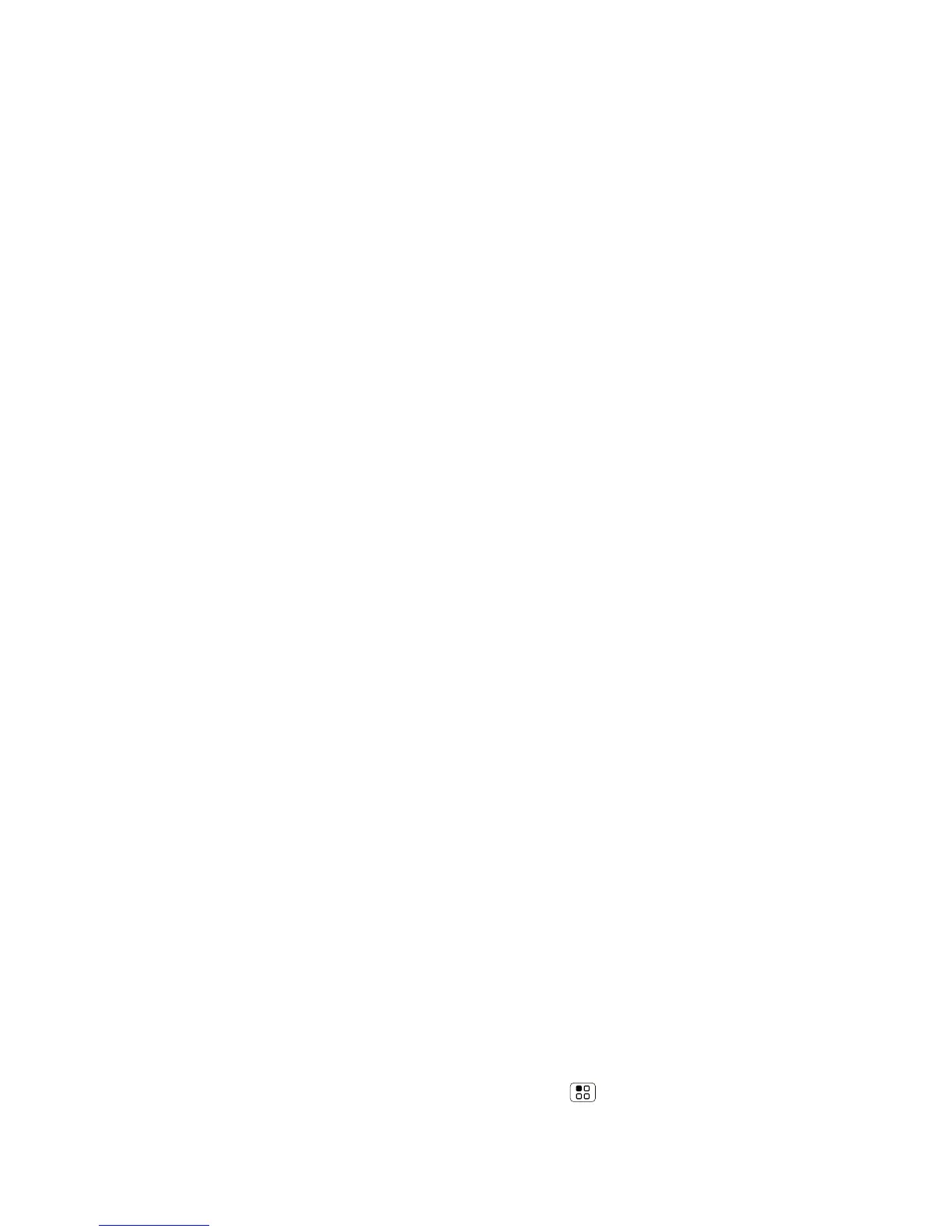• To copy and paste, double-tap a word
to highlight it (if needed, drag the ends
of the highlight). Now touch and hold a
blank spot for the copy and paste menu.
• To add a word to your dictionary,
double-tap the word to highlight it. Now
touch and hold a blank spot to open the
menu where you can add the word.
If Swype doesn’t know a word, touch
individual letters to enter it. Swype
remembers, so next time you can just
drag over the letters.
• To enter the small number or symbol
at the top of a key, touch and hold the
key.
To enter several numbers or symbols,
touch SYM.
• To enter apostrophes in common
words (like “I’ll”) in Swype, drag through
the apostrophe key.
Text Entry Settings
To change your text entry settings, touch
Menu > Settings > Language &
keyboard, then:
• To change your Swype settings, touch
Swype.
• To edit your word suggestion dictionary
for the Multi-touch keyboard,
touch User dictionary.
• To change the language for your display,
touch Select locale.
• To change the sounds, corrections, and
other settings for your touchscreen
keyboard, touch Multi-touch
keyboard.
