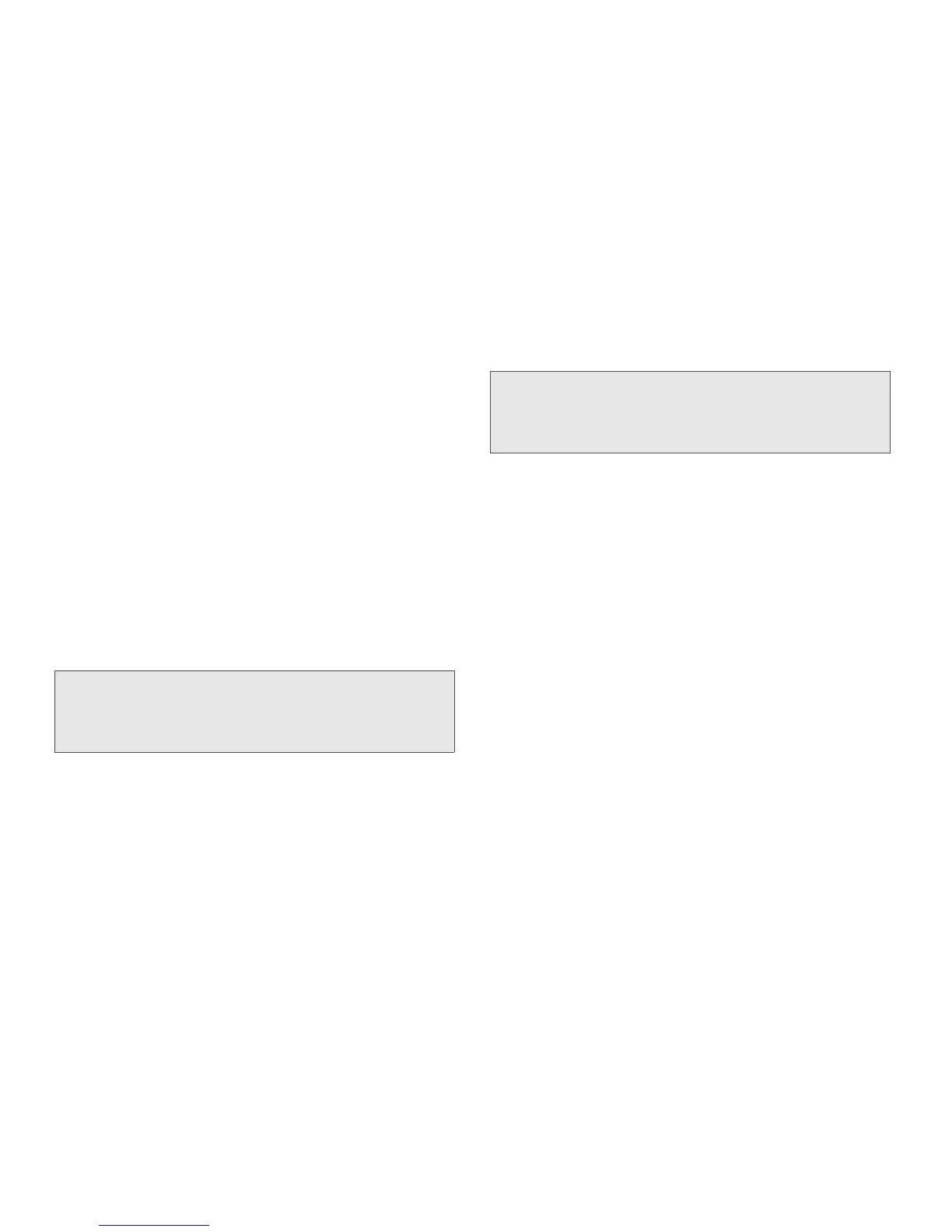38 3. Making and Answering Calls
4.
When Ready to Send appears, press the DC button
to send the information.
Sending Contact Information
You can send contact information by selecting a
Contacts entry.
Contacts entries that contain only addresses cannot be
sent. When Contacts entries are received, they do not
include ring tones or pictures.
To send contact information during a call:
1. While in a Direct Connect call, press / >
Contacts.
2. Highlight a Contacts entry and press / >
Send Via... > Direct Send.
3. When Ready to Send appears, press the DC button
to send the contact information.
To start a call by sending contact information:
1. From Contacts, highlight or select an entry.
2. Press / > Send Via... > Direct Send.
3. Enter a Direct Connect number or press Browse
(left softkey) and select a number from
Contacts,
Recent Calls or Memo.
4. When Ready To Send appears, press the DC button
to send the contact information.
Receiving My Info or Contact Information
When you receive My Info or contact information from
another phone, an icon appears on the display.
To view the information while still in the Direct Connect call:
䊳 Press / > View Contact.
You can also view My Info from other phones on the
Recent Calls list. See “7. Recent Calls” on page 92.
Note: If the Contacts entry you scrolled to is a Group, you may
be prompted to allow yourself to be a part of the group
being sent. Press
Yes (left softkey) to become part of
the group.
Note: If the Contacts entry you scrolled to is a Group, you may
be prompted to allow yourself to be a part of the group
being sent. Press
Yes (left softkey) to become part of
the group.
3
My Info
2
Contact Information
